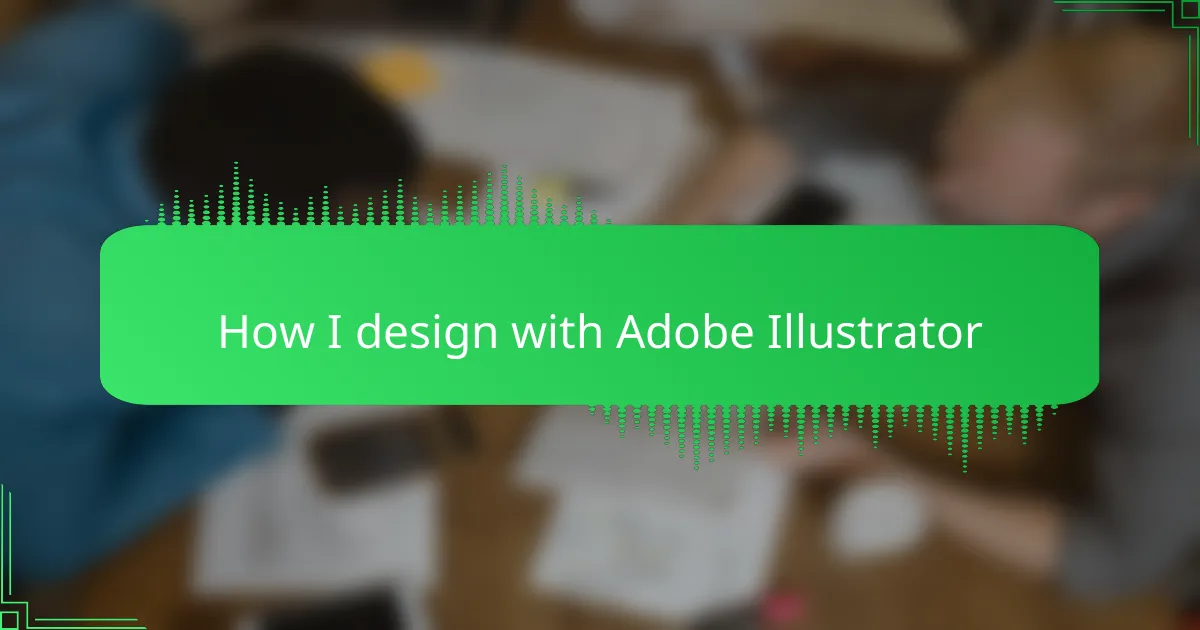Key takeaways
- Mastering core tools like the Pen Tool and Layers Panel enhances creativity and efficiency in t-shirt design.
- Customizing the workspace and using multiple artboards tailored to print dimensions streamlines the design process.
- Applying colors and effects effectively adds depth to designs while maintaining a clean, cohesive look.
- Properly exporting files with the right settings ensures high-quality prints and prevents any surprises in color and resolution.
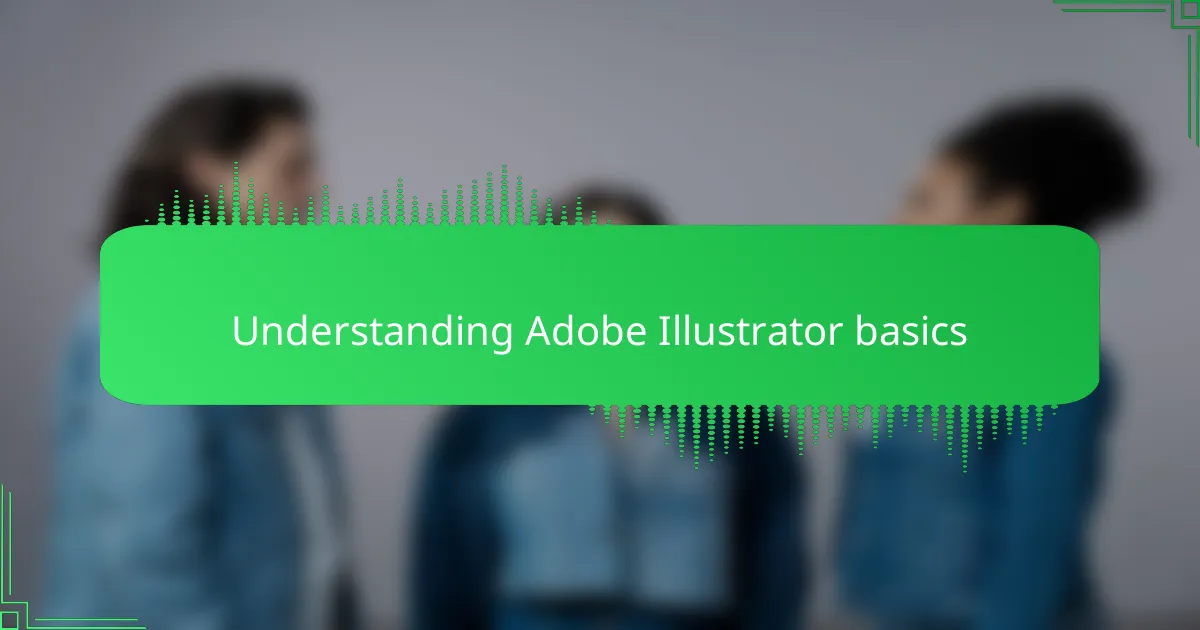
Understanding Adobe Illustrator basics
Understanding Adobe Illustrator basics means getting comfortable with its core tools and workspace. When I first started designing t-shirts, the vast array of panels and icons felt overwhelming. But focusing on mastering the essentials—like the Pen tool and Layers panel—made all the difference. These basics are the foundation that lets your creativity run wild without getting lost in technicalities.
One thing I noticed early on is how Illustrator’s vector-based system keeps designs crisp, no matter the size. This is crucial for t-shirts, where quality matters on every print. Here are some key Illustrator basics that helped me build my design skills step-by-step:
- Artboards: Think of these as separate canvases for different designs or variations.
- Pen Tool: The heart of creating custom shapes and paths with precision.
- Layers: Organize your artwork and edit elements independently without disrupting other parts.
- Shape Tools: Quick ways to create basic shapes like circles, rectangles, and polygons.
- Selection Tools: Essential for moving, resizing, and adjusting design elements efficiently.
- Color Palette: Manage colors and gradients to bring your t-shirt ideas to life.
- Pathfinder Panel: Combine, subtract, or intersect shapes to create complex designs easily.
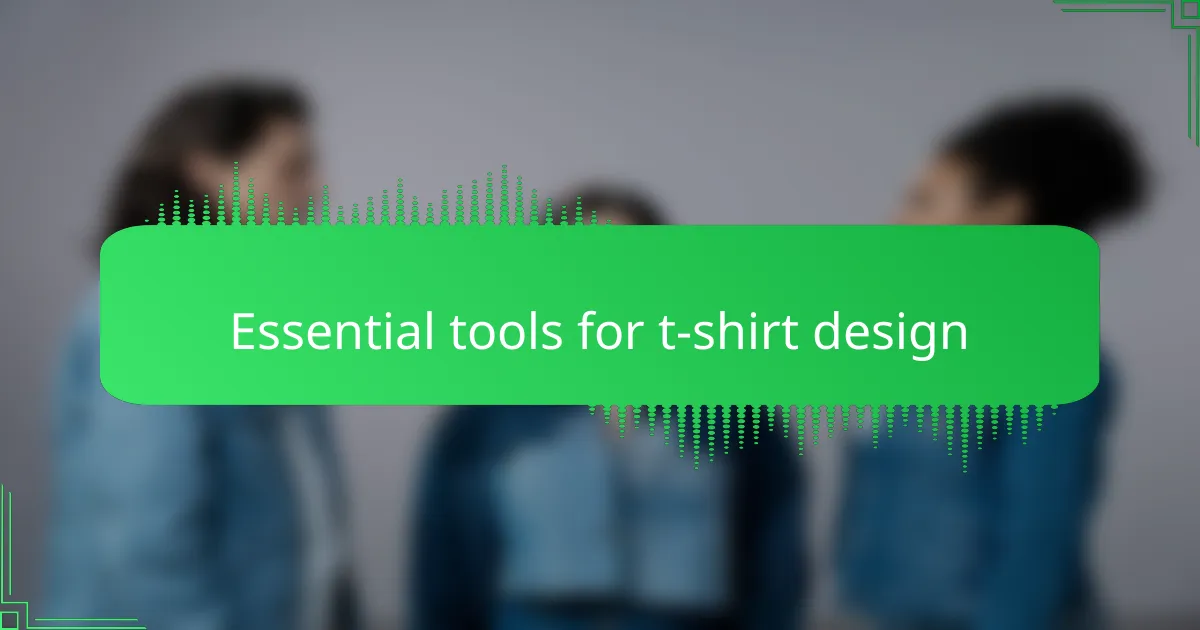
Essential tools for t-shirt design
| Tool | Purpose |
|---|---|
| Pen Tool | Creates precise paths and shapes, essential for custom artwork and detailed designs. |
| Type Tool | Adds and customizes text, crucial for typography-based t-shirt designs. |
| Shape Builder Tool | Combines and edits shapes easily, speeding up complex design creation. |
| Swatches Panel | Manages colors and gradients, helping maintain consistent and vibrant palettes. |
| Layers Panel | Organizes design elements, making editing and experimentation much smoother. |
When I first started designing t-shirts with Adobe Illustrator, mastering the Pen Tool was a game changer. It gave me full control to craft unique shapes and smooth curves, which made my designs stand out. Over time, I found the Shape Builder Tool invaluable for merging simple shapes quickly—this dramatically cut down my workflow time without sacrificing creativity. Color management through the Swatches Panel helped me maintain a strong brand identity, and organizing elements in Layers kept my projects tidy and easy to update, which is a lifesaver when juggling multiple designs.
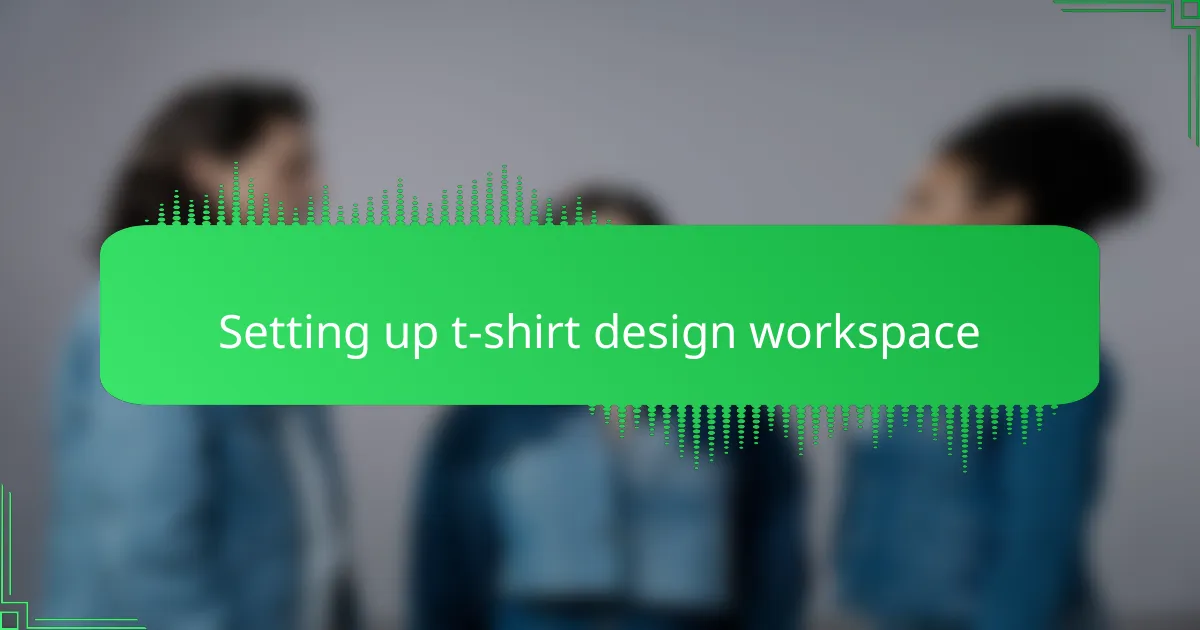
Setting up t-shirt design workspace
Setting up my t-shirt design workspace in Adobe Illustrator was one of those moments that shifted everything. I learned quickly that customizing the workspace to fit my flow—like arranging panels I use most, such as Layers and Swatches—dramatically boosted my efficiency. Have you ever tried hunting for tools every time you want to tweak a design? Trust me, organizing your workspace saves you from that frustration.
Another trick I found helpful was setting up multiple artboards sized exactly to the dimensions of the t-shirt prints I work on. This made previewing how the design would fit so much easier and prevented me from accidentally going outside the print area. It felt like having a mini studio right inside Illustrator, tailored perfectly for my t-shirt projects.
Sometimes I get so immersed in creating that cluttered panels distract me, so I habitually close or collapse everything I’m not using. Keeping the workspace clean isn’t just about aesthetics—it gives me mental clarity and helps ideas flow smoother. Have you noticed how your environment, even digitally, affects creativity? Setting up your workspace is the first step to making Illustrator feel like a creative playground, not a maze.
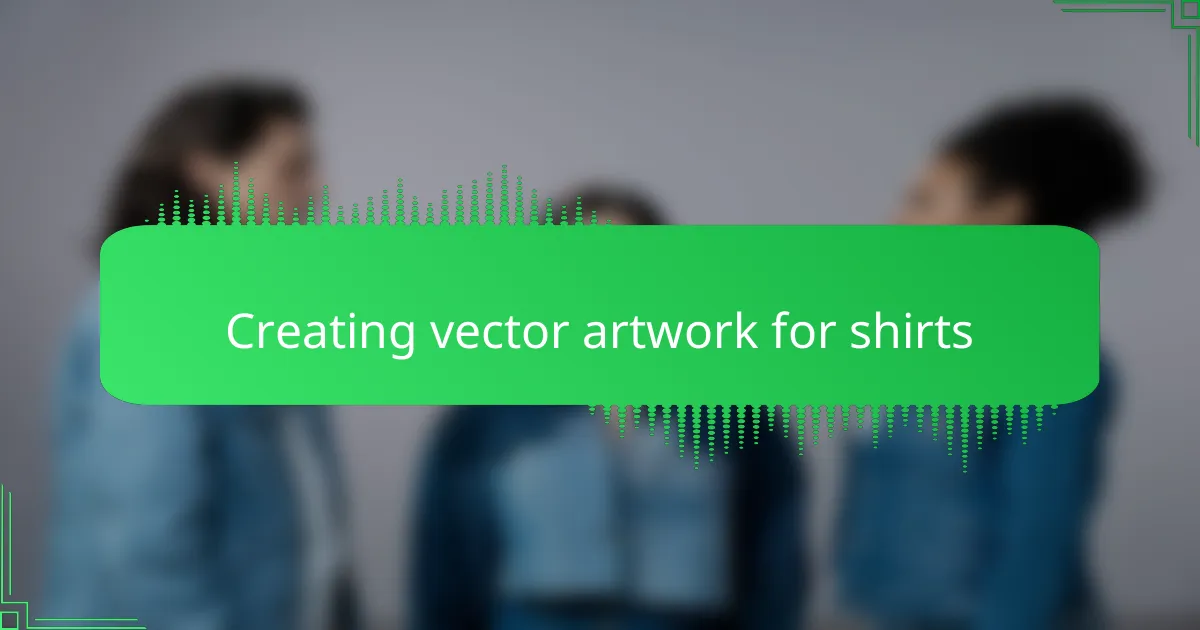
Creating vector artwork for shirts
When I create vector artwork for shirts in Illustrator, I always start by sketching out basic shapes with the Pen Tool and Shape Builder. It’s like molding clay digitally—each anchor point and curve gives the design its character. Have you ever felt that satisfying moment when a complex shape just clicks into place? That’s the magic of vectors: you get full control to craft every detail perfectly.
One thing I quickly realized is how essential clean, scalable paths are for t-shirt designs. Since vectors don’t lose quality no matter the size, I can confidently scale my artwork up for large prints or resize it for smaller items without worrying about pixelation. This flexibility saved me from countless rework headaches early on, and it still feels like a superpower every time I see a crisp print on fabric.
I also learned to embrace the Layers panel to separate different elements of the artwork—like outlines, fills, and highlights—so editing becomes a breeze. Splitting a design into manageable parts prevents me from accidentally messing something up, especially when tweaking colors or refining shapes. Have you tried layering your work this way? It changes the entire game, turning what once felt like a messy puzzle into a smooth, enjoyable process.
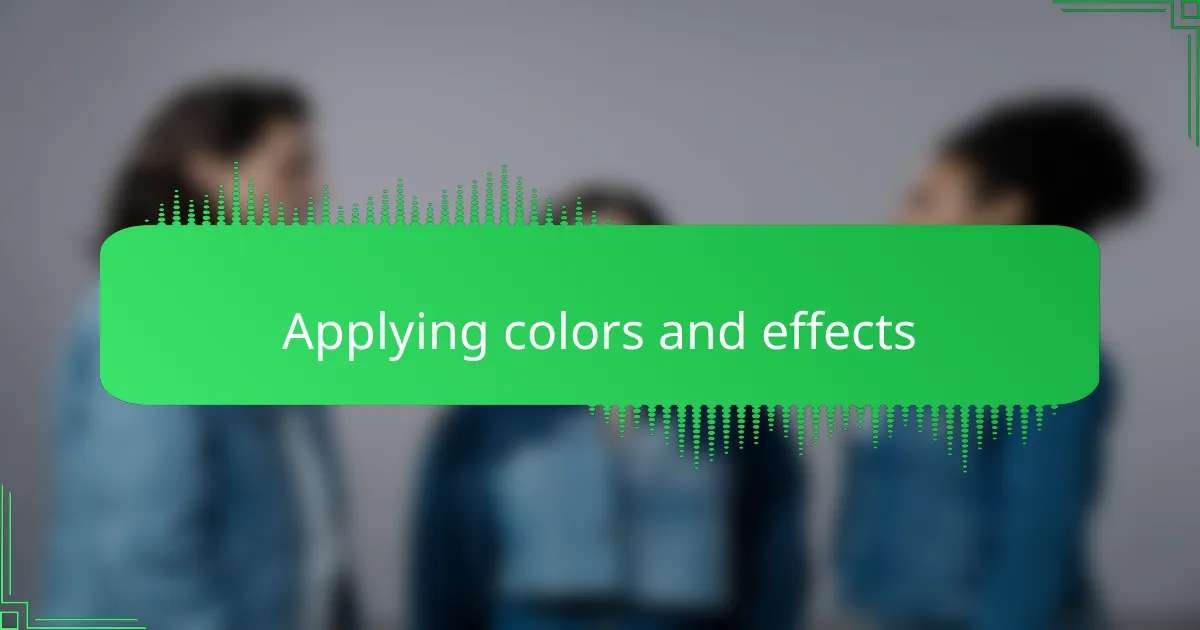
Applying colors and effects
Applying colors and effects in Adobe Illustrator is where my t-shirt designs really start to come alive. I like to experiment with vibrant hues and gradients to give my artwork depth and personality. Sometimes, adding a subtle drop shadow or texture effect can make a simple design pop, making it feel more dynamic and engaging.
| Feature | My Approach in Illustrator |
|---|---|
| Color Selection | I use the Color Guide panel to explore harmonious color schemes that suit the mood of the design. |
| Gradients | Applying gradients helps me add dimension and a modern look to flat illustrations. |
| Effects | Effects like drop shadows or textured overlays are used sparingly to enhance without overpowering the design. |
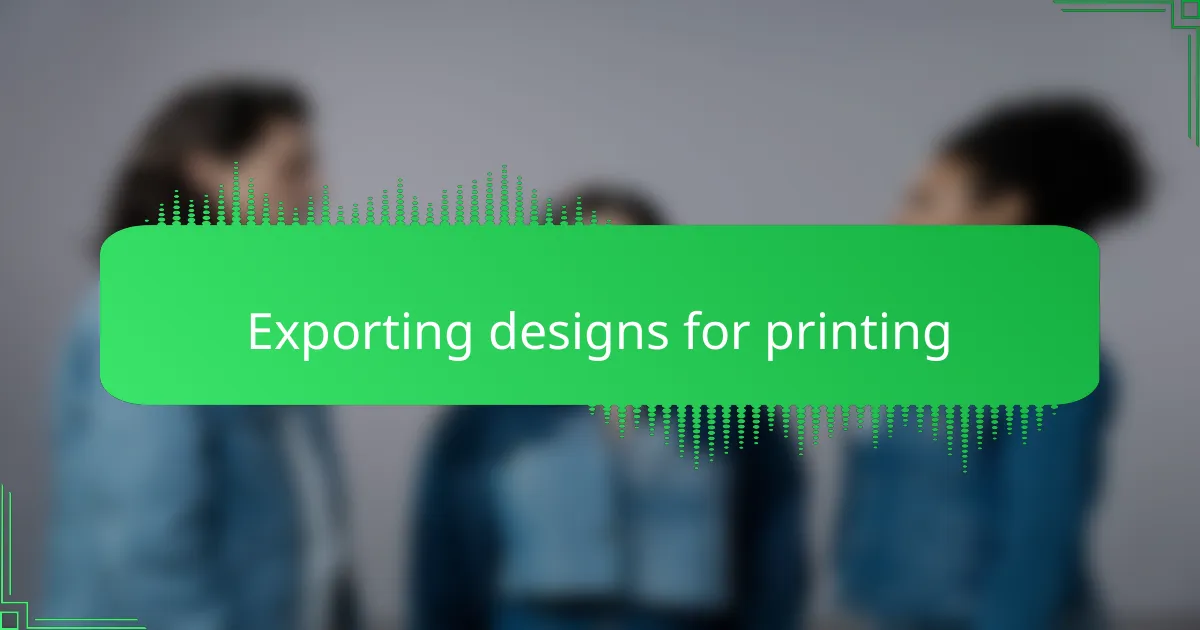
Exporting designs for printing
Exporting my designs from Adobe Illustrator for printing is always a careful step. I’ve learned that choosing the right file format—usually a high-resolution PDF or an EPS—is crucial because printers need crisp, scalable artwork. Have you ever sent what you thought was a perfect file only to get it back blurry or with colors off? That’s why I never skip double-checking settings like resolution and color mode before exporting.
One thing that helped me avoid headaches was using the ‘Save As’ or ‘Export’ options with specific presets tailored for t-shirt printing. I usually set the color mode to CMYK since printers use this to mix inks, even though I design mostly in RGB on screen. It’s a small detail but trust me, it prevents those annoying surprises when your vibrant reds suddenly look dull on fabric.
I also make sure to include bleed and trim marks when necessary, especially for full-bleed designs that go edge-to-edge on the shirt. It took me a while to understand why these marks matter, but once I did, it felt like getting a backstage pass to professional printing. Do you ever get nervous handing off your design to a printer? Having these steps down gave me peace of mind that what I see on my screen will beautifully translate onto the fabric.
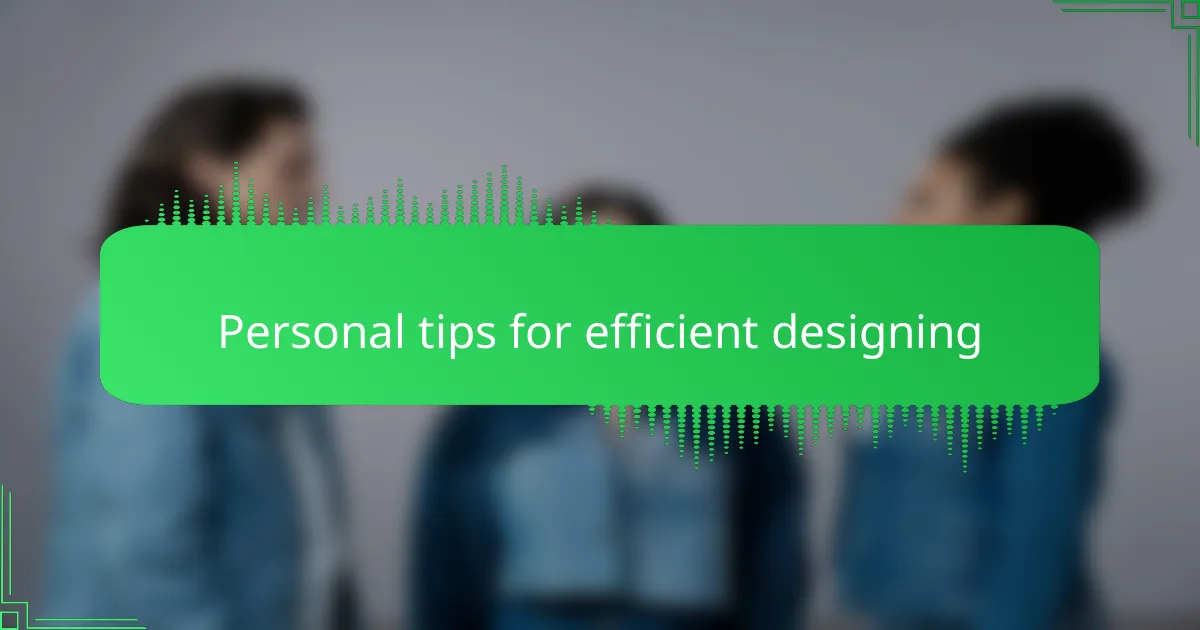
Personal tips for efficient designing
I find that keeping my Adobe Illustrator workspace clutter-free dramatically speeds up my t-shirt design process. It’s like having a clean desk—your mind just works better. Also, using keyboard shortcuts feels like second nature now; it saves me so much time switching between tools.
| Tip | Why It Helps |
|---|---|
| Organize Layers | Prevents confusion and allows quick adjustments without hunting for elements |
| Master Keyboard Shortcuts | Boosts speed by minimizing reliance on the mouse and menus |
| Use Templates | Saves time with predefined artboard sizes and guides for t-shirt printing |