Key takeaways
- Good t-shirt design balances simplicity and creativity, ensuring that bold elements stand out while considering the audience’s preferences.
- Canva’s user-friendly interface and extensive template library enhance creativity, allowing users to experiment without fear.
- Setting up a proper workspace in Canva, including custom dimensions and organization, greatly improves the design process’s efficiency.
- Choosing high-resolution files and understanding the printing process are crucial for translating digital designs into high-quality finished products.
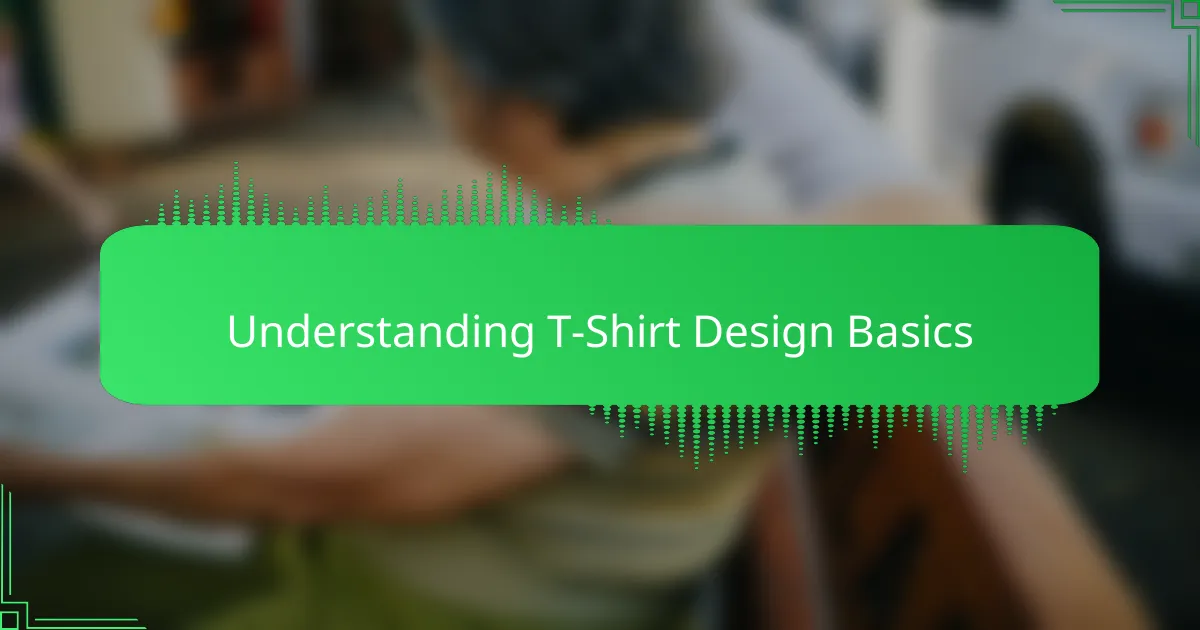
Understanding T-Shirt Design Basics
Understanding the basics of t-shirt design is more than just picking a cool image or catchy phrase. It’s about knowing how colors, fonts, and composition work together to create something that people will actually want to wear. Have you ever bought a shirt because it just “felt right”? That’s the magic of good design at play.
From my experience, balancing simplicity and creativity is key. Too much detail can get lost when printed on fabric, while a clean, bold design tends to stand out. It’s fascinating how a single element can transform a plain tee into a statement piece.
I often think about the audience when designing—who will wear this shirt and why? Understanding this helps me choose the right style and tone, making the design not only visually appealing but also deeply personal. Isn’t that what every great t-shirt does?
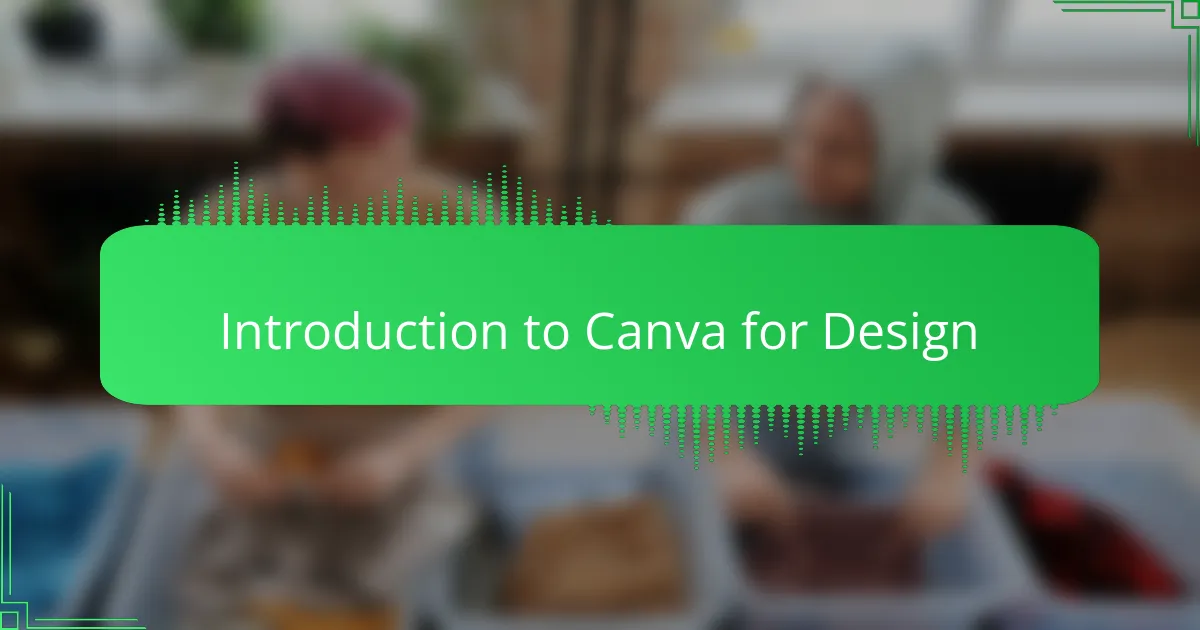
Introduction to Canva for Design
Canva is one of those tools that instantly changed how I approach design. It’s intuitive, almost like having a creative partner right at your fingertips. Have you ever struggled with complicated software only to give up halfway? Canva eliminates that frustration with its simple drag-and-drop interface.
What I love most is the vast library of templates, fonts, and graphics that make creating t-shirt designs feel fun instead of overwhelming. It’s amazing to see how even with limited design skills, you can produce something that looks professional. I remember the first time I created a design in Canva—it was surprisingly empowering.
But Canva isn’t just about convenience. It invites you to experiment without fear. When I’m designing, I often play around with colors and layouts until the design clicks. Don’t you find that freedom to try new things fuels creativity? That’s what makes Canva so valuable for anyone interested in t-shirt design.
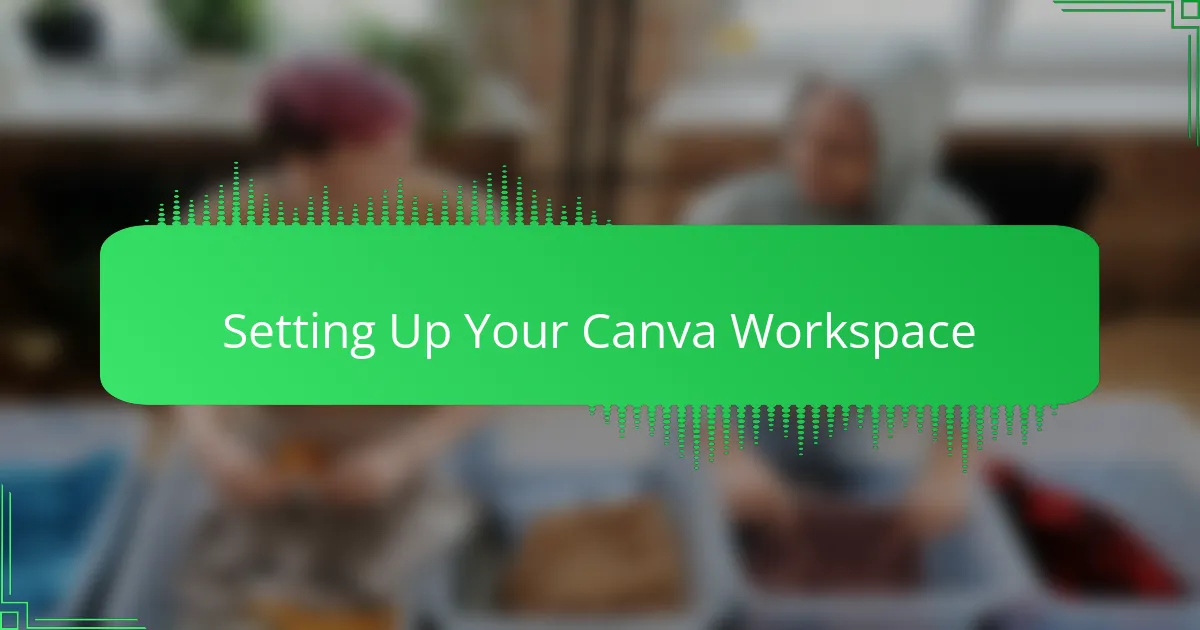
Setting Up Your Canva Workspace
Setting up my Canva workspace is like preparing a blank canvas before I start painting. I usually begin by selecting the custom dimensions for t-shirts—typically 4500 by 5400 pixels—to make sure the design fits perfectly when printed. Have you ever tried resizing a design only to find it blurry or off-center later? Setting the right size from the start saves a lot of headaches.
Next, I organize my workspace by creating separate folders for fonts, images, and templates that I frequently use. This small step might seem trivial, but it makes the whole process flow so much smoother. When everything is within reach, I find myself staying focused and more creative.
I also take a moment to adjust the Canva grid and guidelines before diving into my design. These invisible helpers act like my personal rulebook, ensuring everything lines up just right. Would you believe how much a simple grid can improve the harmony of a design? For me, it’s that little detail that turns good designs into great ones.
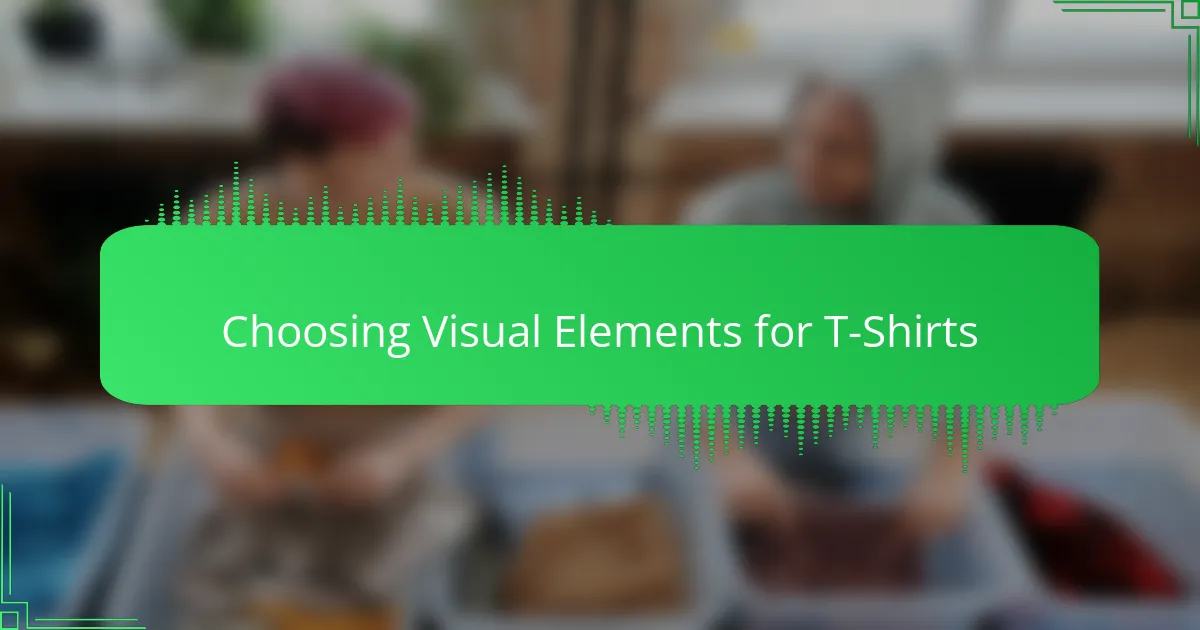
Choosing Visual Elements for T-Shirts
Visual elements are the heart of any t-shirt design. When I select images or icons in Canva, I think about how they’ll look from a distance—will they catch the eye or blend into the background? It’s surprising how something as simple as a bold shape or a quirky illustration can instantly give a shirt its personality.
Choosing colors and graphic styles is more than just picking what looks nice on screen. I often ask myself, “Does this visual match the mood I want to convey?” For example, I once designed a playful tee using bright, flat illustrations because the client wanted something youthful and energetic. That choice made all the difference in connecting with the right audience.
One trick I swear by is combining a focal image with subtle supporting elements to create balance. Sometimes, less is more, but other times small accents can add depth without overcrowding the design. Do you know that feeling when a simple tweak just clicks everything into place? In Canva, playing with layering and transparency helps me find that perfect harmony every time.
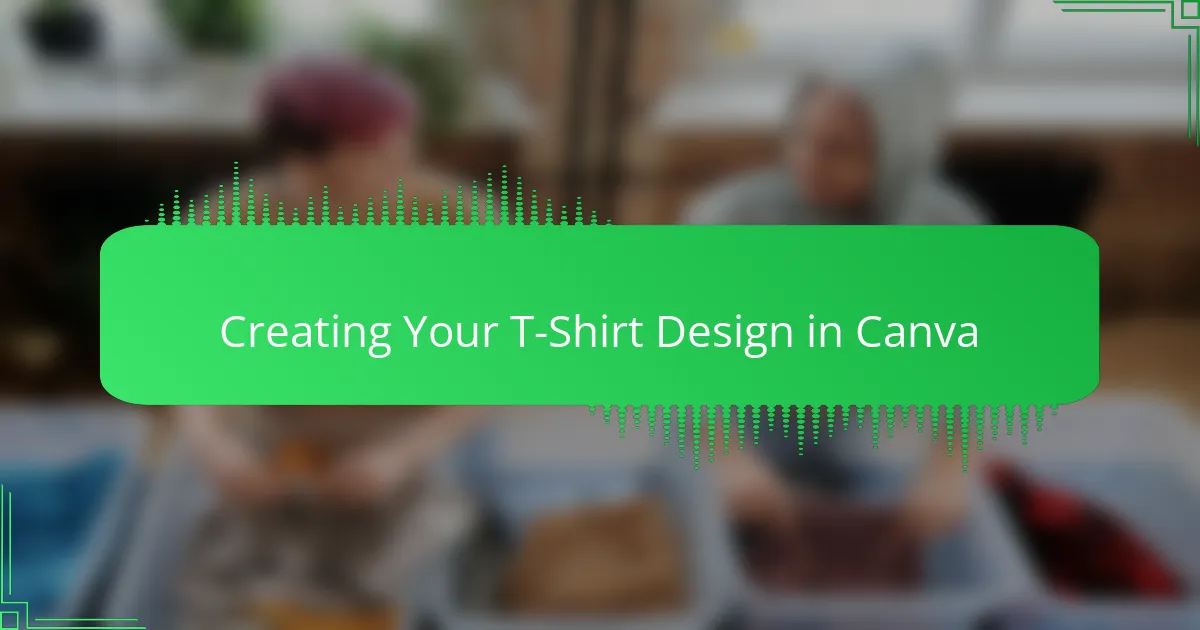
Creating Your T-Shirt Design in Canva
When I start creating a t-shirt design in Canva, the first thing I do is choose a template that fits my vision. It’s like picking the right frame before painting—this sets the vibe and saves so much time. Have you ever felt stuck staring at a blank screen? Starting with a template helped me overcome that creative block instantly.
Once the canvas is ready, I dive into customizing fonts, colors, and images. I love how Canva’s drag-and-drop system makes experimenting so easy—you can try different combinations in seconds without worrying about messing up. I remember tweaking a design late one night, switching fonts repeatedly until something just clicked, and that joy of discovery kept me going.
One detail I never skip is previewing the design at actual print size. It’s surprising how elements that look great on screen can feel off when scaled down or printed on fabric. Have you ever ordered a shirt only to be disappointed by tiny text or washed-out colors? Checking this early on saved me from those costly mistakes, and it’s a habit I recommend to every designer using Canva.
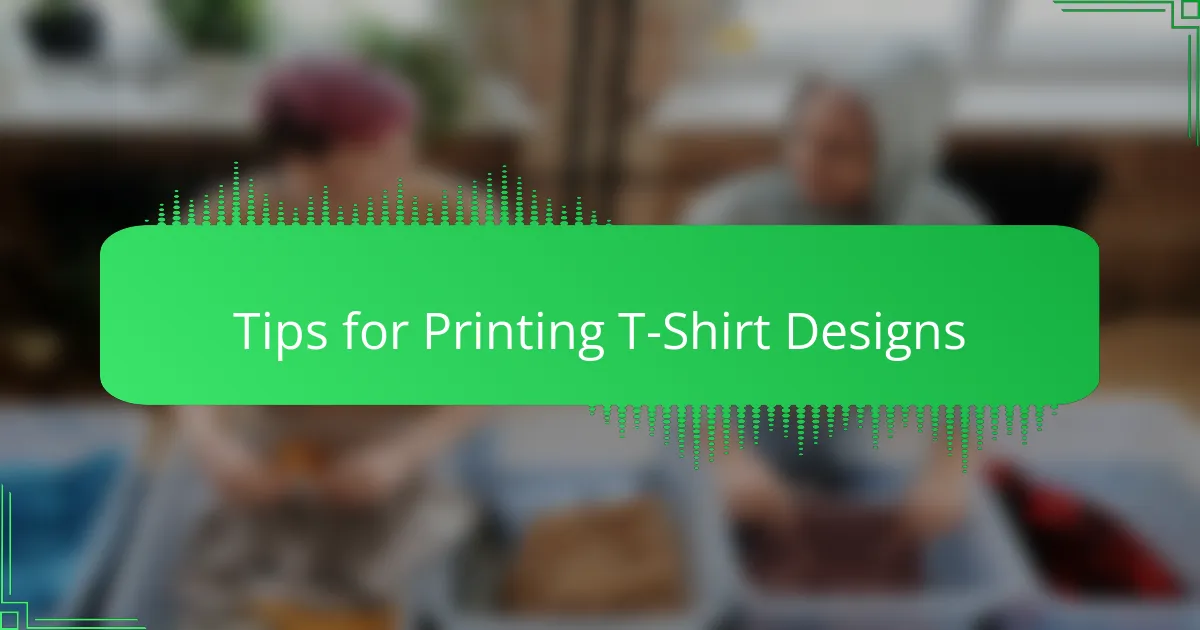
Tips for Printing T-Shirt Designs
Printing t-shirt designs is where your creativity meets real-world challenges. I’ve learned that choosing the right printing method—whether it’s screen printing, heat transfer, or direct-to-garment—can make or break how your design turns out. Have you ever received a shirt that looked amazing on screen but ended up dull or cracked after washing? That’s usually a printing mismatch.
One tip I always follow is to use high-resolution files with transparent backgrounds. When I first ignored this, my designs had unwanted white boxes or blurry edges. Avoiding that pitfall saves you from disappointment and keeps your design crisp. Also, colors can shift during printing, so I test print small samples to see how my chosen palette actually looks on fabric.
Finally, think about the fabric type. I’ve noticed that prints on cotton behave differently than on polyester blends. Cotton tends to absorb ink beautifully, making colors pop, but polyester can cause colors to appear muted. Asking yourself, “What fabric will my design live on?” helps tailor your design and printing approach for the best outcome every time.
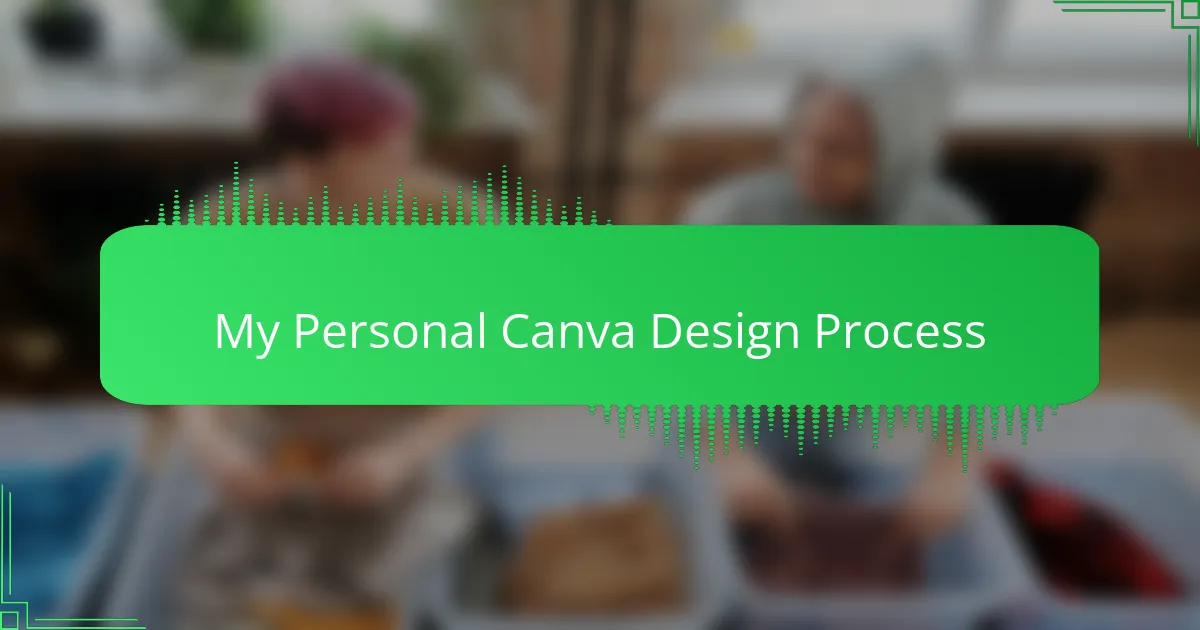
My Personal Canva Design Process
When I kick off a new design in Canva, I like to start with a rough sketch of my idea—it’s my way of clearing the mental fog and giving the creative juices a jumpstart. Have you ever found yourself staring at a blank screen, unsure where to begin? This little step grounds me and makes the process feel more manageable.
Next, I dive into selecting fonts and colors, which for me is always a mix of intuition and trial-and-error. Sometimes, I surprise myself by gravitating toward combinations I hadn’t planned but end up loving. Isn’t it amazing how experimenting in Canva’s easy interface lets you stumble upon unexpected design gems?
Finally, I layer my elements carefully, adjusting spacing and alignment until everything feels balanced. I adore how Canva’s grids and snapping features act like little guides, helping the design feel polished without adding stress. Don’t you love that satisfying moment when all pieces just fall perfectly into place?
