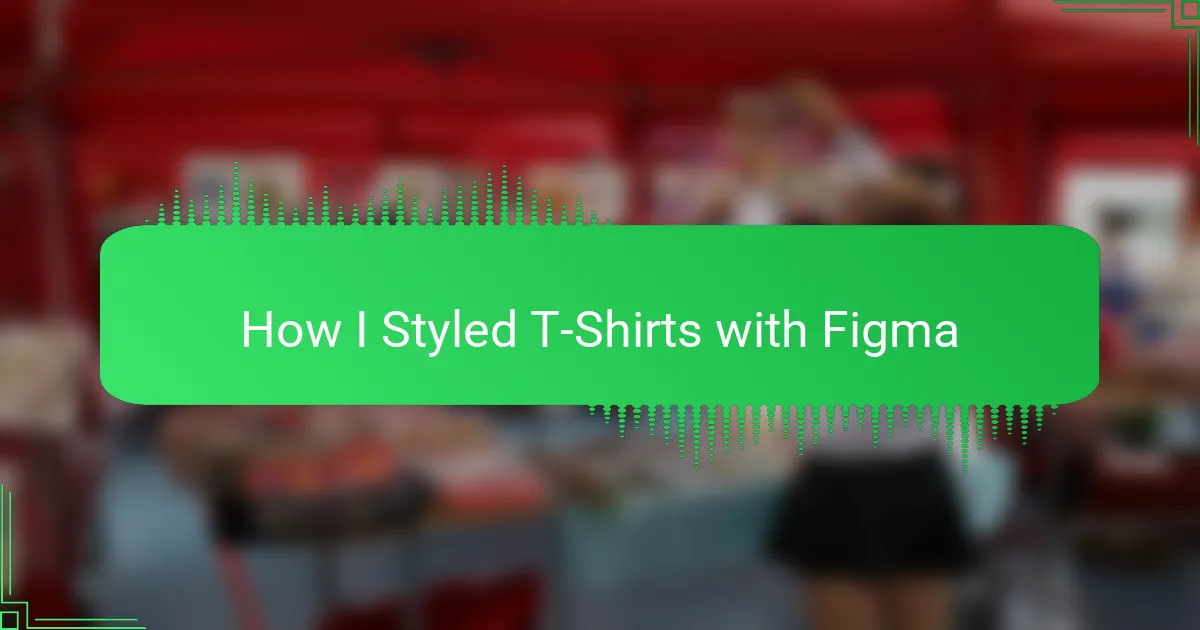Key takeaways
- T-shirt design requires a balance of visuals, colors, and fabric texture, emphasizing the importance of simplicity over complexity.
- Figma is a powerful tool for designers, offering intuitive features like real-time collaboration and style consistency that enhance the creative process.
- Setting up projects with clear naming conventions, correct canvas size, and using guides leads to organized and professional-looking designs.
- Paying attention to export settings, including resolution and bleed, is crucial for achieving high-quality prints that reflect the original design vision.
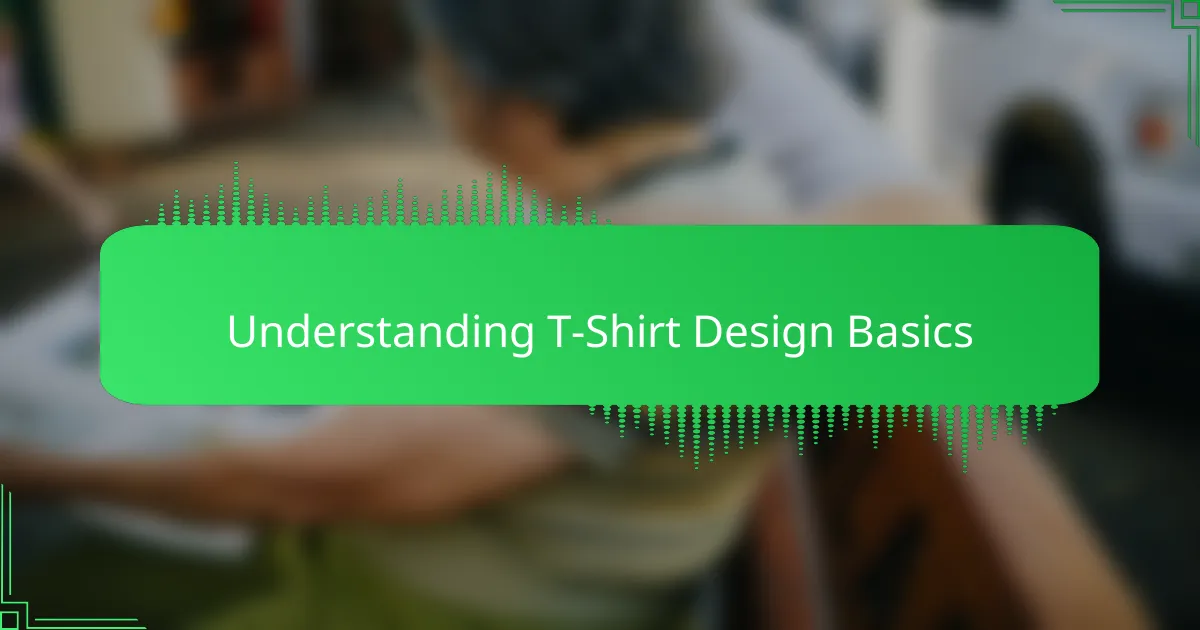
Understanding T Shirt Design Basics
T-shirt design, at its core, is all about balance—balancing visuals with space, colors with fabric. When I first started, I was surprised by how much the choice of color palette could change the entire feel of a design. Have you ever noticed how a simple shift in hue can evoke a completely different emotion?
Understanding the fabric texture and how ink interacts with it was another eye-opener for me. It’s not just about creating something pretty on screen; it’s about how that design will live and breathe on a shirt you wear every day. This practical perspective made me appreciate the craft behind every great tee.
Then there’s the question of simplicity versus detail. Early on, I wrestled with cramming too many ideas into one design, thinking more was better. But through trial and error, I learned that sometimes, less truly is more—letting the design speak clearly without overwhelming the eye. Doesn’t that make you rethink your own approach to design?
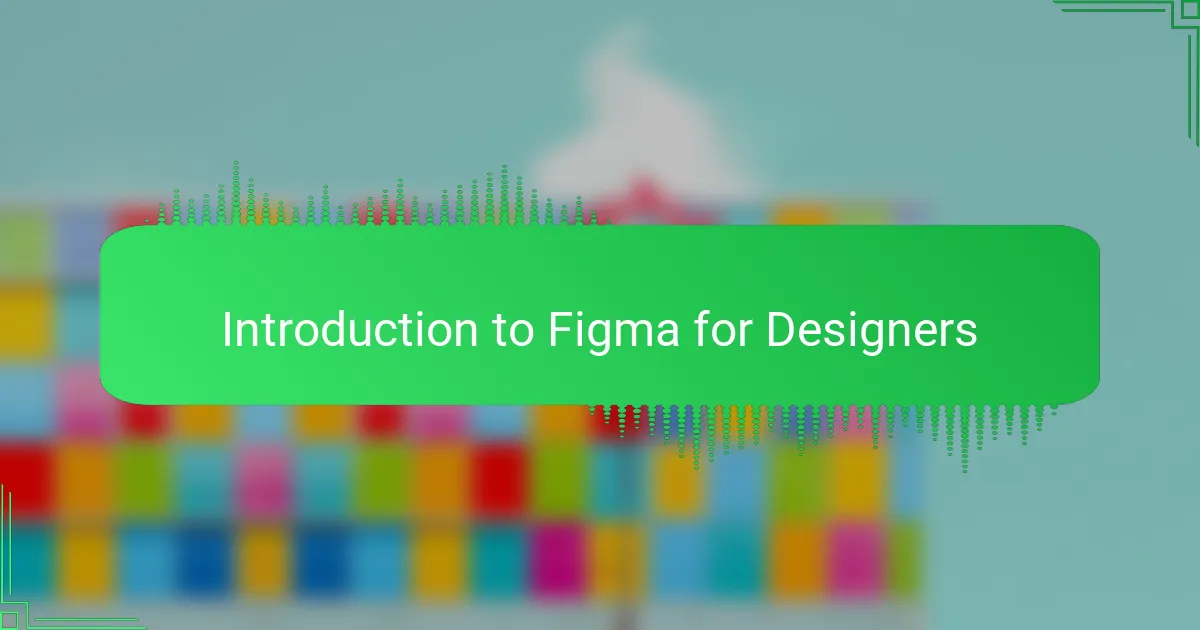
Introduction to Figma for Designers
Figma quickly became my go-to tool when I wanted to bring t-shirt ideas to life. What struck me first was how intuitive its interface felt, even though I wasn’t a seasoned digital designer. Have you ever tried a design software that just made sense from the start? That’s exactly how Figma felt for me.
One thing I really appreciate about Figma is its real-time collaboration feature. I remember a time when I was stuck on a color combination, and being able to get instant feedback from a fellow designer within the app saved me hours of guesswork. It made the design process not just faster but also way more enjoyable and interactive.
Plus, Figma isn’t just about static images—it lets me experiment with layouts, typography, and mock-ups all in one place. This flexibility gave me the freedom to play around without worrying about messing things up. Have you ever found a tool that encourages you to explore your creativity like that? For me, Figma is exactly that.
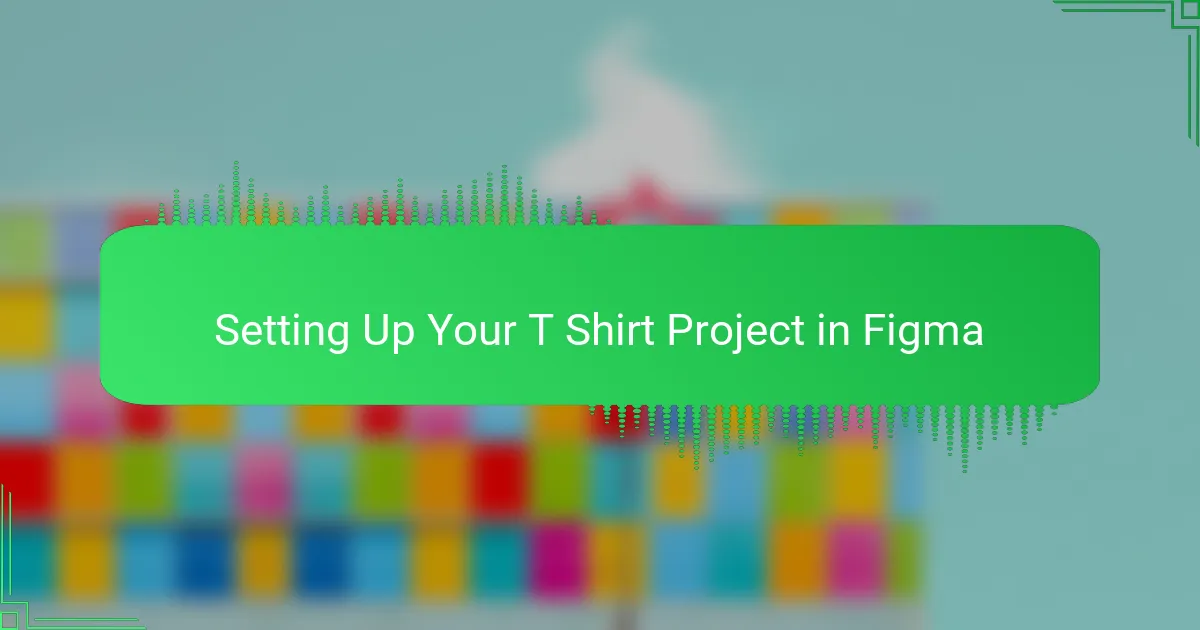
Setting Up Your T Shirt Project in Figma
When I set up a new t-shirt project in Figma, the first thing I do is create a dedicated file with clear naming conventions. This small step might seem simple, but it really helped me stay organized as my designs grew more complex. Have you ever lost track of your work just because your layers or files were a mess? I certainly have, and setting up right from the start saved me from that frustration.
Next, I establish the correct canvas size based on standard t-shirt print dimensions, usually around 4500 by 5400 pixels. This ensures my design translates well onto fabric without losing quality. I remember the first time I ignored this and ended up with a blurry print—it was a tough lesson, but it taught me the value of precision early on.
Finally, I set up guides and grids to align my elements perfectly. This might sound tedious, but trust me, it’s a game-changer in keeping designs balanced and professional-looking. Do you find your designs sometimes feel off-center or cramped? Using grids in Figma helped me fix that instantly, making every project look polished and intentional.
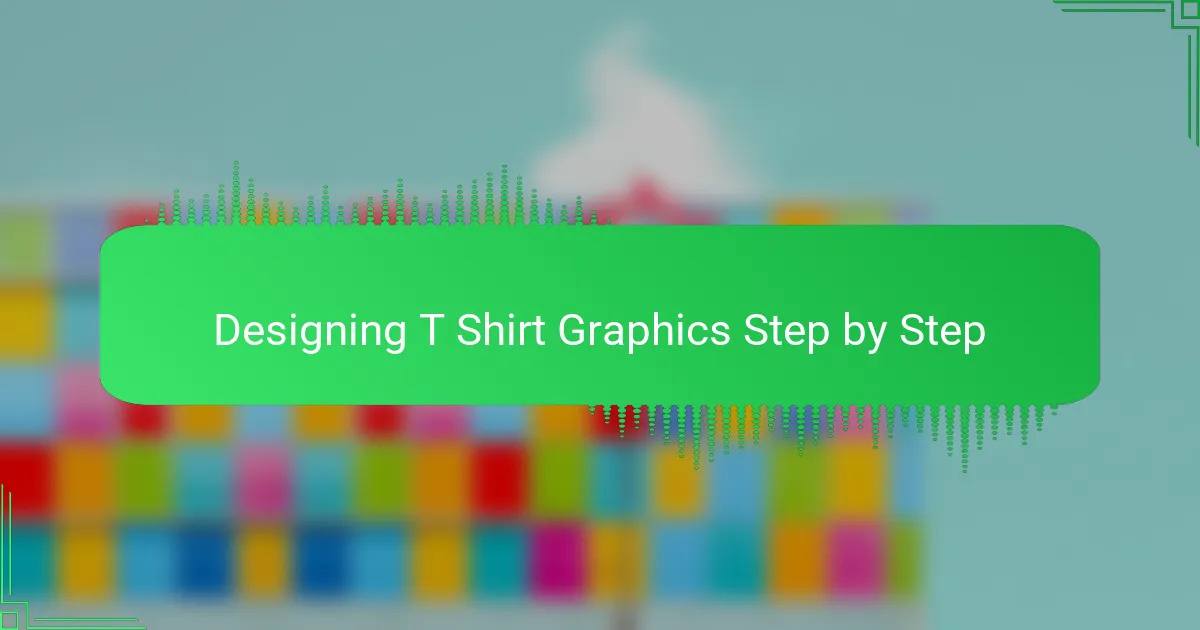
Designing T Shirt Graphics Step by Step
Starting the design process in Figma, I always begin with rough sketches directly on the canvas. It feels like a creative warm-up—getting ideas out fast without worrying about perfection. Have you ever noticed how those early scribbles often lead to your best concepts? For me, this step unlocks fresh possibilities that I hadn’t thought of before.
Once the idea starts to take shape, I move on to defining the color palette and typography, making sure each element complements the overall vibe. Balancing these details can be tricky; I remember spending an afternoon swapping fonts just to find one that felt just right. It’s like tuning an instrument—small adjustments make a big difference in harmony.
Finally, I refine the shapes and add any finishing touches, like texture or subtle shadows, to give the graphic depth. Sometimes, stepping back and looking at the design on a mockup helps me catch what needs tweaking. Have you ever been surprised by how a design shifts when you see it “worn” on a shirt? That moment always reminds me why this step matters so much.
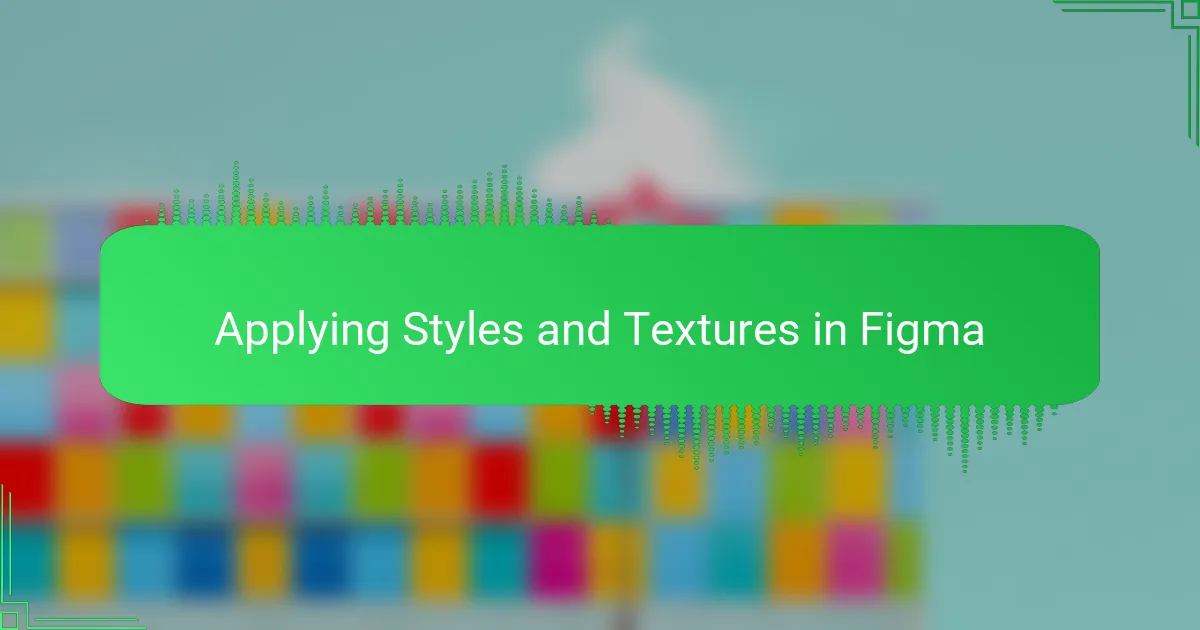
Applying Styles and Textures in Figma
Applying styles in Figma felt like discovering a new layer of creativity for me. I quickly learned that using global styles for colors and effects not only kept my designs consistent but also sped up the process immensely. Have you ever spent ages tweaking the same shade only to realize you could have updated it all at once? That was a game-changer for me.
Textures, on the other hand, brought a whole new dimension to my t-shirt designs. Experimenting with Figma’s texture overlays and blending modes made the graphics feel more tactile—even on screen. I remember the first time I added a subtle fabric grain effect; it instantly transformed a flat design into something that looked wearable, almost like I could feel the shirt’s surface through the screen.
What truly surprised me was how easy it was to mix and match styles within components, allowing for endless variations without starting from scratch. This flexibility encouraged me to take more creative risks, knowing I could always revert or iterate quickly. Have you tried layering effects in Figma yet? If not, you might be missing out on a whole new playground for style experimentation.
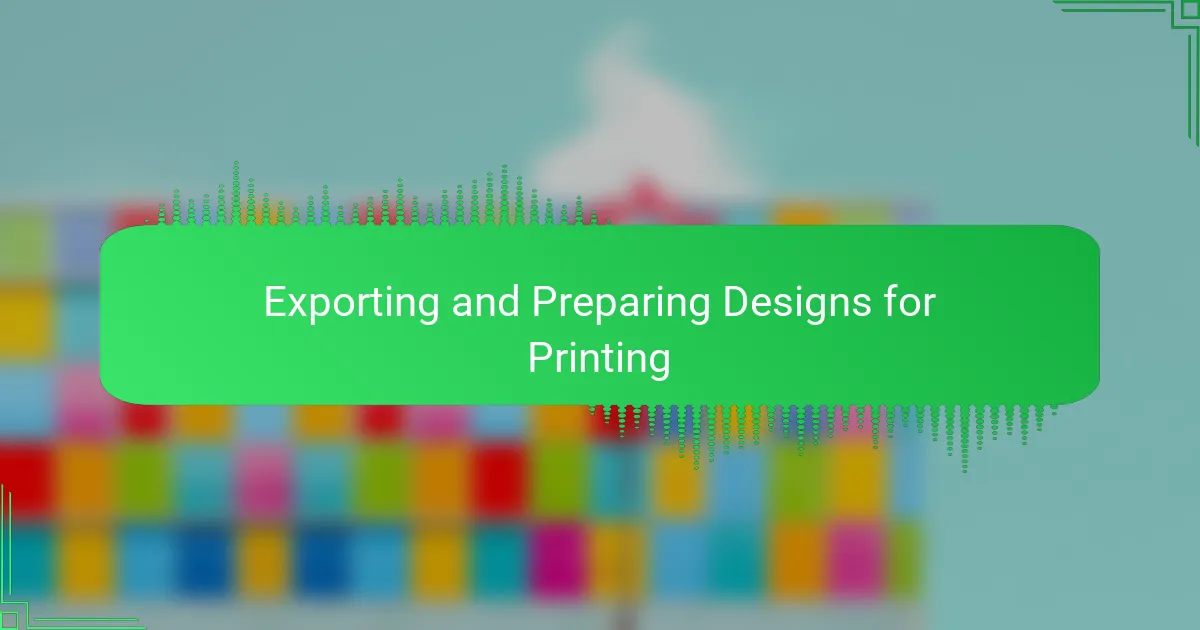
Exporting and Preparing Designs for Printing
Exporting my designs from Figma always feels like a crucial step, almost like sending a letter to the printer with all the hopes that the final product will match my vision. I learned early on that exporting files in the right format—usually PNG with a transparent background—is key to preserving the design’s quality and making sure it prints crisply on fabric. Have you ever seen a print where colors look dull or edges blur? That usually comes down to exporting errors, which can easily be avoided with the right settings.
Preparing the design for printing also means double-checking the resolution and color profile. I set my files to 300 DPI (dots per inch) because anything less tends to produce pixelated prints, and choosing the CMYK color mode over RGB ensures colors come out true on fabric rather than just on screen. It might sound technical, but once I nailed these details, I was amazed at how much smoother my print runs became. Don’t you just love when small tweaks have big payoffs?
One tip I always keep in mind is to provide “bleed” areas in the design—extra space around the edges that accounts for slight shifts during printing. Missing this out once caused a vital element of mine to get cut off, which was frustrating to say the least. Since then, including bleed has saved me from countless headaches and made the whole printing prep feel more professional and confident. Have you ever double-checked your files before printing, only to find last-minute surprises? Planning ahead really makes a difference.
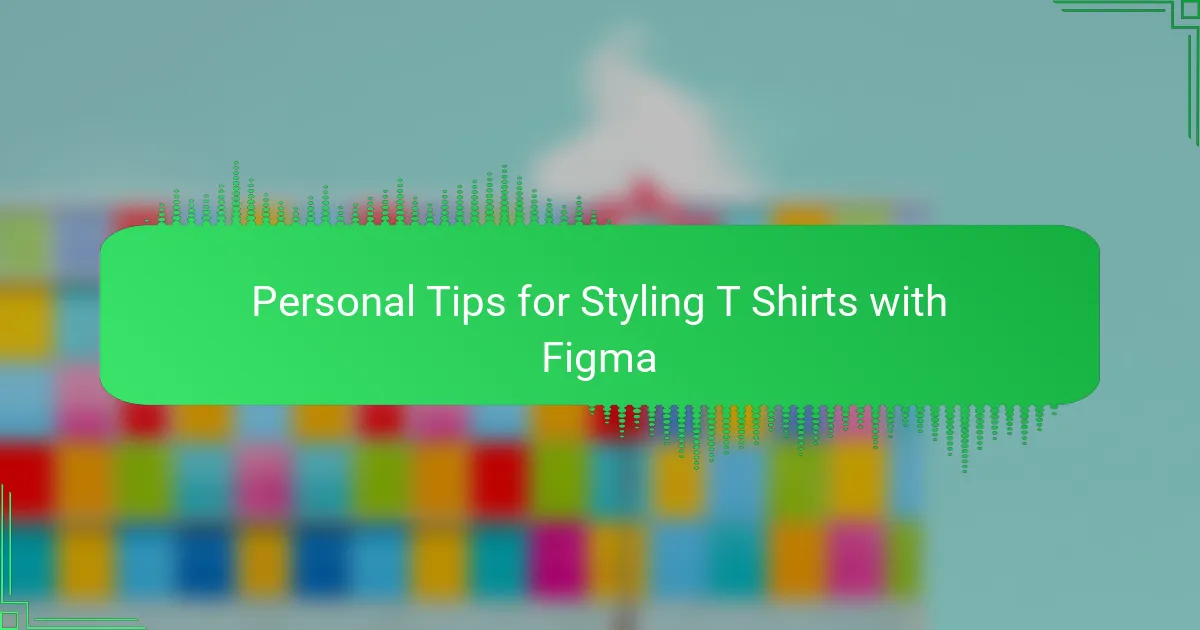
Personal Tips for Styling T Shirts with Figma
When styling t-shirts in Figma, one personal tip I swear by is constantly creating and saving reusable components for buttons, logos, or patterns. This saved me so much time because I didn’t have to rebuild elements from scratch every time. Have you ever felt stuck rebuilding the same parts over and over? Using components really made my workflow smoother and less frustrating.
Another trick that improved my designs was leveraging Figma’s “Variants” feature. At first, it seemed a bit confusing, but once I got the hang of it, I realized how much easier it was to experiment with different styles—like color options or sleeve lengths—without cluttering my canvas. It’s like having a mini design library at your fingertips, ready whenever inspiration strikes. Doesn’t that kind of flexibility boost your creative confidence?
Finally, I always recommend using interactive prototypes within Figma to visualize how a design might look worn or in motion. Adding simple overlays or toggling color changes helped me catch issues early that weren’t obvious on a static canvas. Have you tried seeing your designs in action before sending them off? That step really changed the way I approach styling, making my tees feel more alive before they ever hit print.