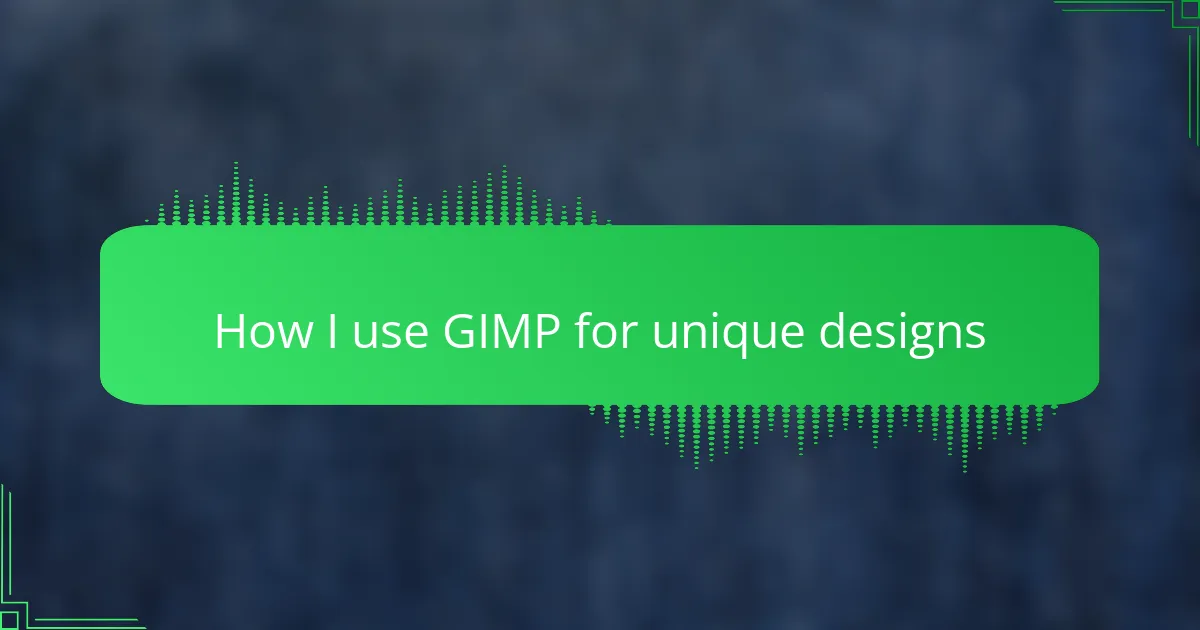Key takeaways
- GIMP offers user-friendly tools and flexibility for t-shirt design without the costs of expensive software.
- Mastering basic tools, such as Brush and Move, is essential for creating precise, unique designs.
- Utilizing layers and color adjustment tools helps in crafting complex and visually appealing t-shirt artwork.
- Regular troubleshooting, like maintaining high resolution and managing layers, ensures quality in final designs.
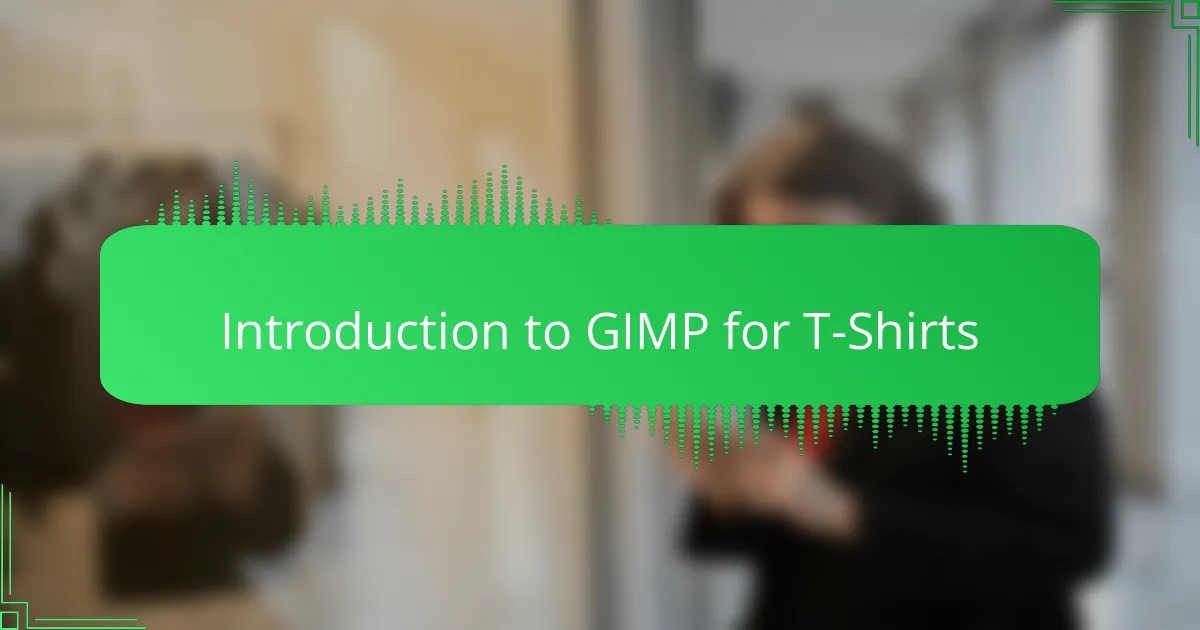
Introduction to GIMP for T-Shirts
GIMP has become my go-to tool for creating t-shirt designs because it offers so much flexibility without the steep price tag. Have you ever felt limited by expensive software or overwhelmed by complicated interfaces? That’s why I appreciate how GIMP blends powerful features with user-friendly access.
When I first started designing, I was drawn to GIMP’s extensive set of brushes, layers, and effects that allow me to bring my ideas to life exactly as I imagine them. There’s a real sense of satisfaction in manipulating each element until it feels unique and personal—something you definitely want in t-shirt design.
What’s exciting is how GIMP lets me experiment endlessly without worry. Whether it’s tweaking colors or adding textures, this open-source program encourages creativity in a way that feels freeing. For me, that creative freedom is what makes designing t-shirts not just a task, but a fun and rewarding experience.
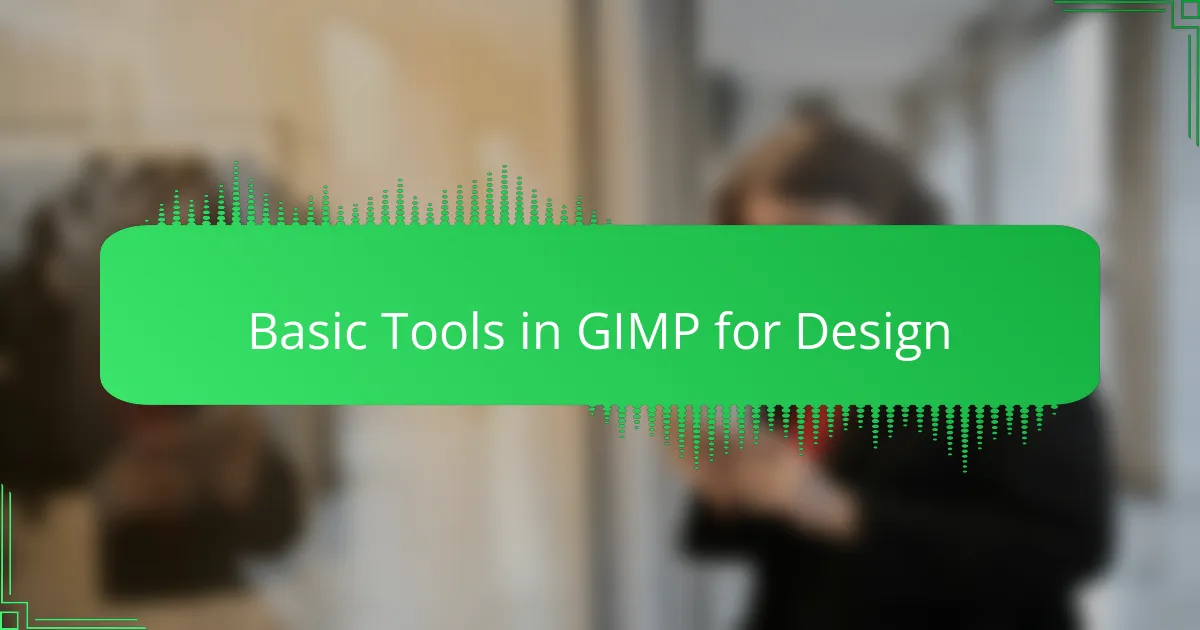
Basic Tools in GIMP for Design
Basic Tools in GIMP for Design
When I first started using GIMP for t-shirt designs, I quickly realized how essential mastering the basic tools was. Tools like the Brush, Eraser, and Selection shapes gave me the flexibility to experiment without feeling overwhelmed. I often found myself going back to the Move and Scale tools to perfect my design layout, which made the process both fun and precise.
| Tool | Purpose |
|---|---|
| Brush | Draws and paints with customizable shapes and sizes, ideal for adding unique hand-drawn elements. |
| Eraser | Removes parts of an image or layer, perfect for refining edges or creating transparency. |
| Move | Allows shifting layers or selections, essential for positioning design elements exactly where I want them. |
| Scale | Resizes layers or selections without losing quality, helping me adjust my designs to fit t-shirt templates. |
| Selection Tools | Includes rectangle, ellipse, and free-select to isolate parts of the design for editing; very useful for detailed work. |
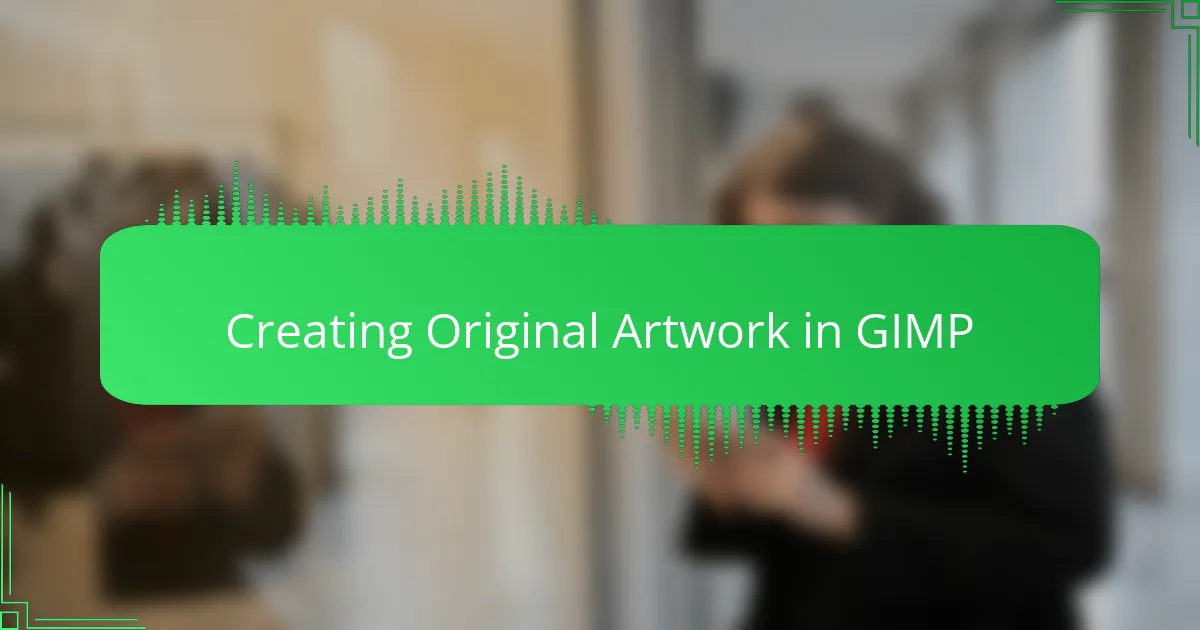
Creating Original Artwork in GIMP
Creating original artwork in GIMP allows me to push my creative boundaries without feeling limited. What I find truly exciting is how the program combines powerful tools with an intuitive interface, enabling me to sketch, paint, and experiment freely until the design truly feels unique. There’s a satisfying thrill when a blank canvas turns into a standout piece that no one else has.
Over time, I’ve developed my own workflow that blends digital brushes, layers, and custom textures to craft designs that resonate with both my style and the message I want to convey. Using GIMP, I often play with contrast and color balance to make sure my artwork pops on various t-shirt fabrics, which has made all the difference in the final product.
Some key techniques I rely on for creating original artwork in GIMP include:
– Utilizing layers to separate elements and easily tweak compositions
– Experimenting with custom brushes for unique textures and effects
– Applying filters creatively to enhance details without overdoing it
– Using paths and selections to create precise shapes and lines
– Leveraging the color management tools to maintain vibrancy on print
– Incorporating hand-drawn elements by scanning and refining them digitally
– Constantly saving versions to track progress and revisit previous ideas
This approach makes every design feel personal and crafted with care, which is exactly what I aim for in my t-shirt creations.
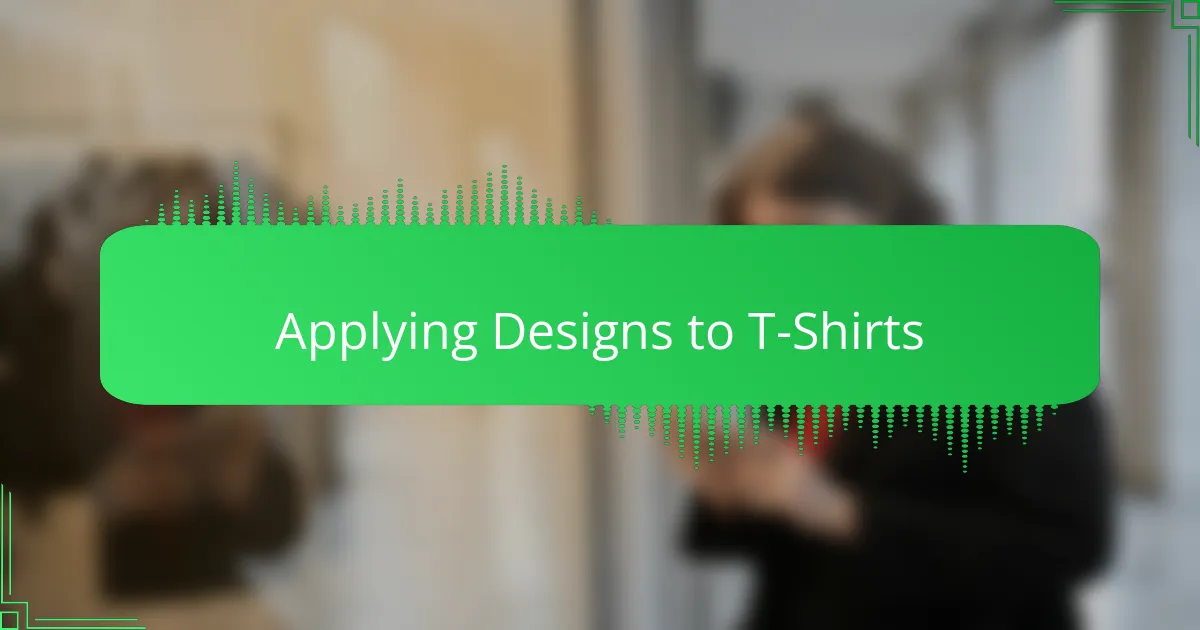
Applying Designs to T-Shirts
Applying my designs to t-shirts in GIMP is where creativity truly comes alive for me. I love how easily I can tweak colors, layer different elements, and experiment with textures directly on the digital canvas before finalizing the design. This flexibility saves me so much time and frustration compared to jumping straight into physical samples.
I also appreciate GIMP’s ability to simulate how a design will look on various shirt colors and fabrics. It helps me visualize the end product, which is crucial for creating unique designs that stand out. From my experience, this preview stage has prevented countless redesigns and made the final t-shirt look exactly how I imagined.
| Feature | Benefit in T-Shirt Design |
|---|---|
| Layer Management | Allows complex designs with multiple elements and easy editing |
| Color Adjustment Tools | Helps in perfecting colors to match brand or style preferences |
| Transparency Controls | Enables seamless blending of logos or graphics onto t-shirt backgrounds |
| Template Customization | Offers preview on different shirt styles and colors before printing |
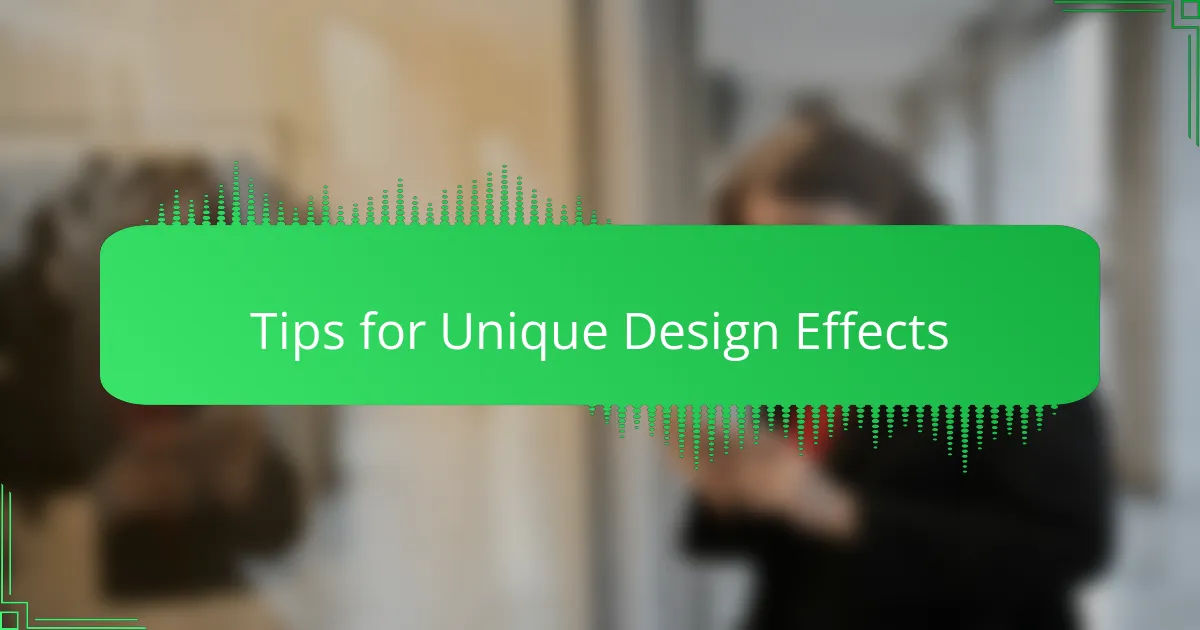
Tips for Unique Design Effects
Using GIMP’s layer modes has been a game-changer for me when creating standout t-shirt designs. I remember experimenting with the “Overlay” and “Multiply” modes, and instantly, simple graphics took on a vibrant, textured look that felt much more dynamic. This subtle layering effect can add depth and uniqueness without overwhelming the design.
I also rely heavily on blending filters to create custom textures. Playing around with noise and blur filters has helped me achieve some really organic, hand-crafted effects that resonate well with customers looking for something different. Here are a few tips I always keep in mind for unique design effects in GIMP:
- Experiment with various layer modes like Overlay, Multiply, and Screen to add depth.
- Use noise filters to introduce texture and grain for a tactile feel.
- Apply selective blurring to create contrast and highlight key design elements.
- Combine multiple filters subtly to avoid overpowering the overall design.
- Save custom filter combinations as presets for consistent results across projects.
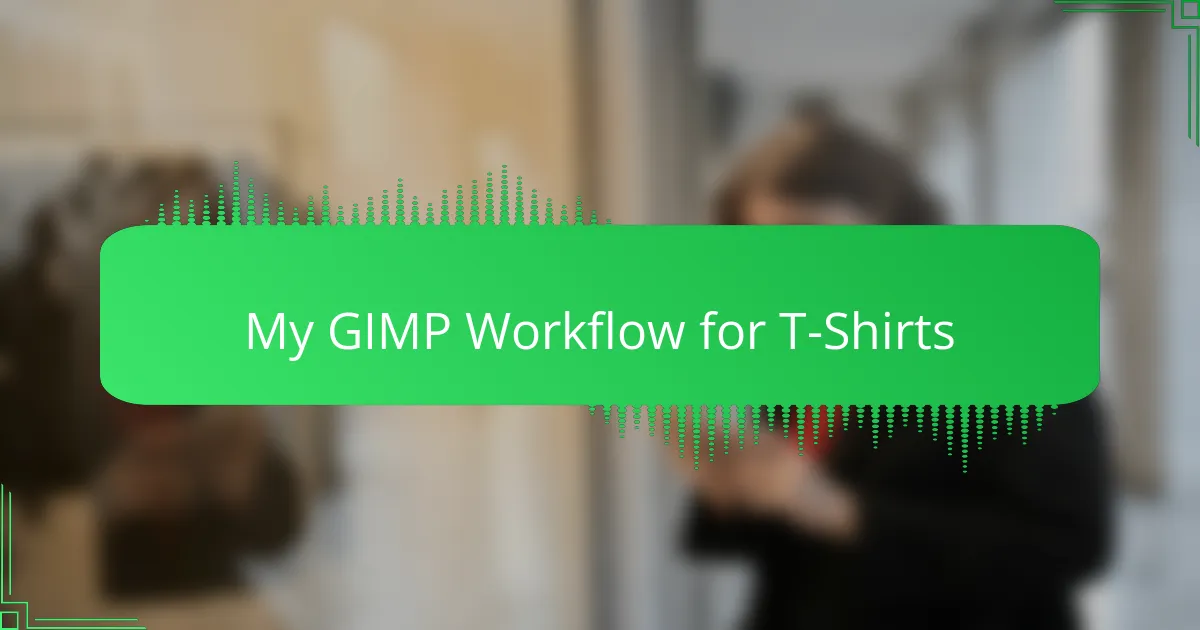
My GIMP Workflow for T-Shirts
When I start a new t-shirt design in GIMP, my first step is always setting up layers strategically. I like to separate my sketch, line work, colors, and textures onto different layers—it keeps everything organized and lets me experiment without fear of messing up earlier work. Have you ever felt stuck because you had to undo multiple changes? This layered approach saved me from that frustration countless times.
Next, I dive into customizing brushes and playing with opacity. I often adjust brush hardness and size on the fly to add subtle details or bold strokes depending on the mood I want to convey. It’s like painting with a digital brush that understands exactly how much pressure I want to apply. This intuitive control has been a real game-changer in making my designs feel personal and handcrafted.
Finally, before I consider a design finished, I spend time tweaking color balance and checking how it looks on different virtual shirt colors. I remember a design that looked “okay” on white but completely popped on dark gray after a few color adjustments in GIMP. This previewing step gives me confidence that the end product will resonate with customers, and that feeling of seeing my creation come alive on a shirt is incredibly rewarding.
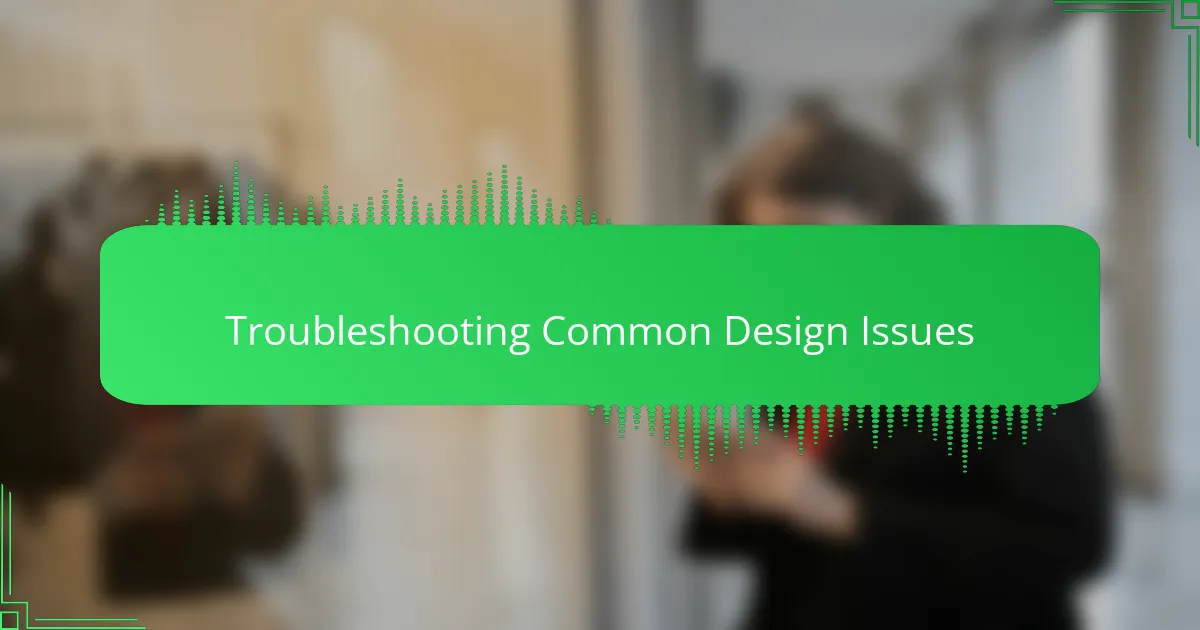
Troubleshooting Common Design Issues
When I first started using GIMP for my t-shirt designs, I often ran into issues like blurry images and awkward color blends. It was frustrating because these problems seemed to drain the energy out of my creative flow. Over time, I learned that addressing these common issues early on saves a lot of headaches and helps maintain the quality of the final product.
One trick I rely on is regularly checking image resolution and using the right export settings. I also became more mindful of layer management to avoid overlapping problems that can ruin a design unexpectedly. Here are some practical tips that helped me troubleshoot common design issues in GIMP:
- Always set your image resolution to at least 300 DPI for sharp print quality.
- Use guides and grids to keep your design elements aligned perfectly.
- Check color profiles before exporting to avoid unexpected color shifts.
- Flatten layers carefully to prevent accidental transparency loss.
- Save frequently and use version backups to avoid losing progress.
- Zoom in to inspect details closely and catch small mistakes early.