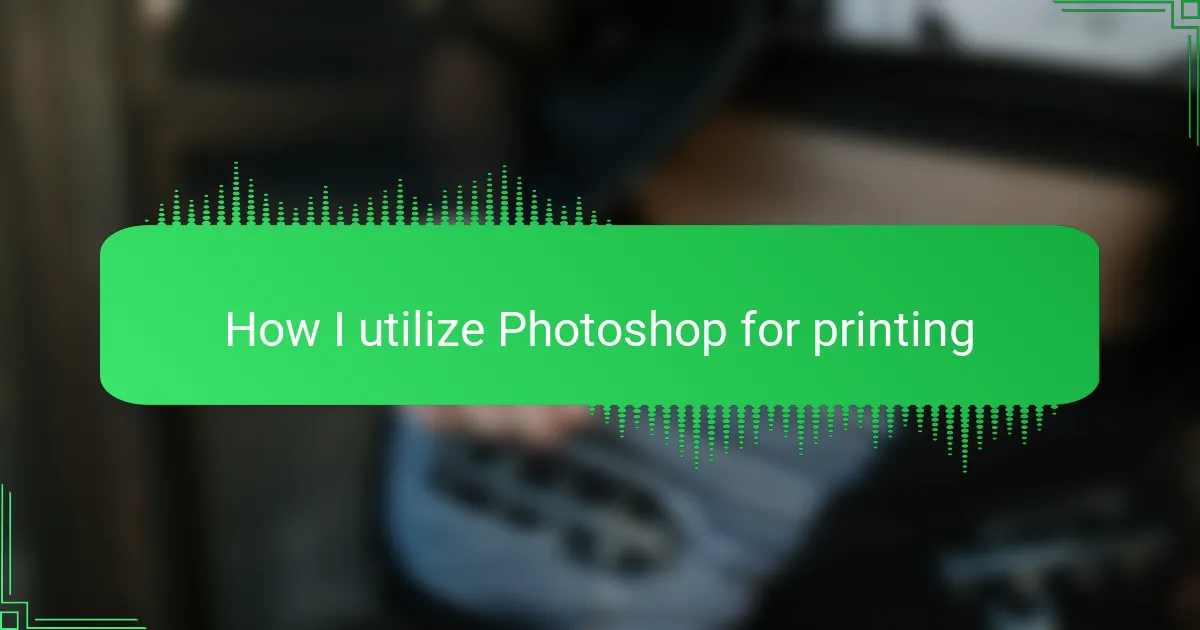Key takeaways
- Utilize Photoshop for effective color management and high resolution (300 DPI) to ensure crisp, vibrant prints on t-shirts.
- Master basic design principles like composition and color balance to create visually appealing designs that translate well onto fabric.
- Organize your workflow with layers and use tools like Smart Objects to maintain design quality and facilitate easy edits.
- Optimize designs by converting color modes and using vector shapes to avoid pixelation and preserve detail for printing.
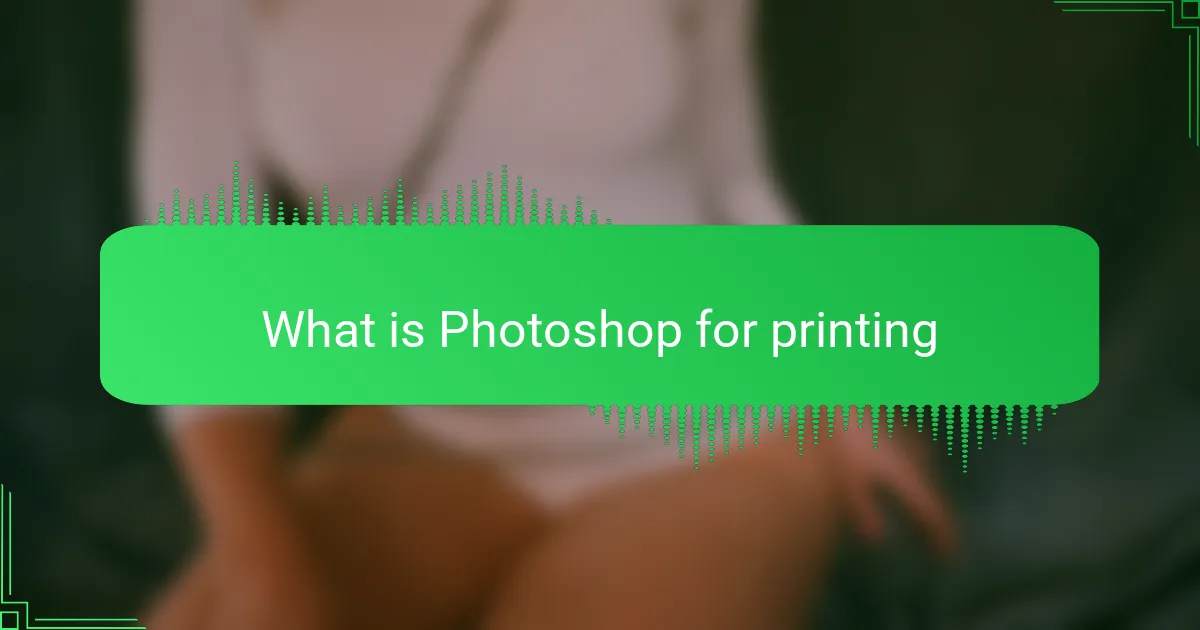
What is Photoshop for printing
Photoshop for printing is a powerful tool I turn to when preparing t-shirt designs that demand precision and vibrant colors. It helps me optimize images for print quality, ensuring that every detail comes out crisp on fabric. From adjusting color profiles to setting the right resolution, Photoshop makes the difference between good and outstanding prints.
| Feature | Photoshop for Printing |
|---|---|
| Color Management | Supports CMYK and Pantone colors for accurate print colors |
| Resolution | Allows setting high DPI (300+) for sharp print results |
| File Formats | Exports in TIFF, PSD, PDF, suitable for print shops |
| Layer Handling | Works with multiple layers to fine-tune designs before printing |
| Editing Precision | Provides detailed adjustment tools for perfecting every pixel |
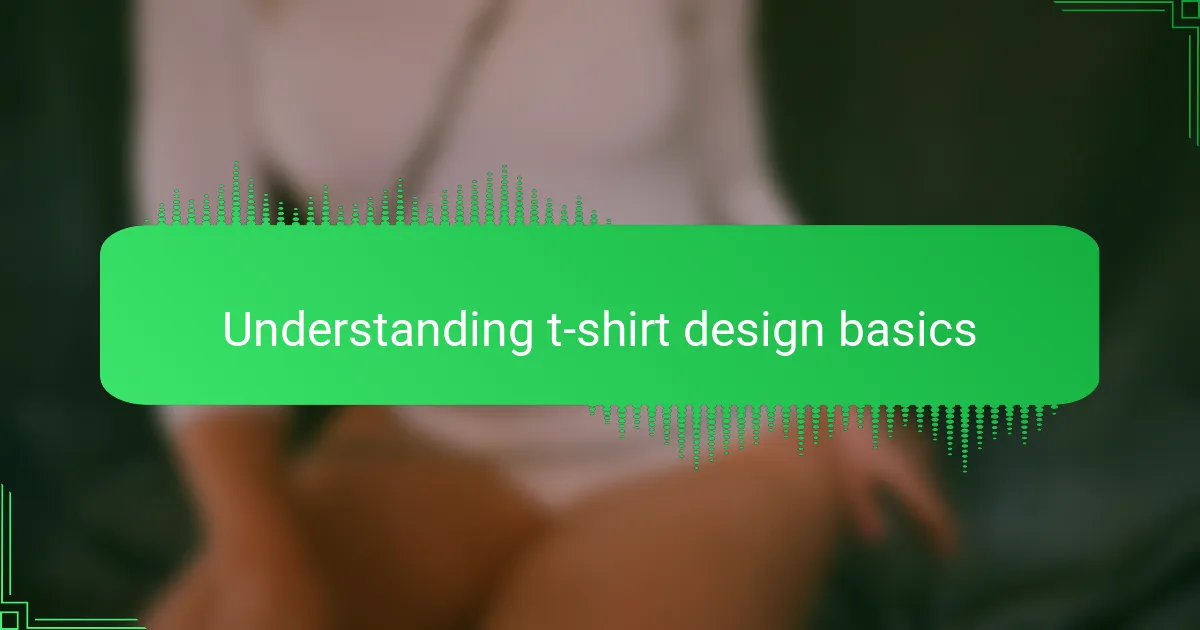
Understanding t-shirt design basics
Grasping the basics of t-shirt design is something I learned early on—it’s not just about throwing an image onto fabric. You need to consider composition, color balance, and how the design will physically sit on the shirt. Have you ever seen a print that looks perfect on screen but awkward or dull on fabric? That’s exactly where understanding the fundamentals makes all the difference.
One thing I pay close attention to is the connection between design elements and printing techniques. Knowing which colors pop on cotton versus polyester, or how intricate details might blur if not designed carefully, has saved me from countless frustrating print runs. It’s like cooking; the right ingredients and timing matter, or your dish just won’t taste right.
Ultimately, mastering these basics shapes how I approach every project. It influences decisions like file setup in Photoshop or the kind of layering I use. When I get this part right, the design process feels smoother, and the final print feels like a true extension of my vision. Have you ever experienced that satisfying moment when the printed shirt finally matches what you imagined? It’s worth every bit of effort.
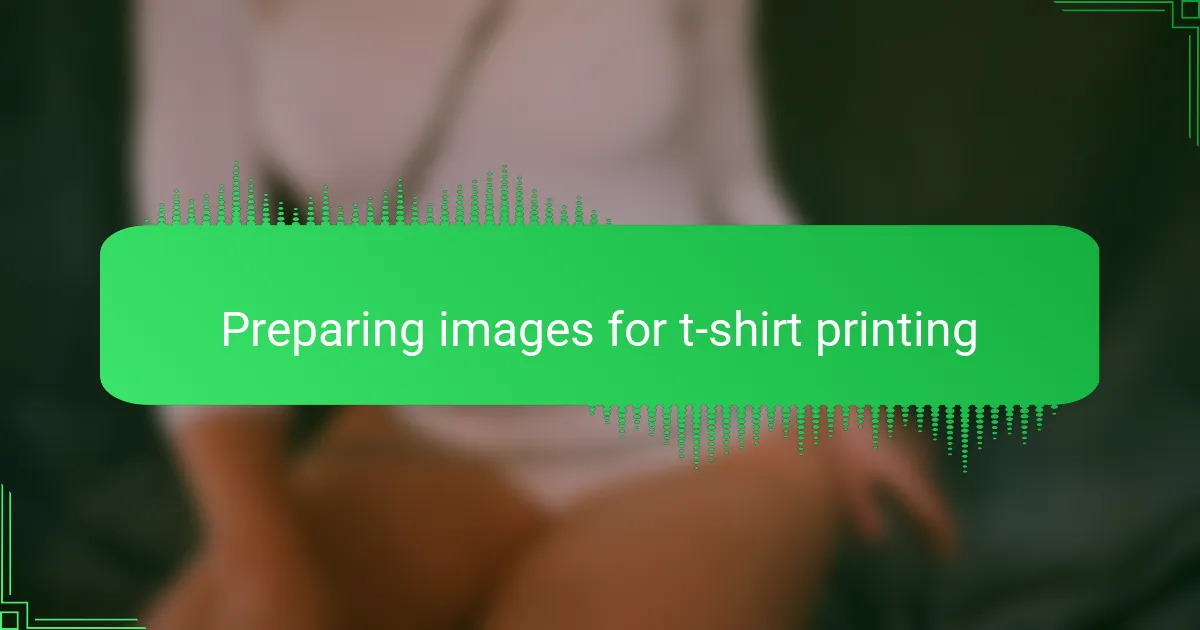
Preparing images for t-shirt printing
Preparing images for t-shirt printing is where I really lean on Photoshop’s strengths. First, I always check the resolution—300 DPI is my go-to because anything less risks a blurry, dull print. It’s frustrating to see an amazing design on screen only to have it come out pixelated on fabric, so this step saves me from disappointment.
Color management is another critical step I never skip. I switch the color mode to CMYK and use Pantone colors when needed to ensure what I see on my monitor actually translates to the shirt. Have you ever been surprised by colors that look great digitally but turn out muddy or washed out in print? That’s exactly why setting color profiles in Photoshop is a game changer.
When I prepare files, I also pay close attention to layers and transparency. Keeping elements on separate layers helps me make last-minute tweaks without starting over. Sometimes, I merge only the final necessary parts to keep the file manageable for print shops. These little workflow habits make the whole process less stressful and the results much more satisfying.
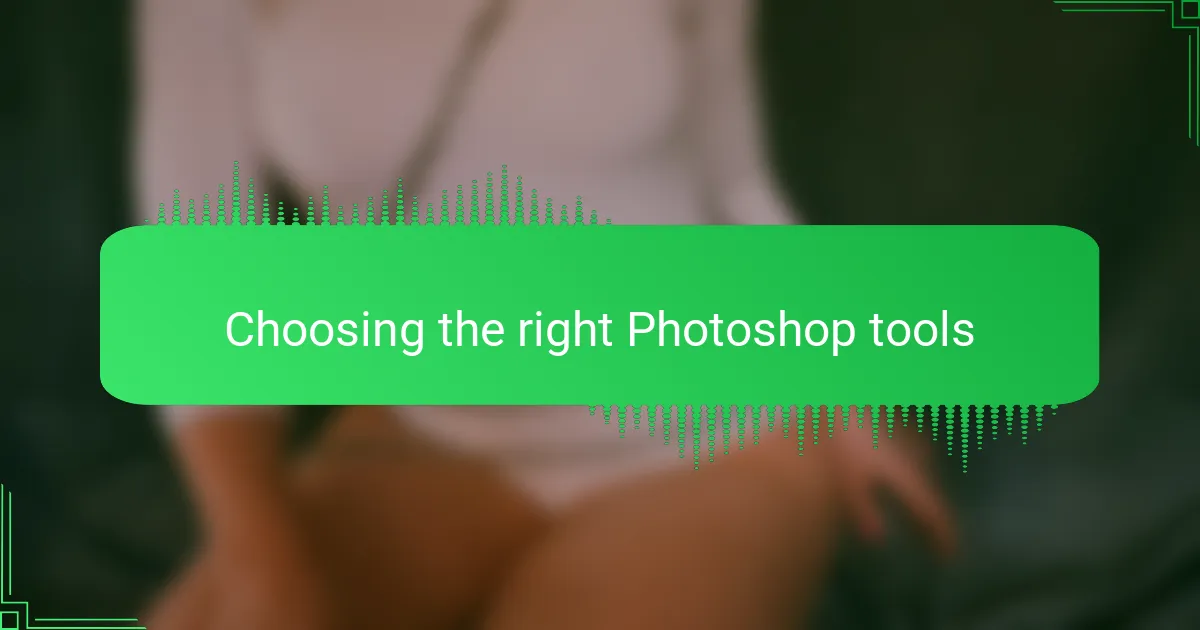
Choosing the right Photoshop tools
Choosing the right tools in Photoshop is crucial for making t-shirt designs that pop when printed. Over time, I’ve learned that using the right selection, brush, and layer tools lets me craft clean, vibrant designs that transfer perfectly onto fabric. It’s a balance of precision and creativity, and the right tools make all the difference.
| Tool | Best Use |
|---|---|
| Pen Tool | Creating sharp, precise paths for smooth outlines and shapes |
| Brush Tool | Adding custom textures and hand-drawn details with control over opacity and flow |
| Magic Wand | Quickly selecting areas with similar colors for faster editing and background removal |
| Layers Panel | Organizing design elements separately to easily adjust or change parts without affecting the whole |
| Text Tool | Adding stylized typography that stands out and complements the design |
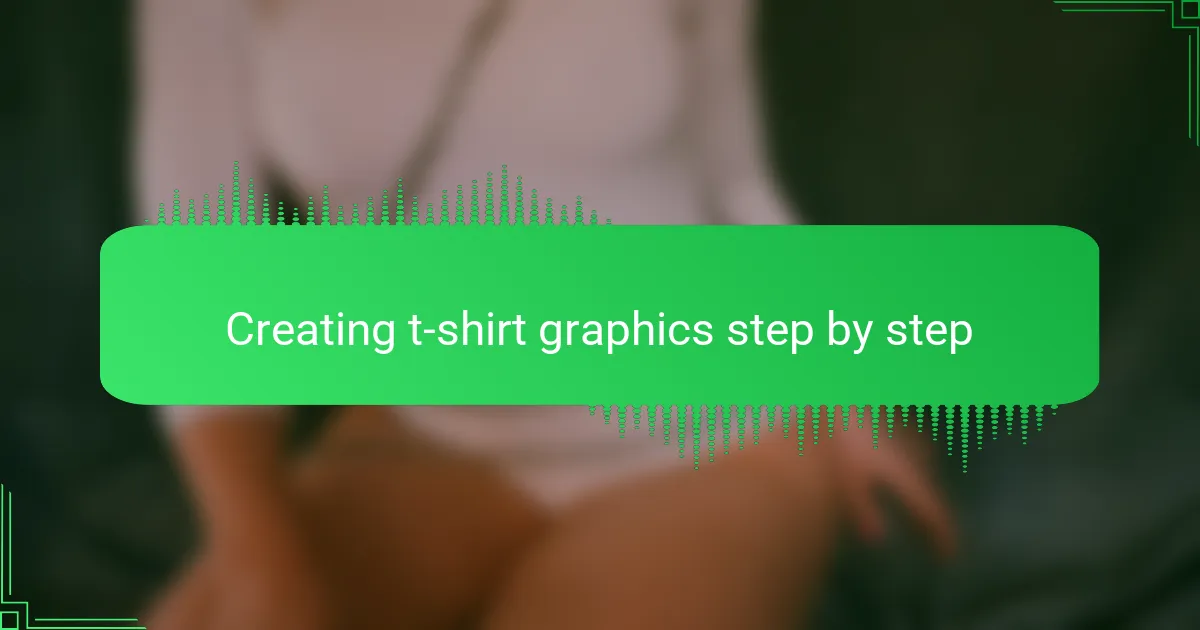
Creating t-shirt graphics step by step
When I dive into creating t-shirt graphics in Photoshop, the first thing I focus on is setting up the canvas with the right dimensions and resolution—typically 300 DPI for printing clarity. I’ve learned from experience that this step is crucial; starting with a low-resolution file can ruin the whole design when it comes time to print, and that frustration is something I always try to avoid.
Once the canvas is ready, I move on to sketching and layering. Photoshop’s layer system allows me to play around with different elements without losing previous work, which feels like having a creative safety net. I found that naming layers and organizing them early on saves a lot of time and headaches, especially when the design gets complex.
- Set canvas size to t-shirt print dimensions (usually around 12×16 inches) with 300 DPI resolution
- Use the pen or brush tool to sketch initial design ideas
- Create separate layers for different design elements—text, graphics, backgrounds
- Use blend modes and opacity settings to experiment with effects without permanent changes
- Regularly zoom in and out to check design details and overall composition
- Save work frequently in PSD format to preserve layers and allow easy edits
- Export finalized design as a PNG with transparent background for printing purposes
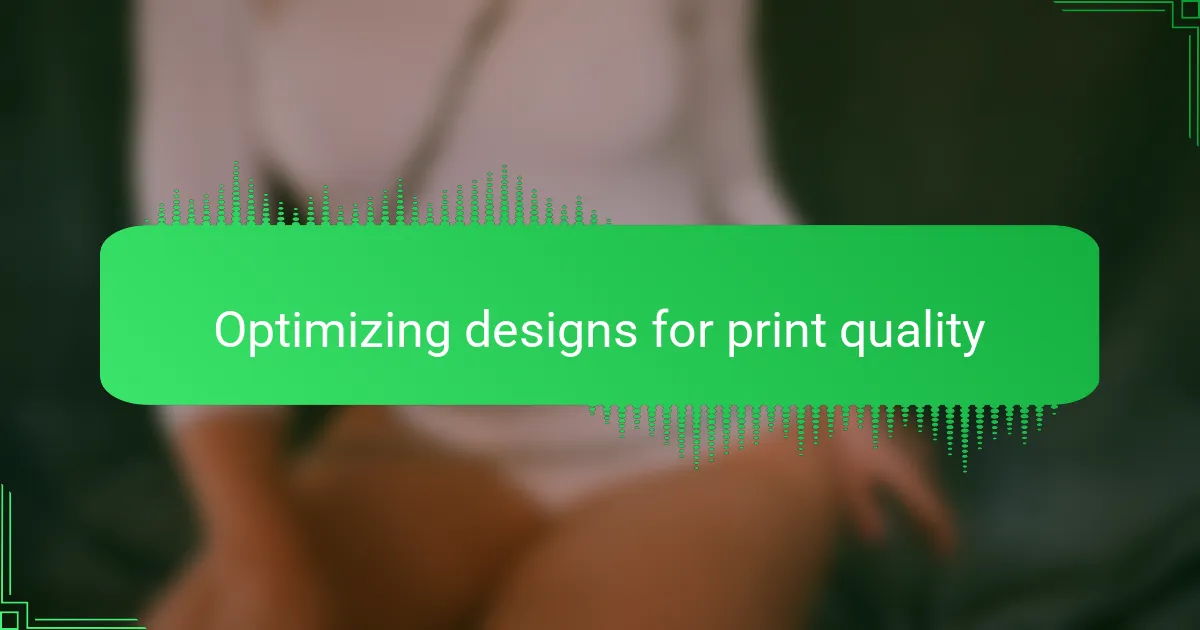
Optimizing designs for print quality
Optimizing designs for print quality is an essential step I never rush through when working in Photoshop. From experience, small adjustments in resolution or color settings can dramatically improve the final print. I remember once designing a t-shirt that looked perfect on screen but printed blurry because I hadn’t checked the DPI—since then, I always prioritize this.
To ensure crisp, vibrant prints, I focus on these key aspects in Photoshop:
- Set document resolution to at least 300 DPI to maintain sharp detail.
- Convert colors from RGB to CMYK to match print color profiles.
- Use vector shapes or high-resolution images to avoid pixelation.
- Flatten layers carefully to prevent color shifts or loss of detail.
- Apply slight sharpening filters to enhance edges without creating noise.
These steps consistently save me from disappointing print results and keep my designs looking professional on every t-shirt.
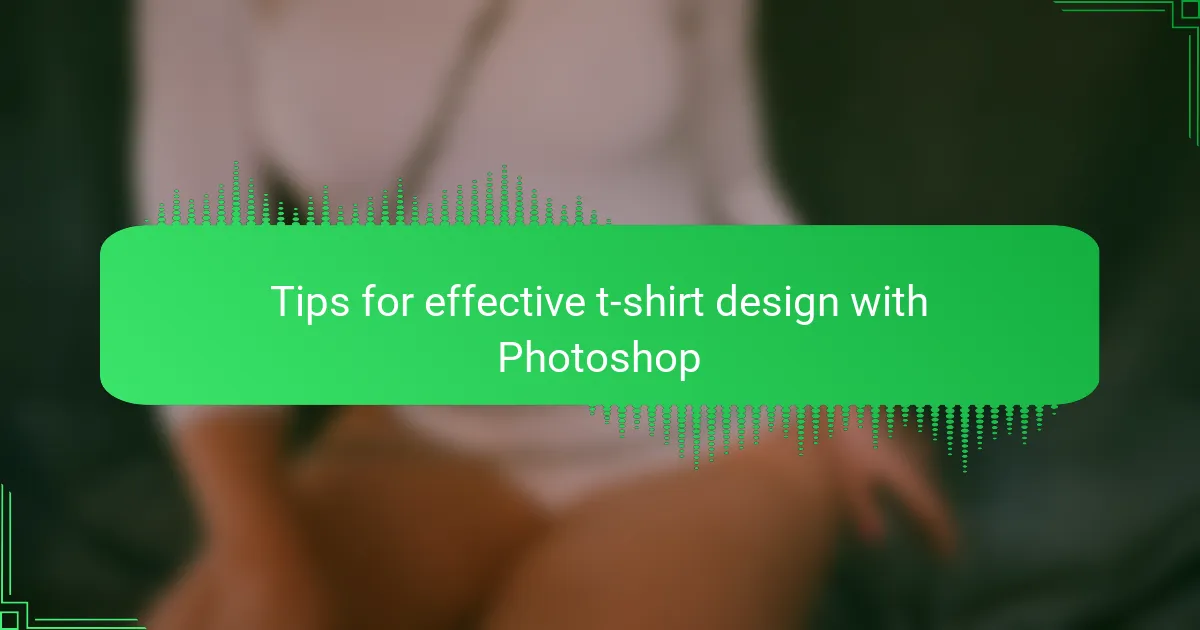
Tips for effective t-shirt design with Photoshop
Tips for effective t-shirt design with Photoshop can really make or break your final product. I always emphasize working with high-resolution files because nothing is more frustrating than a blurry print after hours of designing. Also, I love using Photoshop’s layers to keep my designs organized; it saves so much time when I need to tweak specific elements down the line.
Another practical tip is to use the “Smart Objects” feature. It’s a lifesaver when resizing or editing because it preserves the design quality. When I first discovered this, it instantly improved my workflow and reduced stress, especially when clients requested last-minute changes.
| Tip | Why It Matters |
|---|---|
| High-Resolution Files (300 DPI or higher) | Ensures sharp and clear prints without pixelation |
| Use Layers for Organization | Makes it easier to edit specific design elements quickly |
| Smart Objects | Keeps design quality intact when resizing or editing |
| Limit Color Palette | Reduces printing costs and improves visual impact |
| Use Vector Shapes and Text | Prevents quality loss when scaling designs for different shirt sizes |