Key takeaways
- Vector art ensures scalability without quality loss, making it ideal for t-shirt designs.
- CorelDRAW offers versatile features and supports multiple file formats, enhancing design efficiency.
- Simplicity in design, using bold shapes and limited color palettes, leads to better print results.
- Thorough reviewing and finalizing of designs enhances print readiness and overall quality.
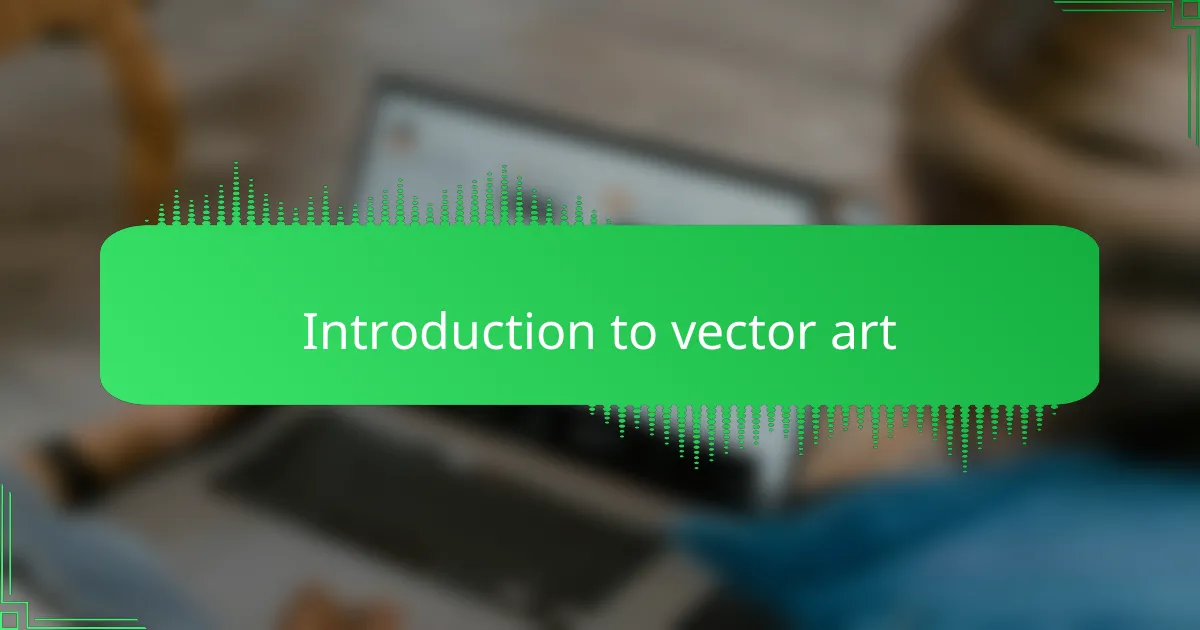
Introduction to vector art
Vector art is a game-changer for anyone diving into t-shirt design. When I first started using CorelDRAW, the precision and scalability of vector graphics amazed me—it felt like I could create without limits, knowing my designs would stay sharp no matter the size. Unlike raster images, vectors are all about math and paths, which makes them perfect for bold, clean t-shirt prints.
I remember the first time I resized a vector design for a shirt, and it stayed crisp without losing any detail—that was a real “aha” moment. In contrast, pixel-based images can get blurry or pixelated, which can be frustrating when you want your artwork to look professional on fabric.
| Feature | Vector Art |
|---|---|
| Scalability | Infinite without loss of quality |
| File Type | CorelDRAW supports formats like CDR, AI, SVG |
| Image Composition | Paths and mathematical formulas |
| Best Use | Logos, t-shirt designs, illustrations |
| Editing | Easily adjustable shapes and colors |
| Common Issue with Others | Raster images lose quality when resized |
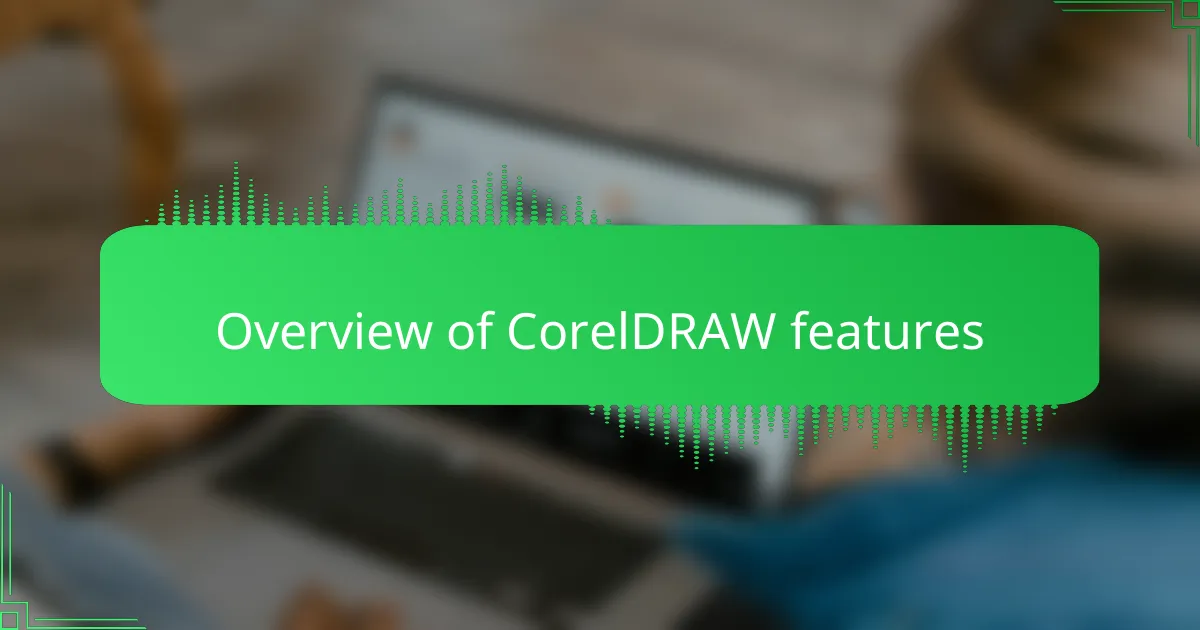
Overview of CorelDRAW features
CorelDRAW quickly became my go-to tool because of its versatile features tailored for vector art. I was impressed by how intuitively it handled paths and shapes, letting me tweak every curve and color as if I were sculpting with digital clay. Have you ever wanted that level of control where nothing feels out of reach? That’s exactly how CorelDRAW made me feel.
One feature that stands out is its support for multiple file formats like CDR, AI, and SVG. This flexibility saved me countless hours when collaborating with other designers or transferring files to print shops. Knowing my artwork could be shared without losing quality gave me a huge confidence boost.
I also appreciate the precision CorelDRAW offers during editing. Adjusting shapes and colors is seamless, which is crucial when designing for t-shirts where every detail counts. It’s like having a design assistant that never tires or makes mistakes—something every creative person dreams of.
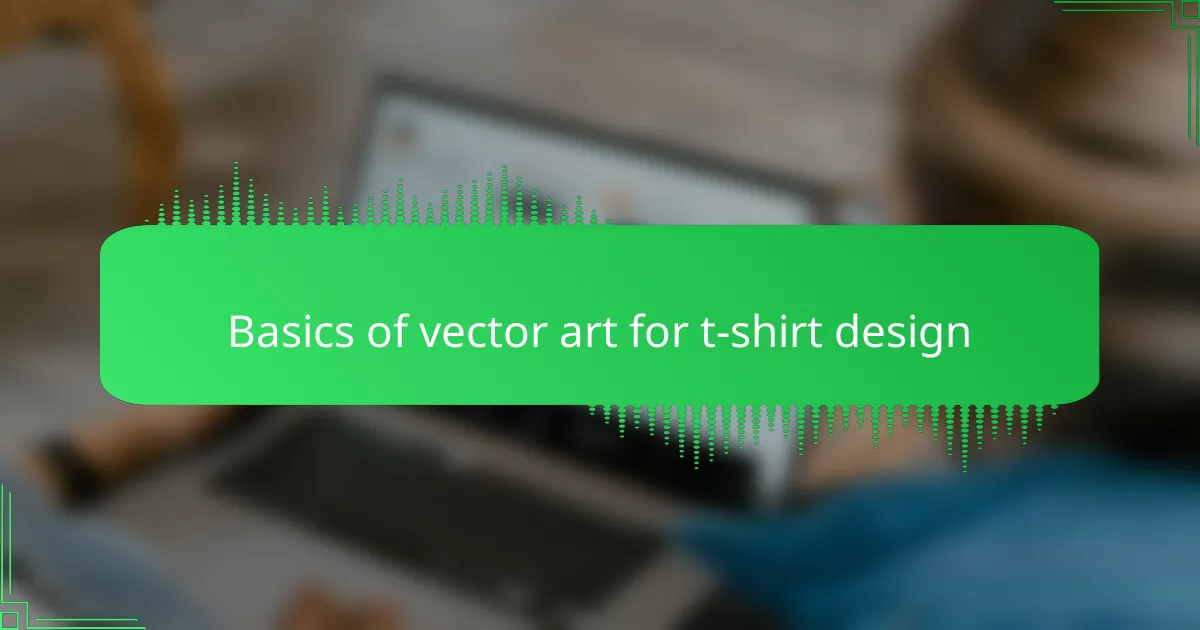
Basics of vector art for t-shirt design
Working with vector art in CorelDRAW opened my eyes to the precision needed for t-shirt design. Unlike pixel-based images, vector art relies on mathematical paths, which means the design stays sharp no matter how much you scale it—essential for printing crisp, professional-looking graphics on fabric. I remember the first time I saw my vector design perfectly printed on a shirt; it felt incredibly rewarding knowing every line was exactly where I intended.
One key aspect I quickly learned was using basic shapes and curves to build complex illustrations. This approach not only made editing easier but also saved me from the frustration of pixelation that often ruins screen-printed shirts. Here are some core elements that helped me get started with vector art in CorelDRAW for t-shirt design:
- Use the Pen and Bézier tools to create smooth, editable curves
- Focus on closed paths to ensure clean fills and solid colors
- Work with layers to manage different parts of your design separately
- Take advantage of CorelDRAW’s node editing to tweak shapes with precision
- Keep your color palettes simple and bold for optimal print results
- Utilize guidelines and grids to maintain symmetry and balance in your artwork
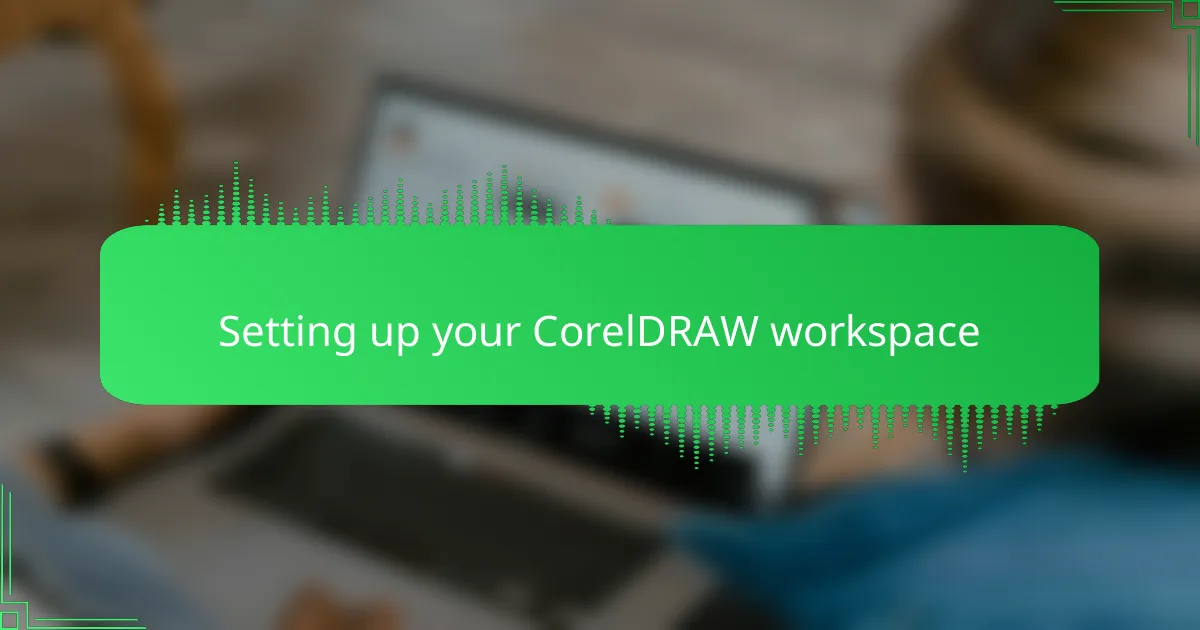
Setting up your CorelDRAW workspace
Setting up your CorelDRAW workspace correctly is a game changer, especially for complex vector art like t-shirt designs. I remember feeling overwhelmed by the cluttered default layout until I customized my toolbox and panels to fit my workflow. It made designing not just easier but also more enjoyable because everything I needed was right there, without distractions.
| Workspace Element | Benefit |
|---|---|
| Custom Toolbars | Speeds up access to frequently used tools, reducing design time. |
| Dockers and Panels | Keeps layers, colors, and properties organized for better project control. |
| Grid and Snap Settings | Helps maintain precision and alignment, which is crucial for t-shirt graphics. |
| Color Palette | Customized palettes ensure consistent colors that match your brand or print specs. |
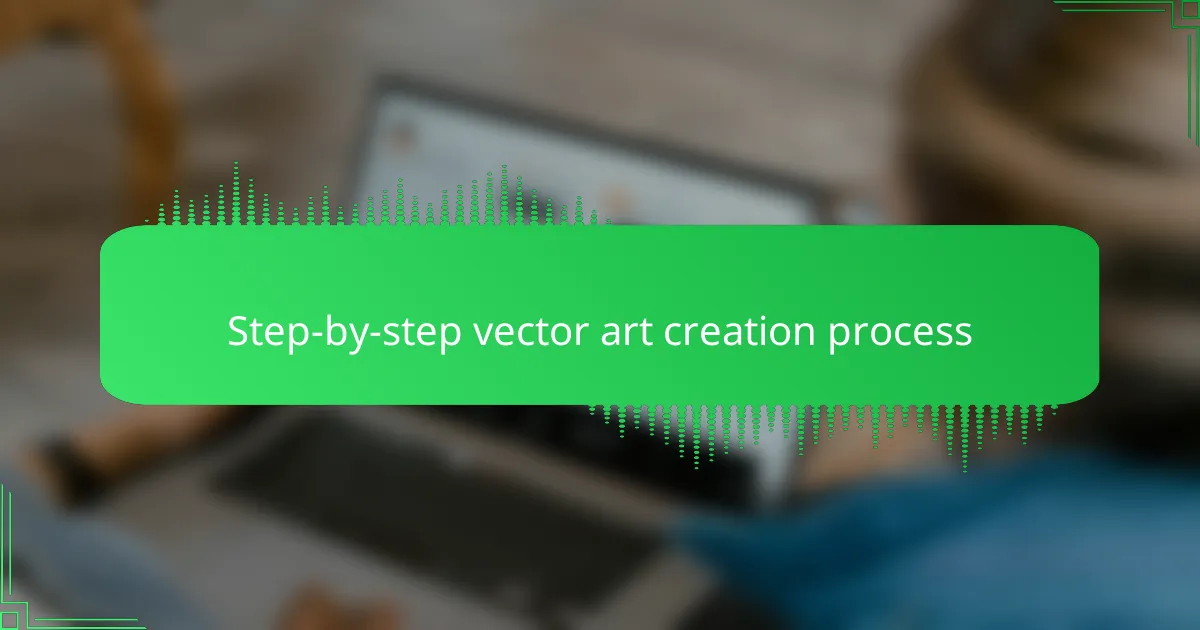
Step-by-step vector art creation process
Starting my vector art creation in CorelDRAW always begins with sketching out the basic shapes using the Pen or Bézier tool. I find that laying down these smooth, editable curves early on helps me visualize the entire design and avoid messy corrections later. Have you ever tried drawing freehand with a mouse and felt frustrated? CorelDRAW’s node editing saved me countless times by letting me tweak every tiny curve until it looked just right.
Next, I focus on connecting these shapes into closed paths. It might sound technical, but closed paths are what make your fills solid and colors pop—critical for t-shirt prints to look bold and clean. I remember spending hours trying to fix designs that had gaps or overlaps, only to realize that making sure paths were properly closed was the key. It really changed how I approached my workflow.
Finally, layering becomes my best friend. Organizing parts of the design onto separate layers lets me work without messing up other elements, which is a lifesaver when handling complex illustrations. Plus, CorelDRAW’s grid and snap settings help keep everything perfectly aligned. Do you want your shirt design to look professional and balanced? This step might sound simple, but it makes all the difference between a sloppy graphic and a polished final product.
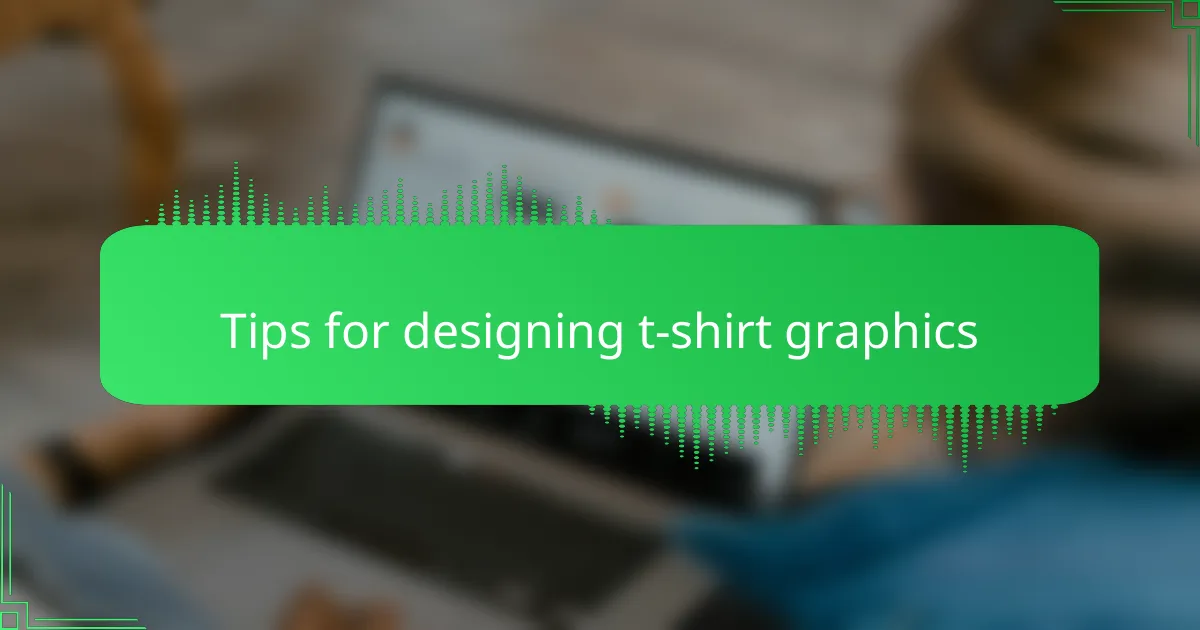
Tips for designing t-shirt graphics
When designing t-shirt graphics, I’ve learned that simplicity often wins. Complex details might look great on screen but can get lost or muddy once printed on fabric. Have you ever seen a design that looked amazing digitally but turned into a blurry mess on a shirt? That’s why I focus on bold shapes and clean lines, ensuring the design stays sharp and eye-catching from a distance.
Color choice is another aspect I always pay close attention to. T-shirt printing has its limits, so picking a palette with a few strong, contrasting colors usually works best. I remember struggling with gradients early on because they didn’t translate well in the final print. Since then, I stick to flat colors or subtle shading to keep things vibrant but print-friendly.
And here’s something that might surprise you: testing your design on mockups is a game-changer. I used to skip it and dive straight into printing, only to find the design looked off on an actual shirt. Seeing my work on various fabric colors and styles helped me tweak proportions and colors before committing. So, I ask myself—would I wear this design? If the answer is yes, I’m usually on the right track.
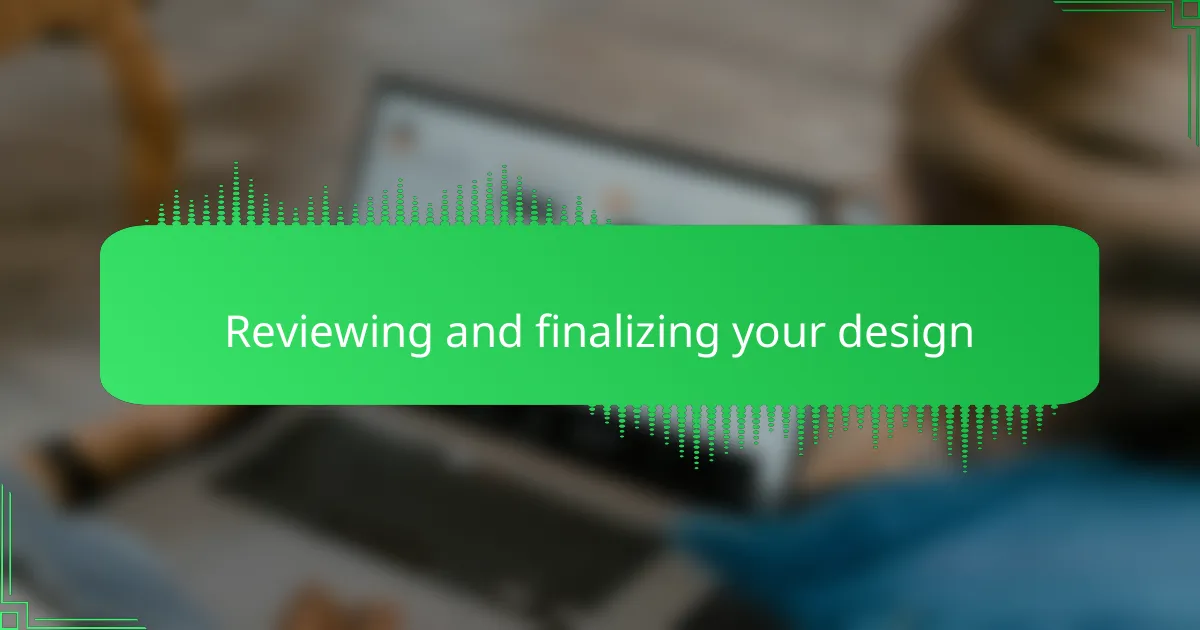
Reviewing and finalizing your design
Reviewing and finalizing your design is where the true polish happens. When I’m in this phase, I zoom in closely on every curve and line in CorelDRAW, looking for any imperfections or inconsistencies that might stand out when printed on fabric. It’s satisfying to see the design transform from a rough draft into a crisp, clean vector graphic ready for production.
From my experience, these are the crucial steps I follow to make sure my t-shirt design is print-ready:
– Check all paths and nodes for smoothness and accuracy
– Simplify complex shapes to avoid printing issues
– Ensure color fills and strokes align with the intended palette
– Confirm stroke widths are consistent and visible on fabric
– Preview the design at actual print size to catch scale problems
– Save multiple versions to track changes and back up the final file
Taking the time to carefully review before sending off the design saves headaches later and builds confidence in the final product.
