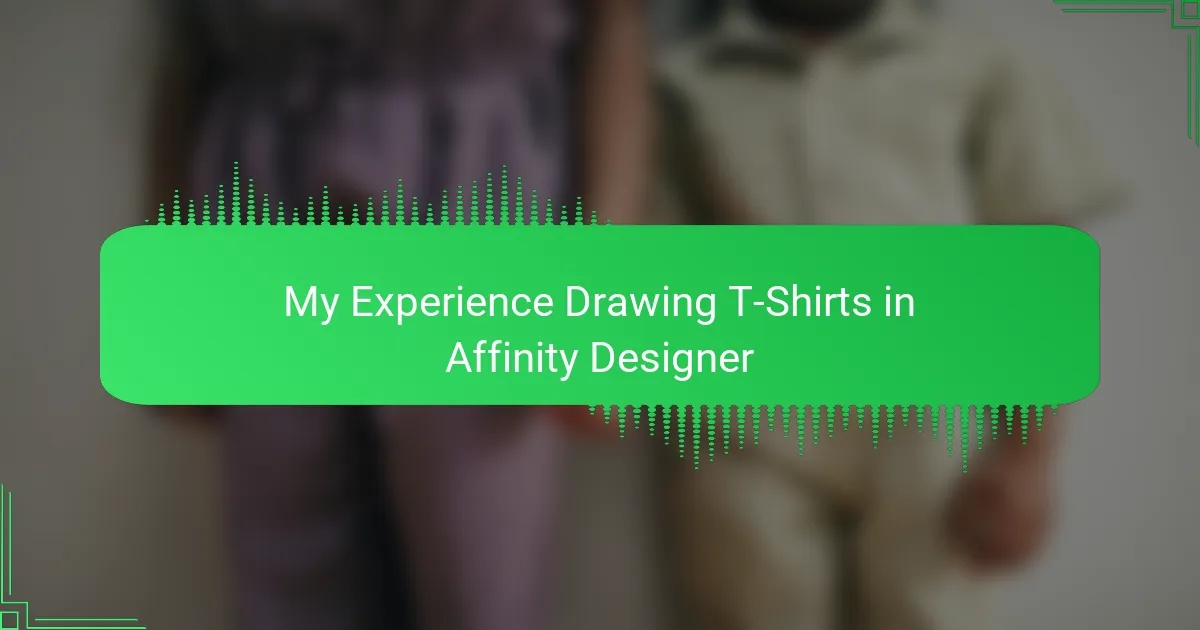Key takeaways
- Simplicity in design, with bold graphics and limited colors, enhances clarity and impact in t-shirt designs.
- Setting up the canvas correctly with appropriate dimensions and CMYK color profiles is essential for professional results.
- Experimenting with textures and breaking design rules can lead to unique and original creations.
- Thoroughly inspect and organize files before exporting to avoid common pitfalls like color mismatches and lost elements.
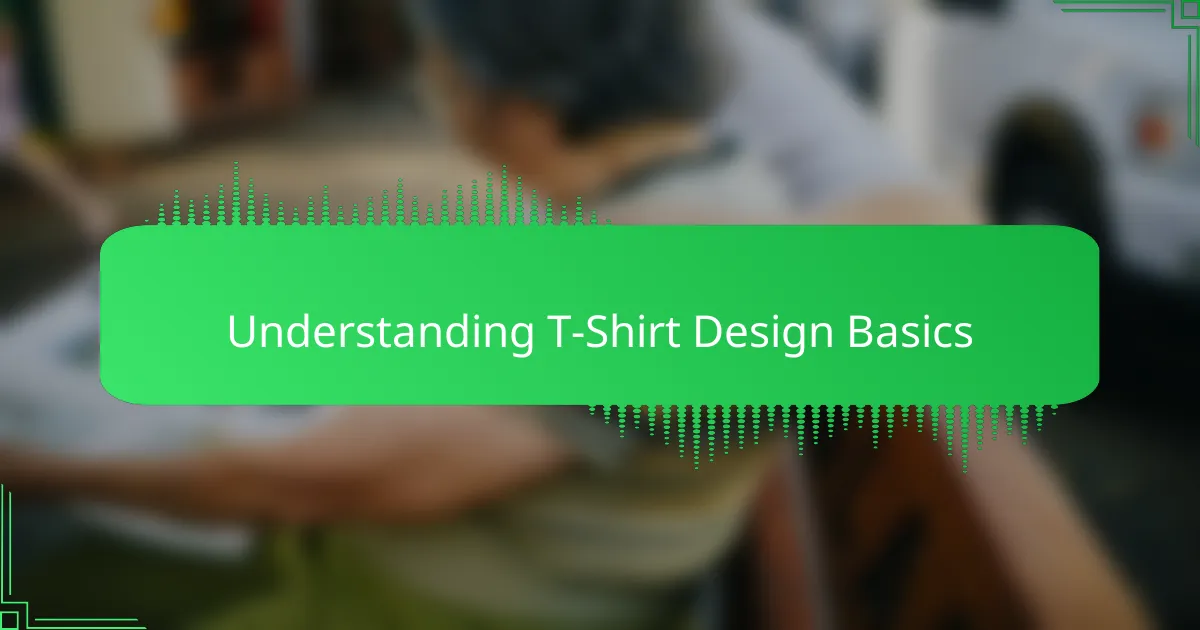
Understanding T-Shirt Design Basics
When I first started designing t-shirts, I quickly realized that understanding the basics is crucial. It’s not just about creating something visually appealing; it’s about knowing how colors, shapes, and placement work together on fabric. Have you ever wondered why some designs just pop while others fall flat?
One thing I learned early on is the importance of simplicity. Overloading a design with too many elements can make it confusing and hard to read once printed. I found that focusing on clear, bold graphics and limited colors often yields the best results, especially for screen printing.
Another key aspect is size and positioning. I used to place designs randomly, but soon noticed how much difference it makes when a design is perfectly centered or aligned in a way that complements the shirt’s shape. This understanding turned my designs from average to professional-looking almost instantly.
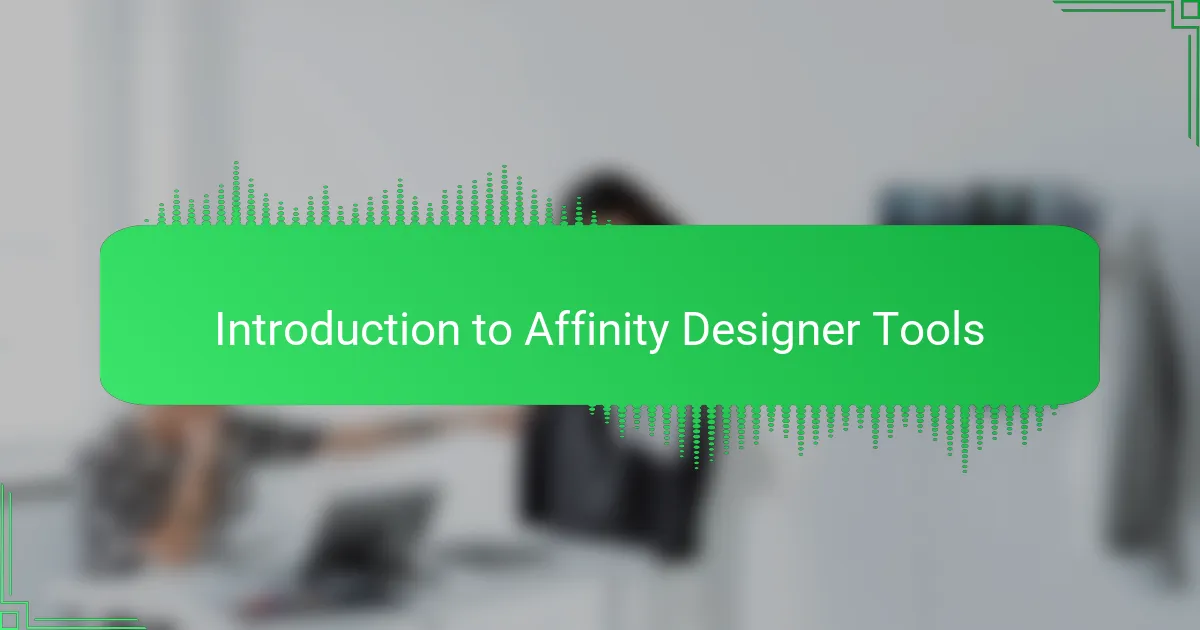
Introduction to Affinity Designer Tools
Affinity Designer’s toolset initially felt overwhelming, but once I started exploring, I discovered how intuitive it really is. The Pen Tool, for instance, became my best friend for creating smooth, precise shapes—something essential when crafting clean t-shirt graphics.
What surprised me the most was how the vector tools allowed me to scale my designs without losing any quality. This was a game-changer because t-shirt prints need to be sharp at any size, and Affinity Designer handles that effortlessly.
I also grew to appreciate the ease of layering and organizing elements in the app. It made tweaking colors and shapes much faster, which kept my creative flow steady instead of getting bogged down in technical frustrations. Have you tried grouping and locking layers? Trust me, it’s a small trick that saves so much time.
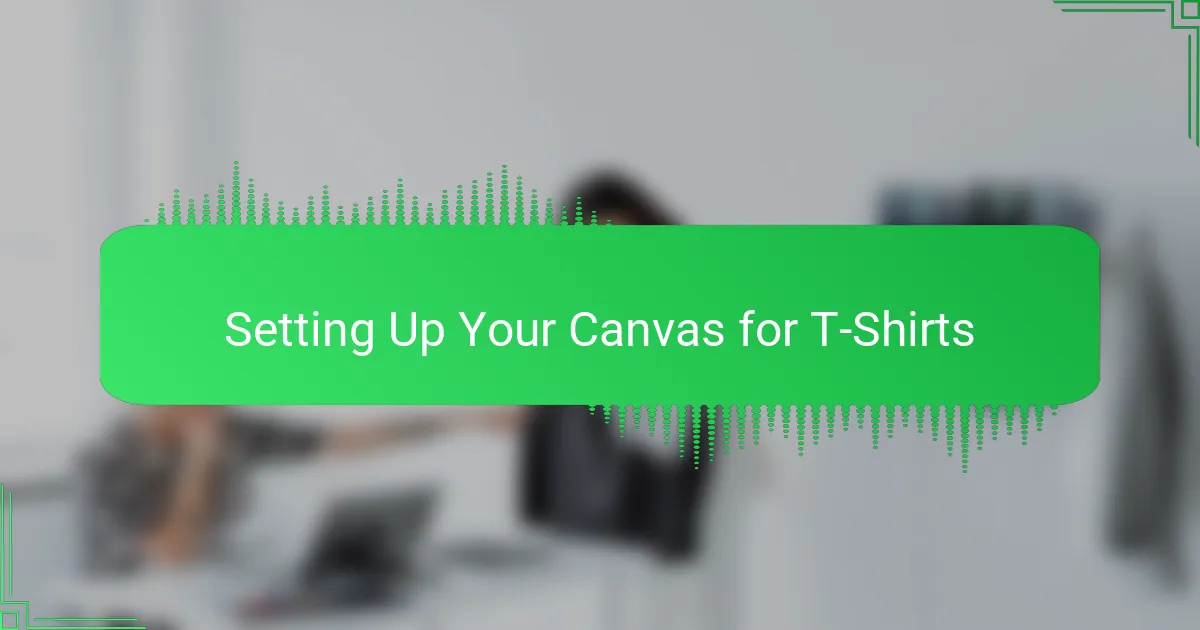
Setting Up Your Canvas for T-Shirts
Setting up your canvas correctly feels like laying a strong foundation before building a house. I learned this the hard way after wasting hours tweaking designs that ended up misaligned or oddly sized. Choosing the right canvas dimensions—usually around 4500 by 5400 pixels with a 300 dpi resolution—made a huge difference in how my designs appeared when printed.
It’s tempting to jump right into drawing, but setting up guides and margins in Affinity Designer helped me keep everything perfectly balanced. At first, I underestimated how crucial these invisible boundaries were, but once I started using them, my compositions became cleaner and more professional. Have you ever struggled with designs seeming off-center? Guides can fix that effortlessly.
One thing I always keep in mind is the color profile. Since t-shirts are printed in CMYK, I switch my canvas to this mode from the start to avoid unpleasant surprises in color shifts later on. It might seem like a small detail, but I swear it saved me from more than one frustrating print run where the colors looked nowhere near what I envisioned.
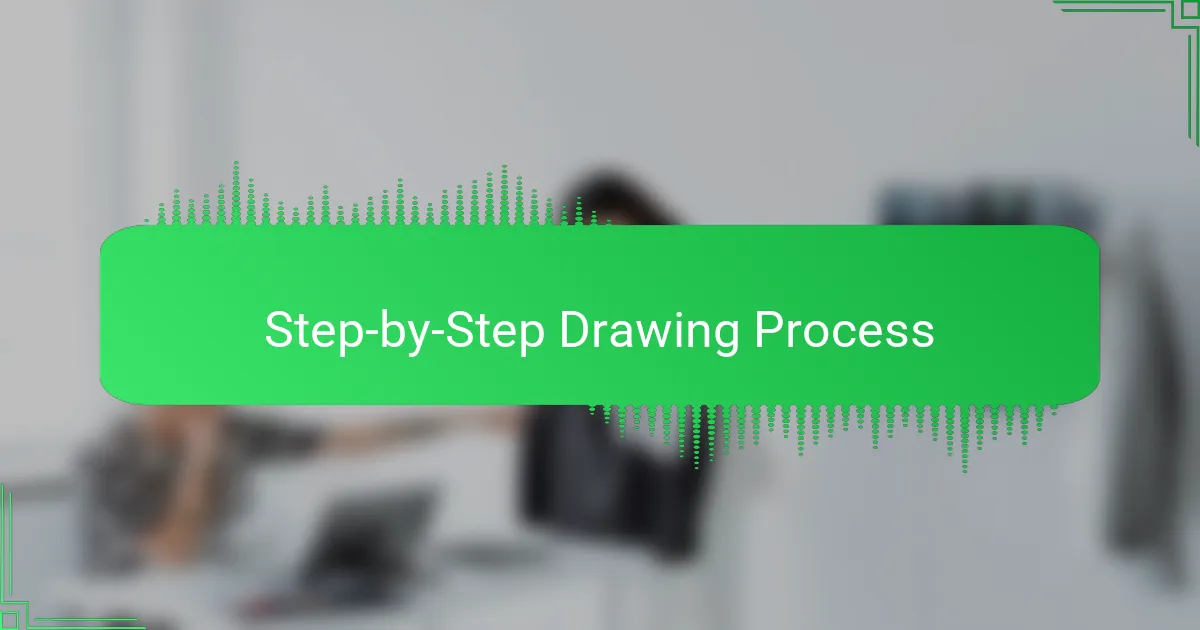
Step-by-Step Drawing Process
Starting the drawing process, I usually begin with rough sketches directly in Affinity Designer. It helps me map out the main shapes and composition before diving into details. Have you ever felt stuck staring at a blank canvas? Sketching frees up my creativity and breaks that initial paralysis.
Next, I move on to creating clean vector paths using the Pen Tool. This part takes patience—I remember spending a good hour perfecting curves on my first design. But it’s rewarding because those smooth lines make the artwork crisp and professional-looking when printed.
Finally, I refine the design by adding colors and effects layer by layer. I often experiment with different palettes until the design “feels right” to me. It’s like giving personality to a blank shirt, and honestly, that moment when everything clicks is why I keep coming back to design.
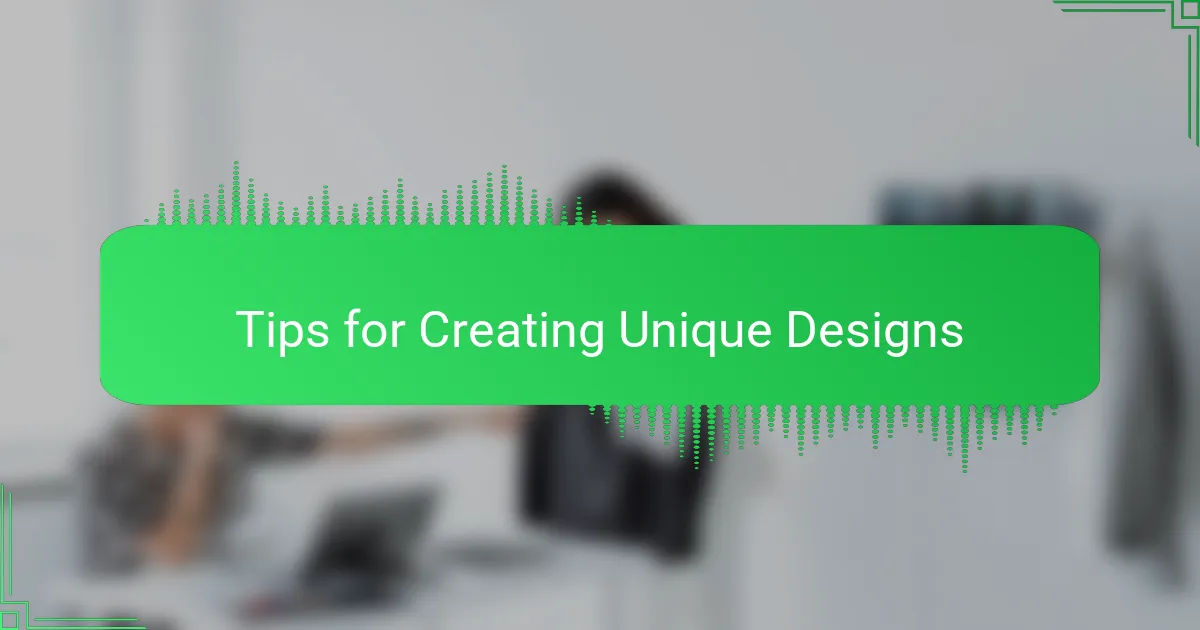
Tips for Creating Unique Designs
One tip I’ve found invaluable is to draw inspiration from unexpected places. Sometimes, a unique design idea strikes me when I’m not even thinking about t-shirts—like from a nature walk or a vintage poster. Have you ever noticed how everyday things can spark creativity? Trusting those moments can lead to truly original designs that stand out.
Another thing I learned is to play with textures and layering within Affinity Designer. Adding subtle shadows or distressed effects can give your design a one-of-a-kind feel rather than something flat and generic. I remember experimenting with textures on an old design and suddenly it had way more character, almost like it was telling its own story.
Lastly, I can’t stress enough the importance of breaking your own rules. When I started, I stuck too much to trends and safe ideas, which made my shirts blend in. But once I gave myself permission to try odd color combos or offbeat shapes, my designs became more personal and distinctive. Do you ever hesitate to step out of your comfort zone? That’s often where the magic begins.
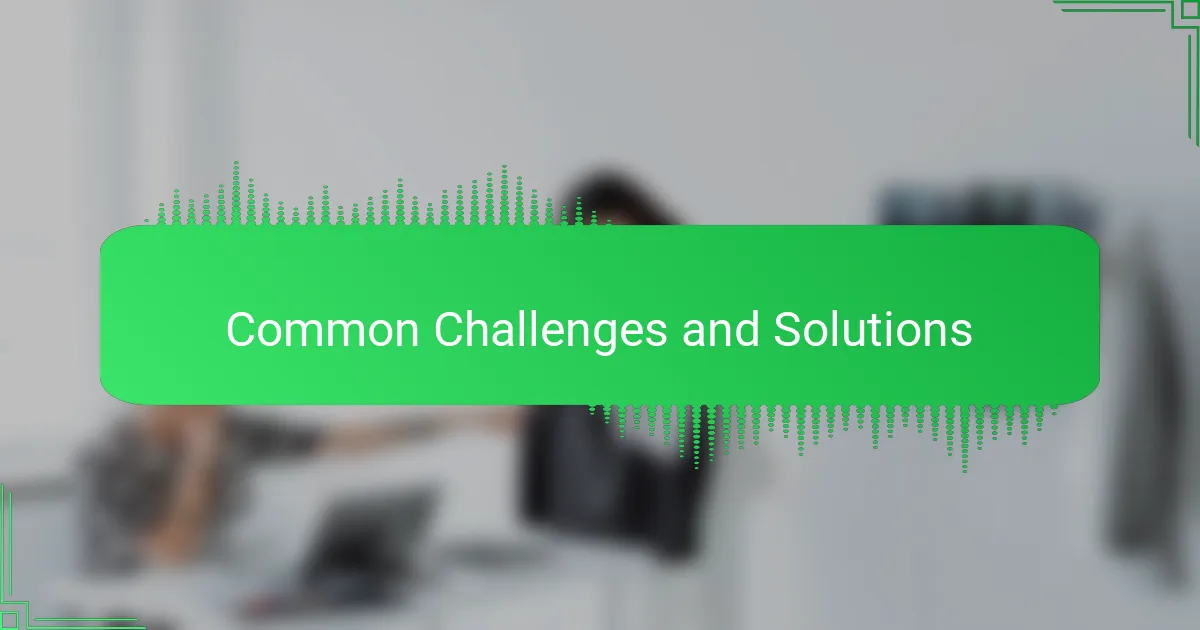
Common Challenges and Solutions
One challenge I ran into early on was managing file complexity. Affinity Designer lets you create intricate designs with many layers, but I sometimes found myself overwhelmed by all the elements. Have you ever felt like your project was spiraling out of control? I learned that grouping related layers and locking the ones I wasn’t working on was a lifesaver—it kept me organized and spared me from accidental edits.
Color matching was another hurdle. Because screen printing uses CMYK colors, matching the colors I saw on my screen to the final print was tricky. At first, I didn’t switch my document to the CMYK color profile, which led to disappointing prints with dull or off shades. Since then, I always set my canvas to CMYK from the start, and it really cut down on those frustrating surprises.
Lastly, mastering the Pen Tool took some serious patience. Early on, I struggled with getting smooth curves and precise shapes, which made me question if I could pull off the designs I imagined. But I found that zooming in closely and practicing tiny tweaks helped me gain control. It’s amazing how small adjustments can transform a rough line into something sharp and professional-looking. Do you think practice really makes perfect? In this case, I’m convinced it does.
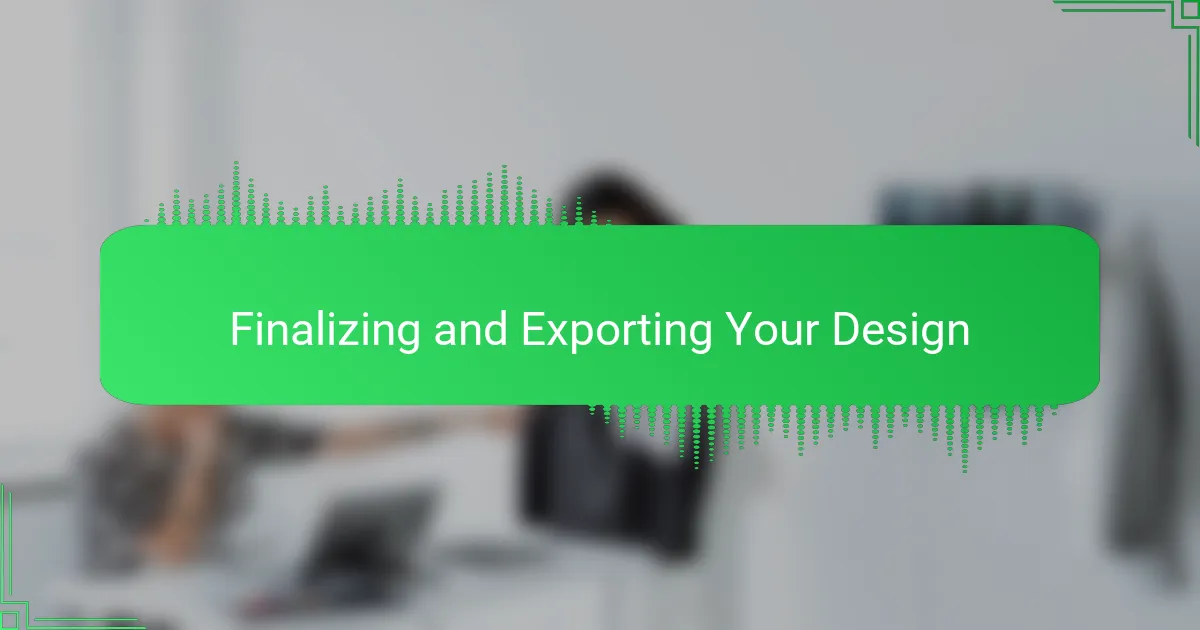
Finalizing and Exporting Your Design
When it’s time to finalize your design in Affinity Designer, I always take a moment to zoom in and inspect every detail closely. It’s surprising how tiny imperfections sneak in unnoticed, and catching them before export can save a lot of headaches later. Have you ever sent off a design only to spot a misplaced anchor point or color mismatch afterward? That’s why a thorough final check became my non-negotiable ritual.
Exporting can feel straightforward, but I learned to pay close attention to file settings—especially choosing the right format like PNG for transparency or PDF for print shops. I remember my first print run got delayed because I exported in RGB instead of CMYK, causing colors to shift dramatically. Since then, setting the color profile correctly and double-checking export options have become as essential as the design itself.
Also, naming your files clearly and organizing exports into dedicated folders is a small habit that made a big difference for me. It not only keeps the workflow smooth but also makes collaboration and reprints hassle-free. Have you ever scrambled to find a final file among dozens of versions? Trust me, a little organization goes a long way when the pressure’s on.