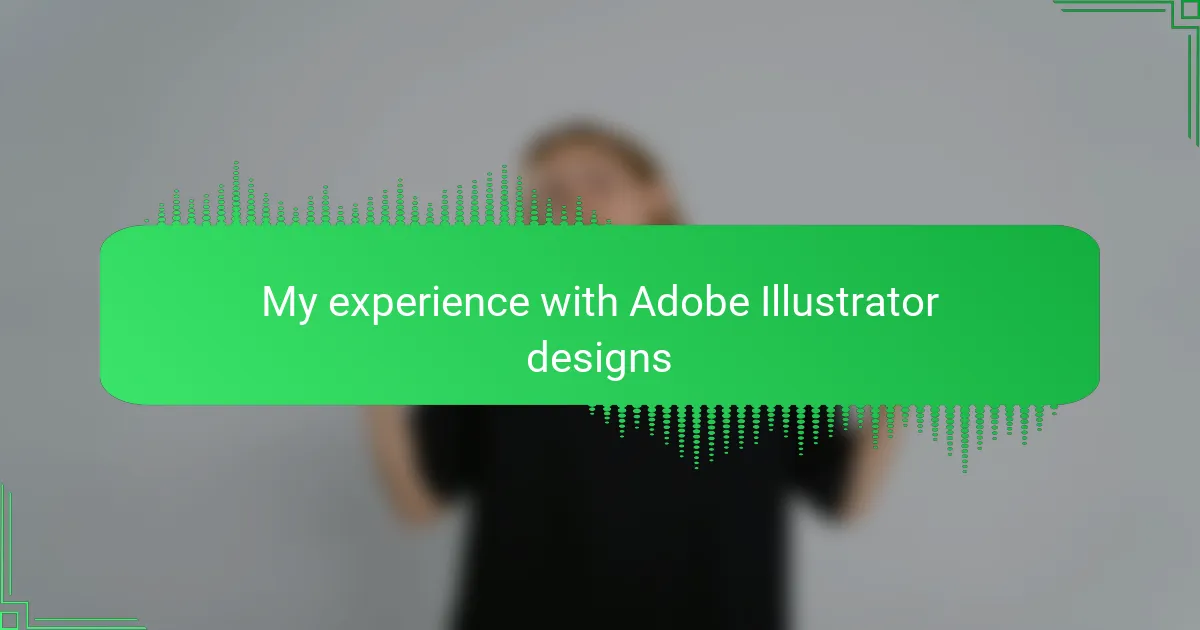Key takeaways
- Mastering t-shirt design basics, such as color harmony and design balance, is crucial for effective communication through art.
- Utilizing Adobe Illustrator tools like the Pen Tool and Shape Builder can significantly enhance efficiency and design quality.
- Setting up an organized workspace and clear layers is essential for a smooth design process and easier revisions.
- Simplifying designs, limiting color palettes, and using mockups are key strategies for creating appealing and impactful t-shirt designs.
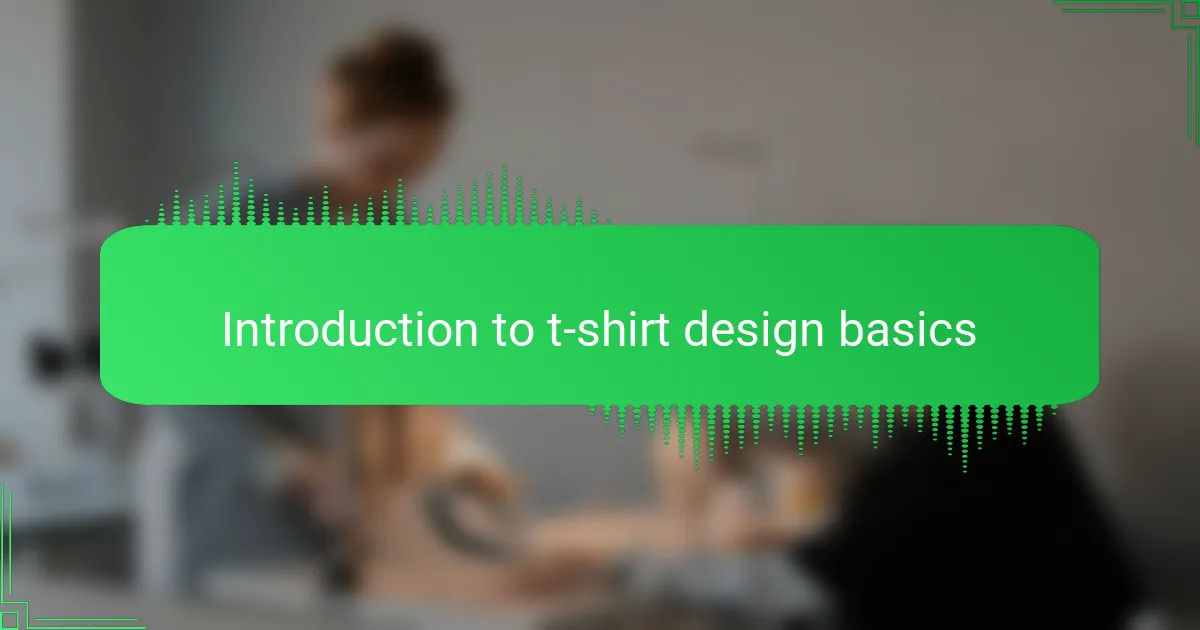
Introduction to t-shirt design basics
When I first started exploring t-shirt design, I quickly realized that understanding the basics is essential before diving into complex ideas. It’s not just about slapping a graphic onto fabric; the fit, color harmony, and balance of design elements truly make a difference. Have you ever wondered why some t-shirts look effortlessly cool while others fall flat?
From my experience, learning the fundamentals—like choosing the right canvas size and resolution or picking complementary colors—sets a strong foundation. These basics aren’t just technical steps; they shape how a design communicates and connects with people. Early on, I found that spending time getting these details right saved me hours of frustration later.
The beautiful thing about t-shirt design basics is how accessible they are once you break them down. Starting with simple shapes or text layouts can ignite creativity without feeling overwhelming. I remember my first few attempts were far from perfect, but mastering these basics gave me confidence and opened up endless possibilities.
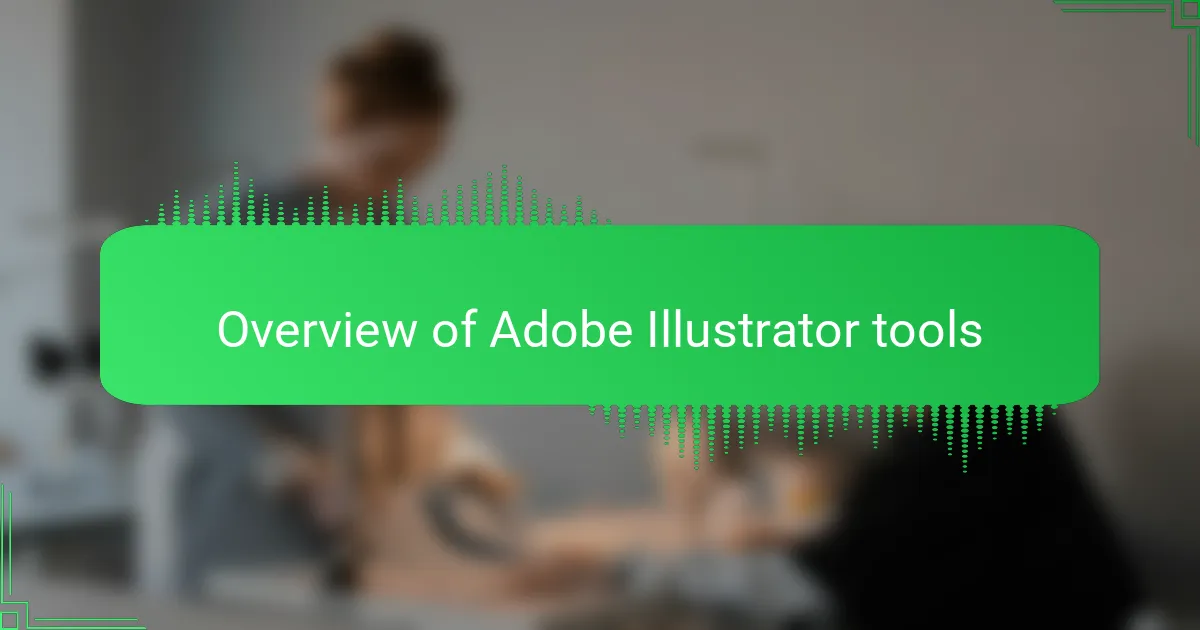
Overview of Adobe Illustrator tools
| Tool | My Experience |
|---|---|
| Pen Tool | This was a game-changer for creating smooth, custom shapes on my t-shirt designs. At first, it felt tricky, but with practice, it became my favorite way to draw precise paths. |
| Shape Builder | I loved how this tool let me quickly combine and subtract shapes. It made the design process faster and saved me a lot of time, especially when experimenting with different logo ideas. |
| Type Tool | Adding text was straightforward, and the wide range of fonts helped me find the perfect style. Aligning and customizing typography felt intuitive once I got the hang of it. |
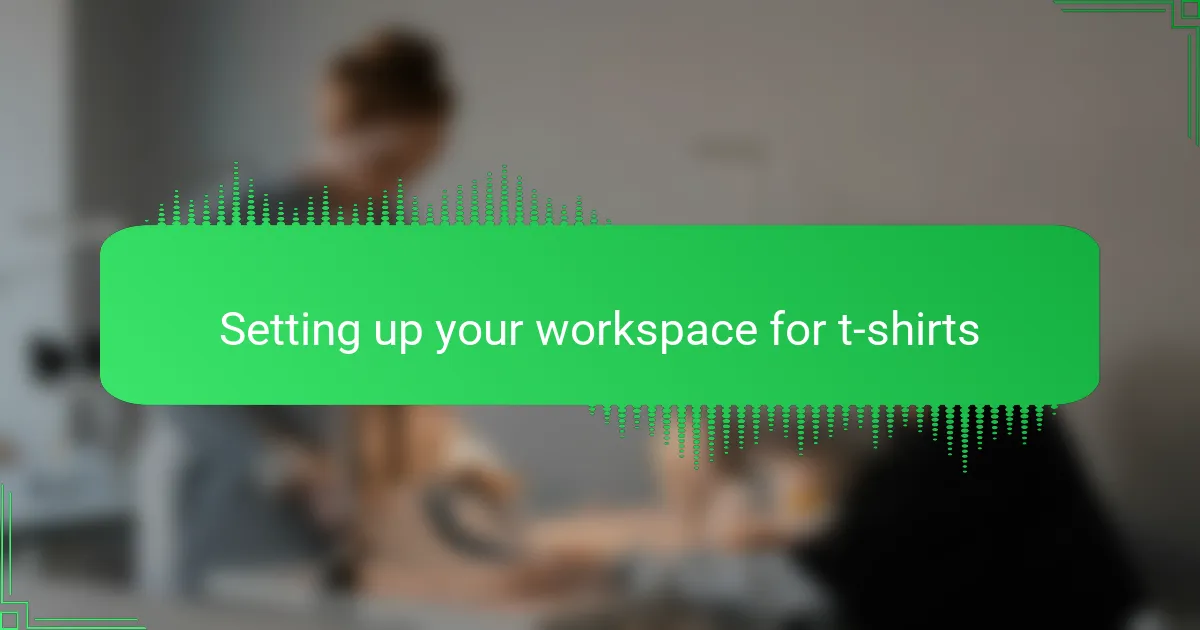
Setting up your workspace for t-shirts
Setting up my workspace for t-shirt designs in Adobe Illustrator felt like setting the stage for a creative performance. I always start by customizing my artboard to match typical t-shirt printing sizes, usually around 12 by 16 inches. It may seem like a simple step, but having the correct canvas size saved me countless headaches with resizing or distortion later on.
One thing I learned the hard way was the importance of organizing my layers from the very beginning. Have you ever gone back to a project and felt lost because everything was crammed into a single layer? That happened to me, and it slowed down my revisions. Now, I label each layer clearly—like “graphics,” “text,” or “background”—which makes editing smoother and less stressful.
Lastly, I make it a point to set up swatches with my brand colors right away. Picking consistent colors upfront helped me create cohesive designs and kept me from second-guessing color choices mid-process. Trust me, starting with these small but crucial setups makes the whole design journey way more enjoyable and productive.
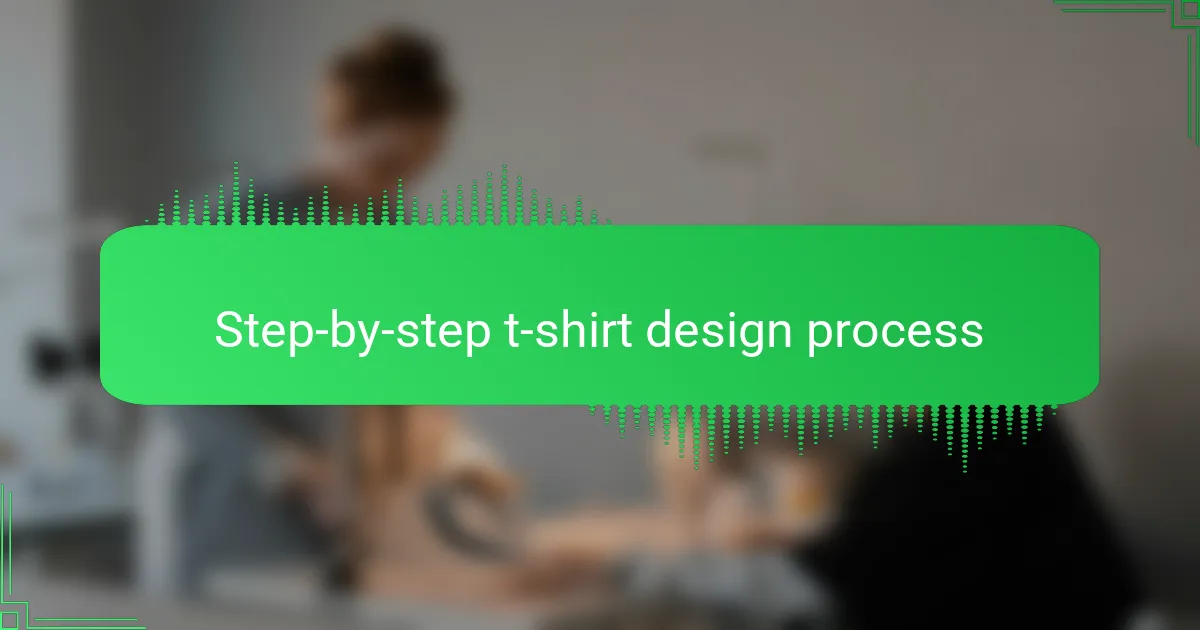
Step-by-step t-shirt design process
Once I had my workspace ready, I dove into sketching out my initial ideas directly in Illustrator. Starting with rough shapes and simple layouts helped me avoid feeling overwhelmed—do you ever find yourself stuck staring at a blank screen? Breaking it down step-by-step, like blocking out the main graphic before adding details, kept me focused and made the process less intimidating.
Next, I carefully refined the design by tweaking paths with the Pen Tool and merging shapes using the Shape Builder. It was satisfying to see rough sketches slowly transform into clean, polished artwork. I remember feeling a real sense of accomplishment as my digital drawing took shape, especially when the curves and angles flowed just right.
Finally, I layered in the typography and adjusted colors, which is when the design really started to come alive. Choosing fonts felt like picking the right voice for the shirt, and matching colors turned the whole piece into a vibrant statement. Going through these clear, manageable stages helped me stay creative without burning out or losing track of my vision.
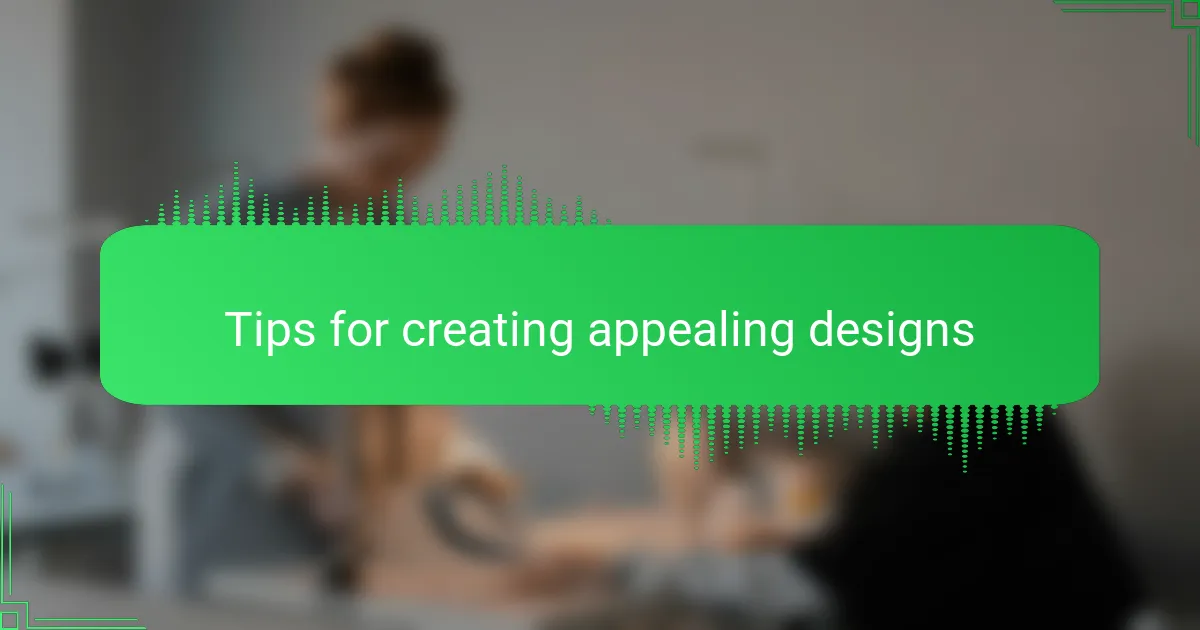
Tips for creating appealing designs
Creating appealing designs in Adobe Illustrator for t-shirts has been a real learning curve for me. One thing I’ve realized is that simplicity often wins; cluttered designs rarely resonate well once printed. When I first started, I was tempted to pack every idea into one design, but stepping back and focusing on clean, bold visuals made a noticeable difference in how people responded.
Details matter, especially when working with vector graphics. I learned to use layers strategically to keep elements organized, which saved me a lot of frustration during revisions. Here are some of the tips I’ve gathered that helped me improve my t-shirt designs:
- Use simple shapes and bold lines to ensure designs look great from a distance.
- Limit your color palette to 3-4 colors for a cleaner print and better cost-efficiency.
- Experiment with different fonts but keep text legible and complementary to the design.
- Utilize layers and groups in Illustrator to stay organized and speed up edits.
- Test your design at various sizes to make sure it maintains impact when scaled.
- Avoid using too many effects like gradients or shadows, which can complicate printing.
- Always keep your target audience in mind, designing styles that will appeal to them.
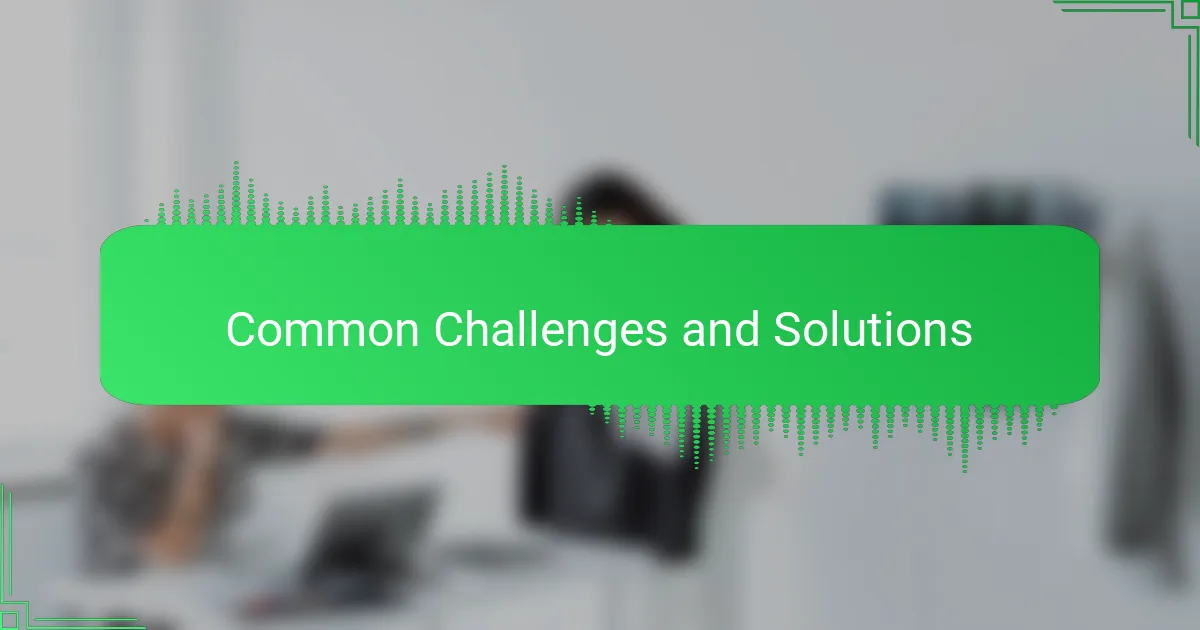
Common challenges and solutions
One common challenge I faced when working with Adobe Illustrator for t-shirt designs was managing complex vector shapes without the software lagging. At first, I underestimated the importance of simplifying paths, which led to frustrating delays and interrupted my creative flow. Over time, I learned that keeping paths clean not only improved performance but also made editing smoother, saving me valuable time.
Another tricky aspect was color management—choosing colors that would look vibrant both on screen and on printed fabric. I remember spending hours tweaking shades, only to realize the colors appeared dull once printed. To tackle this, I started using Pantone color guides and soft-proofing within Illustrator, which helped me predict how colors would translate from my screen to the final t-shirt. Here are some solutions that worked well for me:
- Simplify complex vector paths to reduce file size and improve software responsiveness.
- Use layers effectively to organize elements and make editing easier.
- Rely on swatches and Pantone guides to maintain color accuracy in print.
- Utilize the “Outline View” to spot and fix stray anchor points.
- Apply soft-proofing and test prints to ensure colors appear as intended.
- Save versions frequently to avoid losing progress during unexpected crashes.
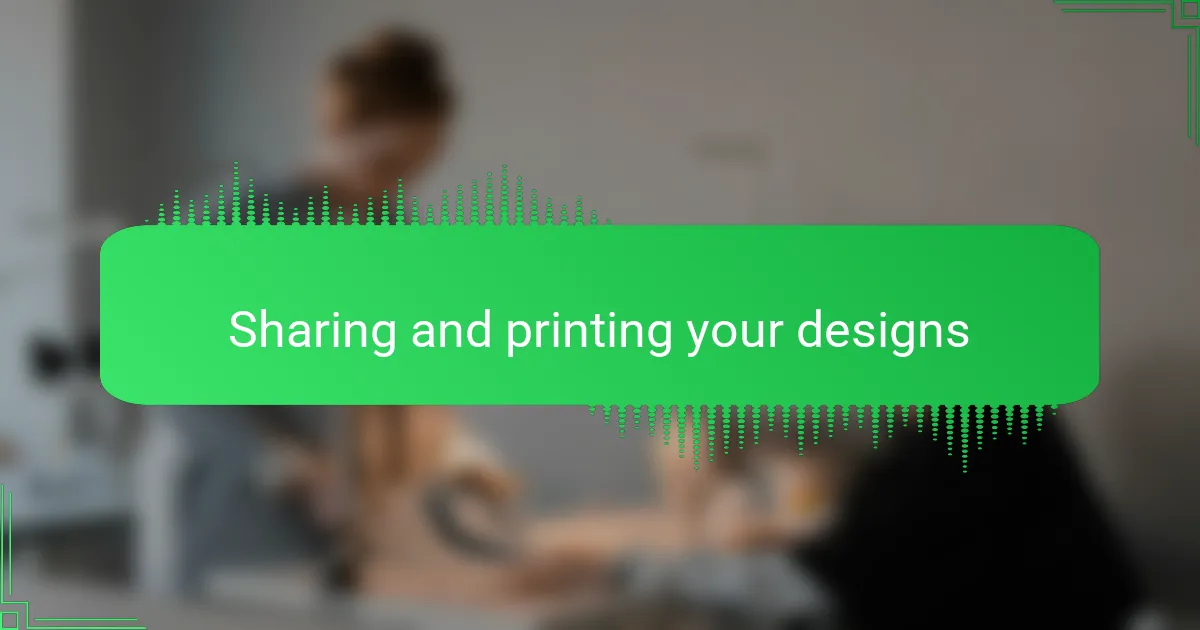
Sharing and printing your designs
When it comes to sharing and printing your t-shirt designs, I quickly learned that the file format and resolution are crucial. Have you ever sent a design only to have the print come out blurry or pixelated? I’ve been there, and it’s frustrating. Exporting my artwork as a high-resolution PNG or vector PDF helped keep every line crisp and colors vibrant, which made a huge difference in the final product.
Another thing I found essential was communicating clearly with my printer. Early on, I didn’t realize how important it was to confirm specifics like printing method, color profiles, and fabric compatibility. Once I started asking the right questions and sharing mockups, the print results matched what I envisioned on screen much more closely. It’s a small step that saves you from unpleasant surprises and wasted materials.
Lastly, sharing your designs online or with clients felt like a whole new challenge. I discovered that creating smart previews—showing how the design looks on an actual t-shirt mockup—makes a world of difference. People respond better when they can see the design in context, and I felt proud seeing my work presented professionally. Have you tried mockups yet? They’re a game-changer for getting feedback and building excitement before the prints even arrive.