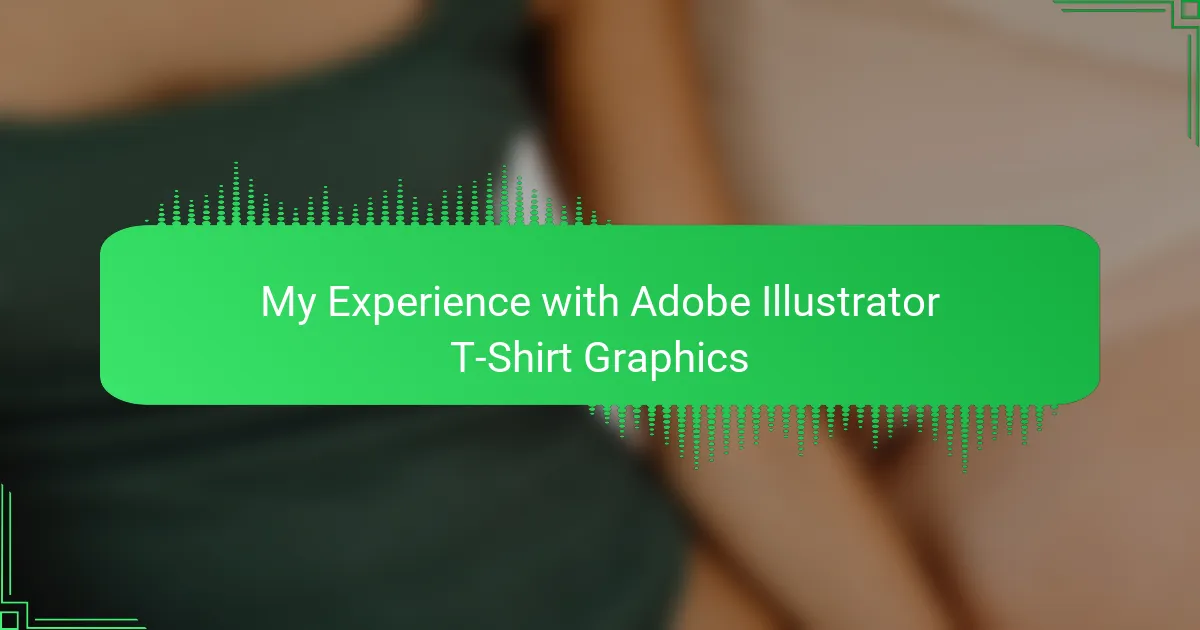Key takeaways
- T-shirt design combines creativity and technique, focusing on audience engagement and effective use of colors and fonts.
- Adobe Illustrator’s tools, like the Pen Tool and Layers panel, are essential for creating crisp, professional graphics and maintaining organization.
- Testing designs in different mockups and ensuring alignment improves final outcomes, enhancing visual impact and appeal.
- Emphasizing simplicity and boldness in designs while paying attention to details ensures the creation stands out and resonates with the audience.
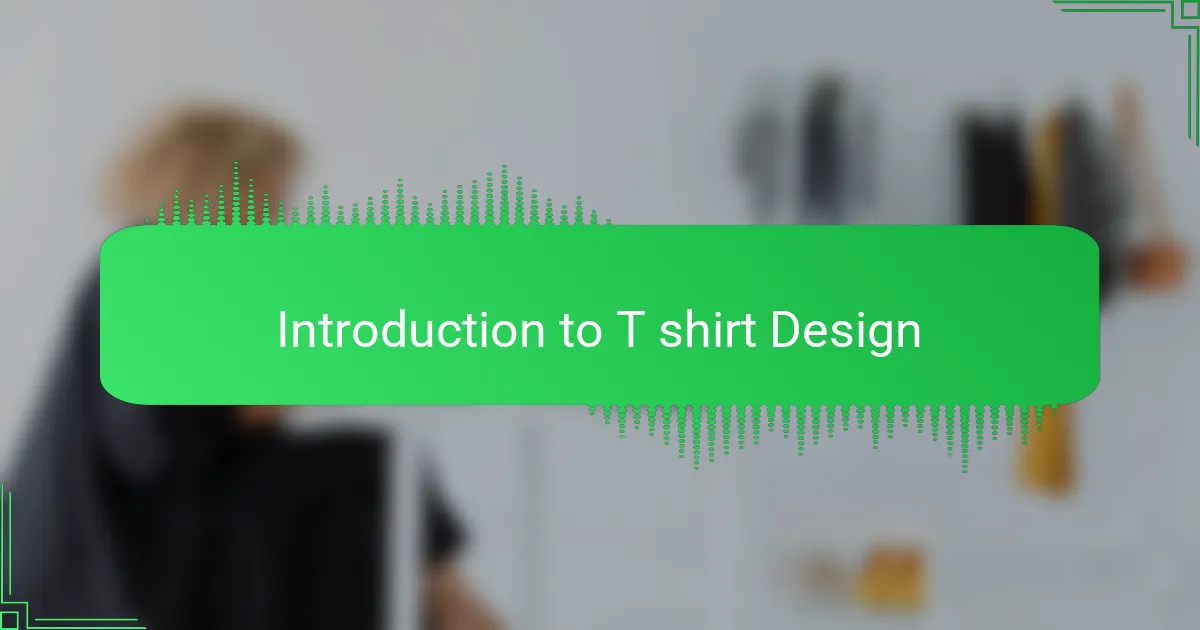
Introduction to T-Shirt Design
T-shirt design is more than just placing a cool image on fabric; it’s about creating a wearable expression. I remember the first time I thought about designing a T-shirt—I was drawn to the idea of turning simple ideas into something that sparks conversations. Have you ever wondered what makes a shirt truly stand out?
For me, it’s the blend of creativity and technique. A great design captures attention but also feels personal, like it tells a story that only the wearer and creator understand. That balance is what hooked me into exploring design tools further.
Designing T-shirts also means thinking about the audience, the message, and how colors and fonts play together. It’s surprisingly complex, but that’s what makes the process so exciting. When you nail it, your creation doesn’t just hang in a closet—it becomes a statement.
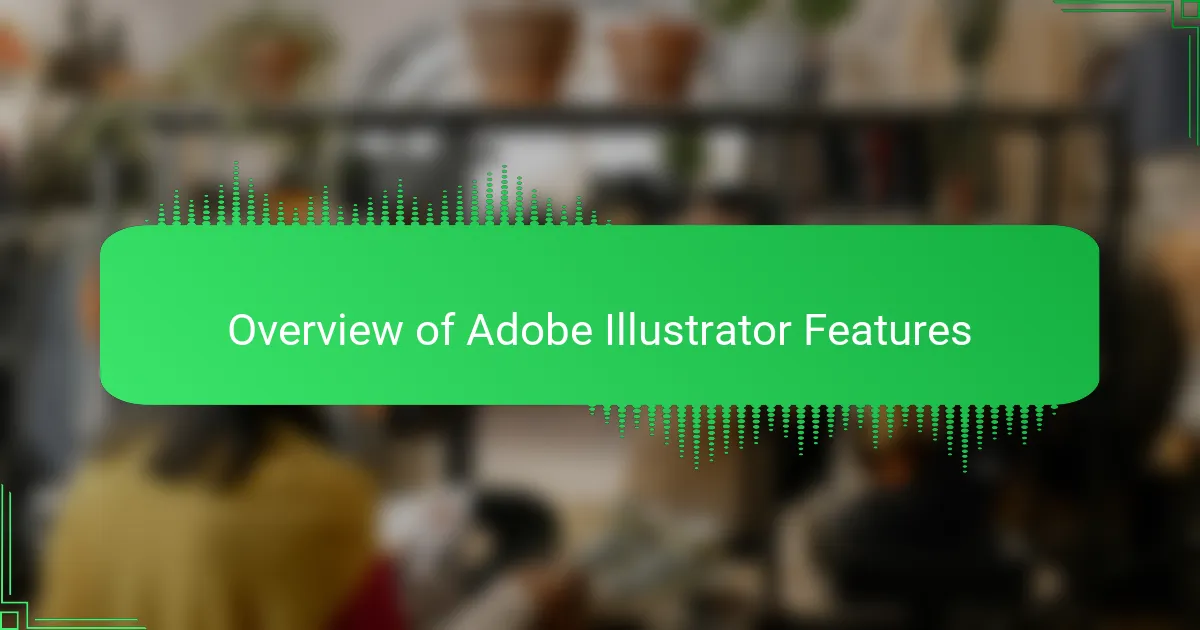
Overview of Adobe Illustrator Features
Adobe Illustrator quickly became my go-to because it offers powerful tools tailored for vector graphics—essential for crisp, scalable T-shirt designs. Its Pen Tool, for example, gave me incredible control over shapes and lines, allowing me to create smooth, professional artwork that never loses quality no matter the size. Have you ever tried zooming into a graphic and seen it blur? Illustrator solves that problem completely.
One feature I found particularly game-changing was the Layers panel. It helped me keep complex designs organized, making it easier to tweak individual elements without messing up the whole image. From grouping text to isolating intricate details, this feature made editing feel less like a headache and more like a creative playground.
Colors and gradients in Illustrator also amazed me. The ability to experiment with swatches and blend shades gave me endless options to bring my vision to life. I often found myself just playing with these tools, discovering combinations I hadn’t imagined before—and that’s when the real magic began in my T-shirt projects.
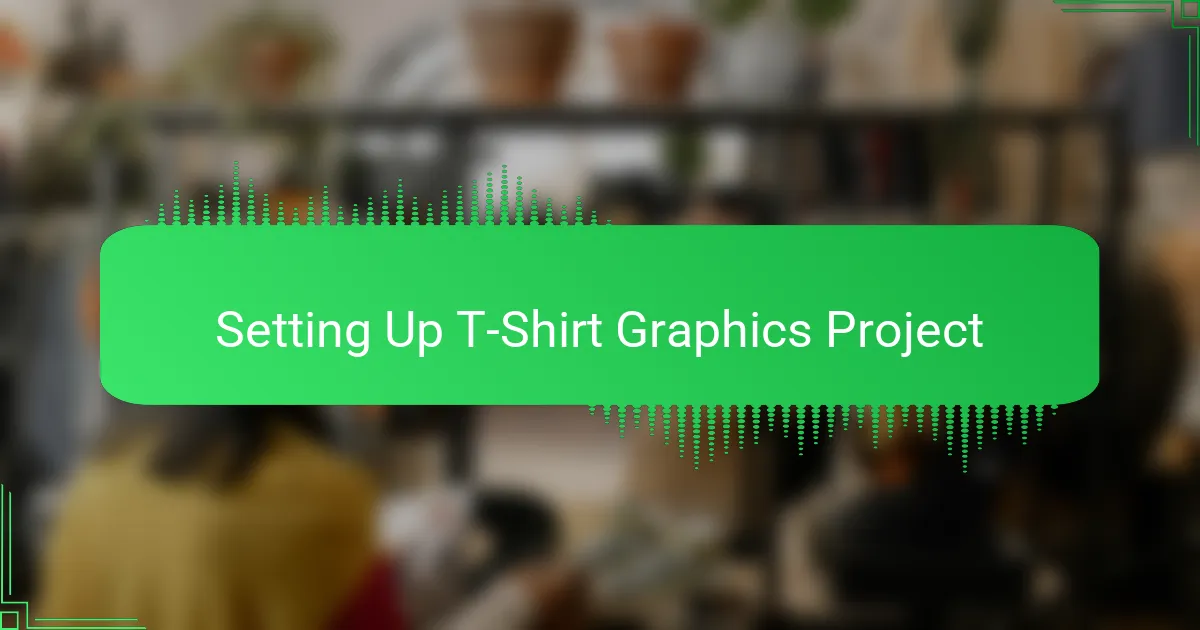
Setting Up T-Shirt Graphics Project
Starting a new T-shirt graphics project in Adobe Illustrator always feels like stepping onto a fresh canvas full of possibilities. I usually begin by setting my artboard to the exact size I want for the print area—this makes sure I’m designing within the real-world constraints of the shirt. Have you ever tried designing without defining your workspace first? It’s easy to lose track of scale and end up with a design that’s either too small or overwhelming.
Another trick I rely on is setting up guides and grids early on. These might seem like small details, but they keep everything aligned perfectly, especially when working with text or symmetrical patterns. It’s not just about neatness; it really helps my creativity flow without worrying about messy layouts later.
Finally, I always choose my color mode carefully before diving deeper. Since t-shirts are printed with inks, switching to CMYK instead of RGB ensures the colors I pick on my screen will closely match the final product. I learned this the hard way after a few prints came out looking totally different than what I expected. That moment taught me how crucial the little setup steps are before creating anything complex.
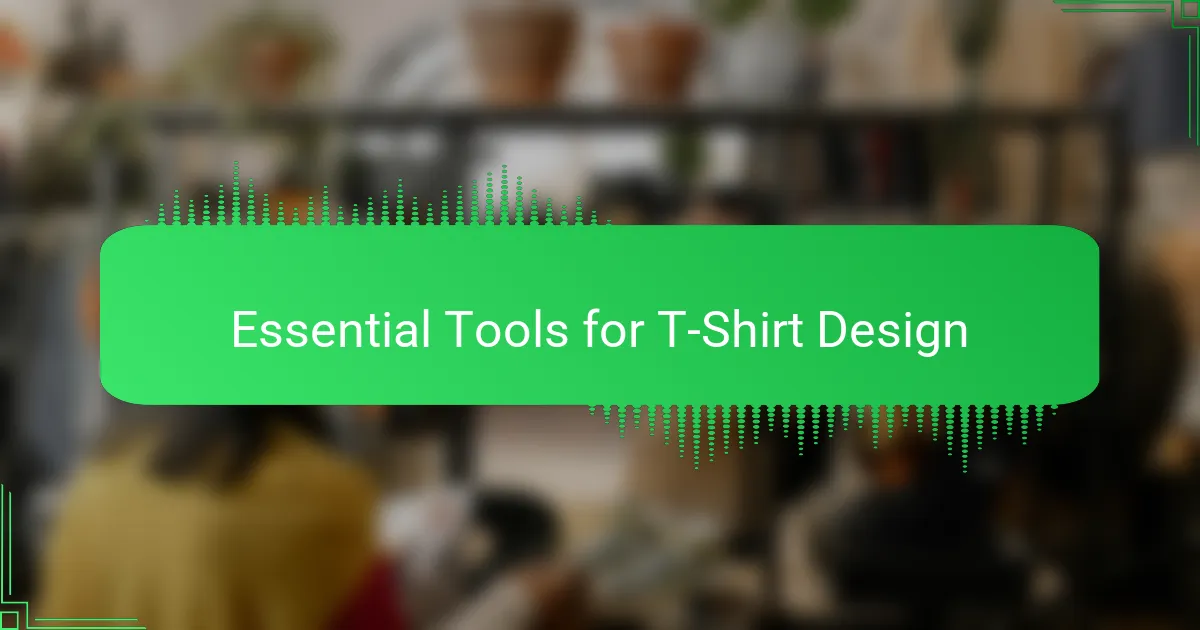
Essential Tools for T-Shirt Design
When I first delved into T-shirt design, I quickly realized that having the right tools is half the battle won. Adobe Illustrator’s essential tools—like the Pen Tool, Shape Builder, and Pathfinder—became my trusted companions. They gave me the freedom to create clean, sharp lines and combine shapes effortlessly, which are crucial when your design has to look perfect on fabric.
One tool that truly changed how I approached my designs was the Type Tool. Fonts can make or break a shirt’s vibe, and experimenting with typography within Illustrator allowed me to match the mood I wanted to convey. Have you ever noticed how a bold font can shout confidence, while a script font whispers elegance? Choosing the right type felt like choosing my shirt’s voice.
I can’t forget how invaluable the Color Guide and Swatches have been in keeping my palettes consistent and fresh. Playing around with these features often led me to unexpected color combos that elevated my designs beyond my initial ideas. It’s like having a creative buddy that nudges you toward brilliance, one swatch at a time.
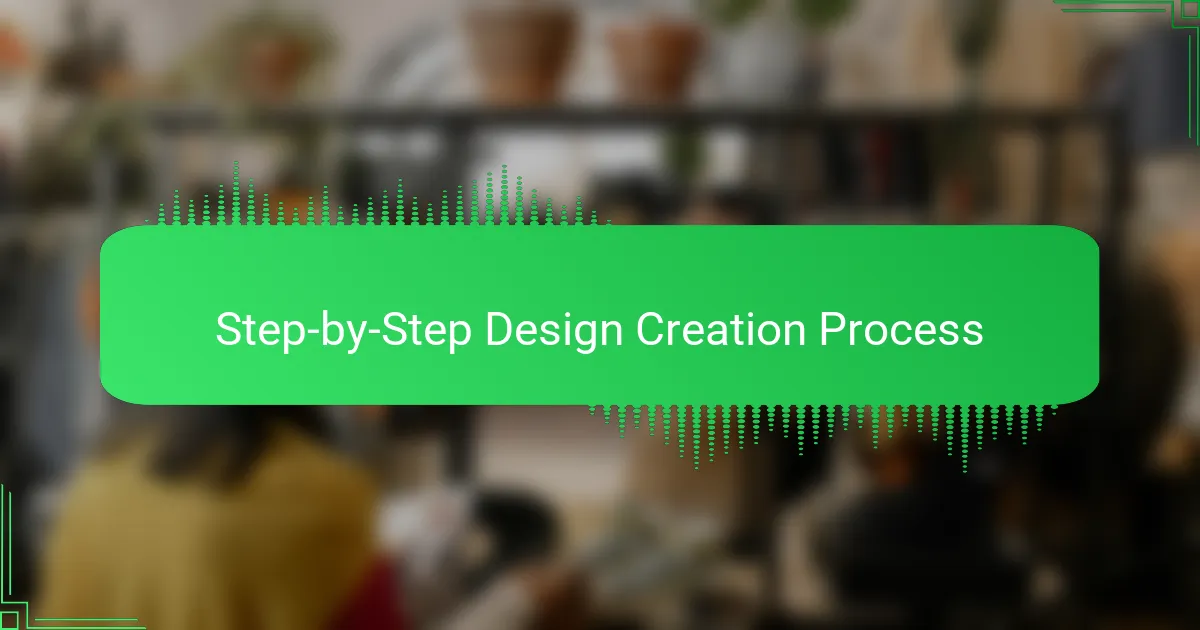
Step-by-Step Design Creation Process
The first step I take when creating a T-shirt design in Illustrator is sketching out the basic concept directly on my artboard using simple shapes and lines. I find that roughing out ideas digitally helps me avoid getting stuck on details too early—after all, your initial strokes should feel like brainstorming, not a polished masterpiece. Have you ever caught yourself obsessing over a tiny shape and losing sight of the bigger picture? That’s where Illustrator’s Undo and Layers save the day.
Next, I start refining the shapes with the Pen Tool, smoothing edges and adjusting curves until the design feels just right. This part demands patience, but there’s a certain satisfaction when messy sketches turn into crisp vectors that look professional and ready for print. I remember one design where I spent hours perfecting a single curve, only to realize that tiny detail made the whole shirt pop—it was totally worth the effort.
Finally, layering in colors and textures is where my design really comes alive. I experiment with swatches and gradients, constantly toggling between CMYK previews and mockups to make sure the colors on screen promise what the print will deliver. It’s a dance between creativity and precision—I ask myself, does this blend or contrast enough? Will this color evoke the feeling I want? Those questions keep me pushing boundaries until the design feels complete.
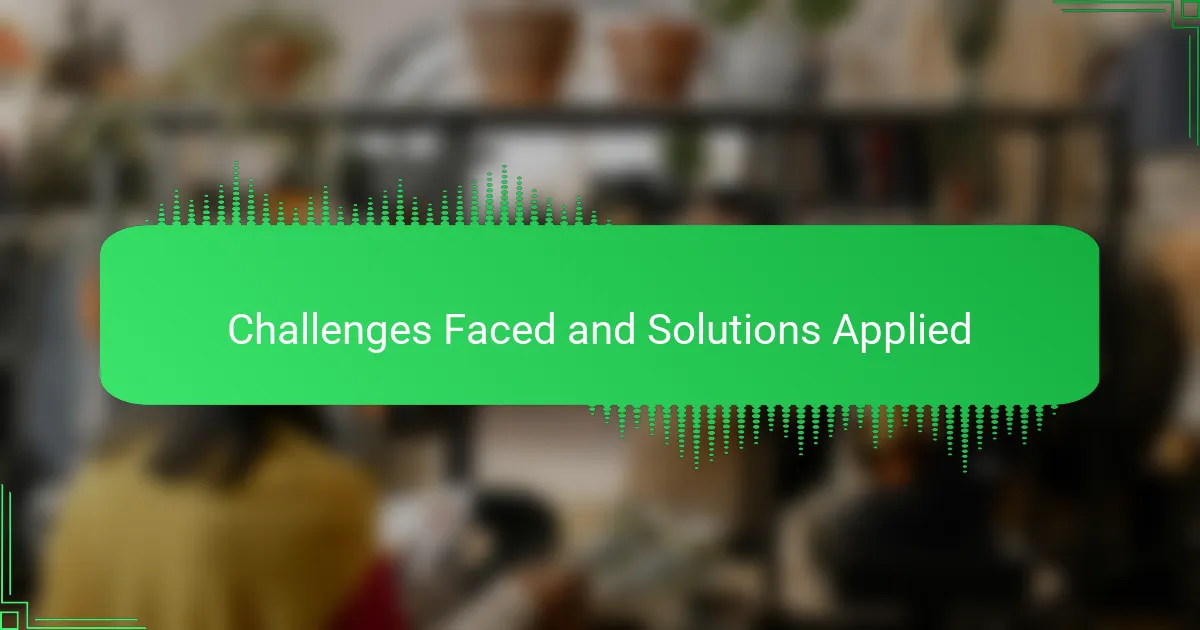
Challenges Faced and Solutions Applied
One of the biggest challenges I faced was mastering the Pen Tool’s curves. I remember spending hours adjusting anchor points, frustrated at times when the lines just wouldn’t flow smoothly. But with practice, I found that breaking down complex shapes into simpler segments made refining so much easier, turning frustration into a rewarding learning curve.
Another hurdle was managing color accuracy. Early on, I was surprised when my vibrant on-screen colors printed dull and muted. Switching to the CMYK color mode saved me from those disappointments, and now I always double-check color profiles before finalizing designs. Have you ever been caught off-guard by how different colors look once printed? This lesson taught me the value of precision over assumptions.
Lastly, organizing intricate designs with many elements sometimes felt overwhelming. Using Layers and Groups became my secret weapon to avoid chaos. Whenever I started feeling lost, isolating parts and working on them individually restored my creative flow instantly—proving that a little structure can spark a lot of freedom.
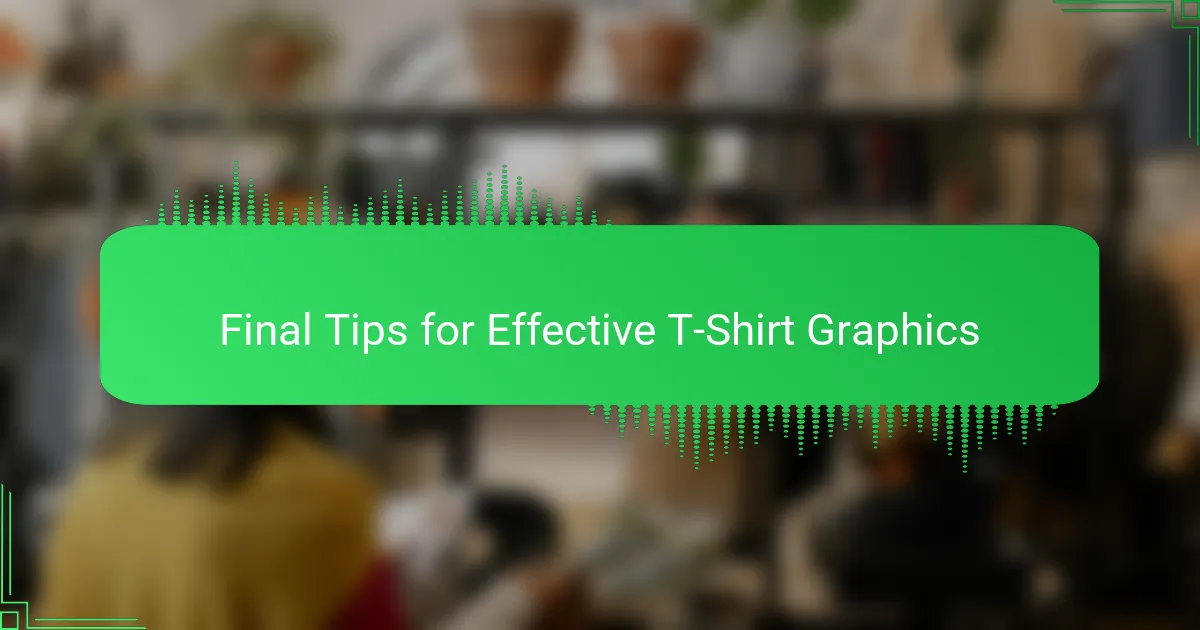
Final Tips for Effective T-Shirt Graphics
When designing T-shirt graphics, I always remind myself to keep simplicity at the forefront. Overcomplicating a design can make it lose impact once printed. Have you ever seen a shirt where every tiny detail just gets lost? Focusing on bold shapes and clean lines ensures the final product grabs attention even from a distance.
Another tip I swear by is testing your design in different mockups before finalizing. Seeing your graphic on various T-shirt colors and styles helped me catch contrast issues early on. It’s amazing how a design that looks great on screen might disappear on a dark fabric—or clash badly with certain hues.
Lastly, don’t underestimate the power of spacing and alignment. I used to rush through this part until I noticed off-center text or uneven margins ruining a shirt’s vibe. Taking a moment to fine-tune these details not only makes your design look polished but also shows respect for the wearer’s style. After all, a well-balanced graphic is a joy to wear and behold.