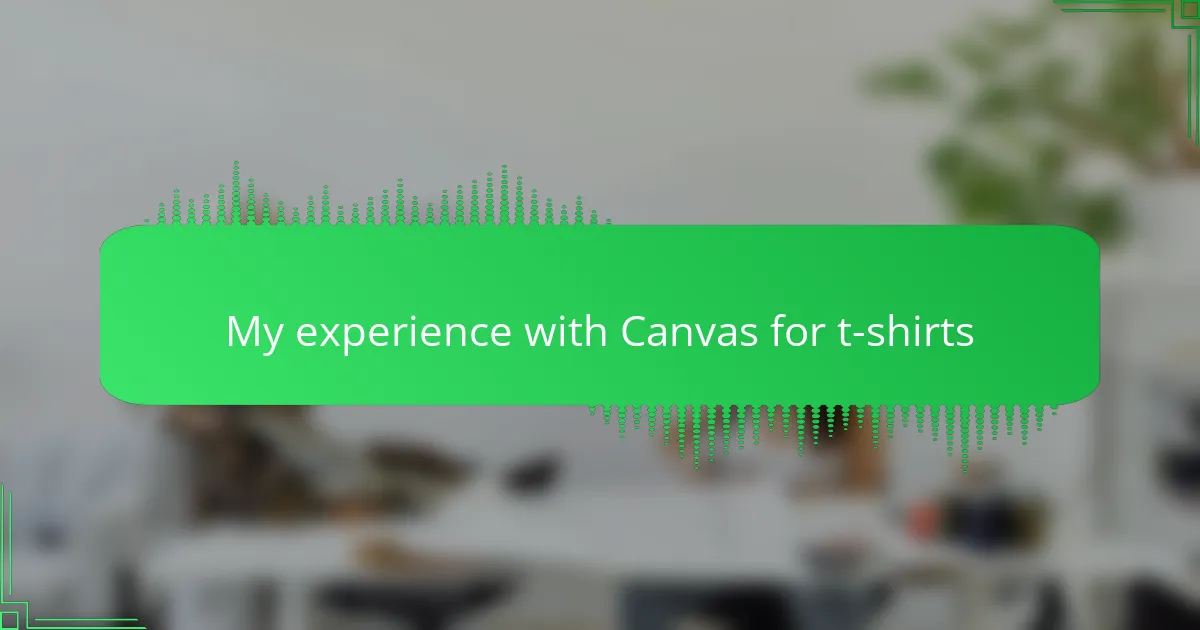Key takeaways
- Simplicity in t-shirt design is crucial; focus on clear graphics and limited text for impact.
- Use contrasting colors and consider fabric shades to enhance visibility and design appeal.
- Canvas provides intuitive tools, like layer management and real-time previews, simplifying the design process.
- Testing designs on different shirt colors helps avoid issues with color vibrancy in the final print.
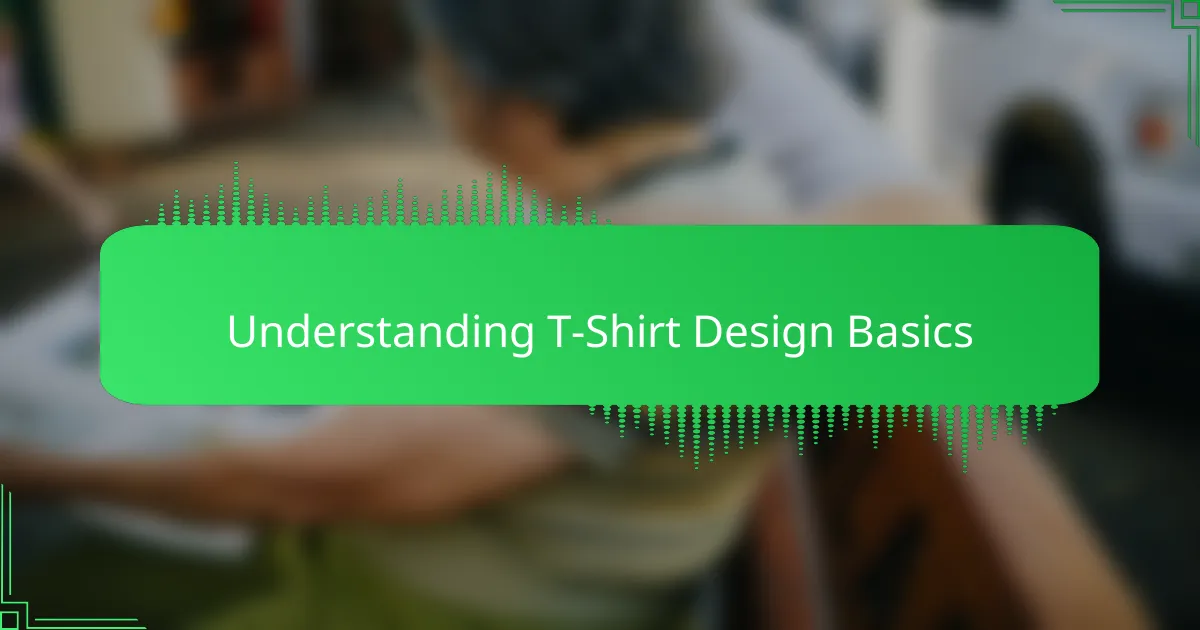
Understanding T-shirt Design Basics
Understanding the basics of t-shirt design was a game-changer for me when I first started using Canvas. I realized that knowing how colors, fonts, and images work together on fabric helped me create designs that really stood out. It wasn’t just about making something look nice on screen—it was about imagining how people would feel wearing it.
One thing I quickly learned is that simplicity often wins. Overloading a design with too many elements can make it look cluttered and confusing. From my experience, focusing on a few key details made my creations much more appealing and wearable.
Key t-shirt design basics I keep in mind:
– Use contrasting colors to make text and images pop
– Choose fonts that are readable from a distance
– Keep the design balanced, avoiding overcrowding
– Consider the placement of design elements on the shirt
– Think about the fabric color and how it affects the design’s visibility
– Limit the number of colors for printing cost-efficiency and clarity
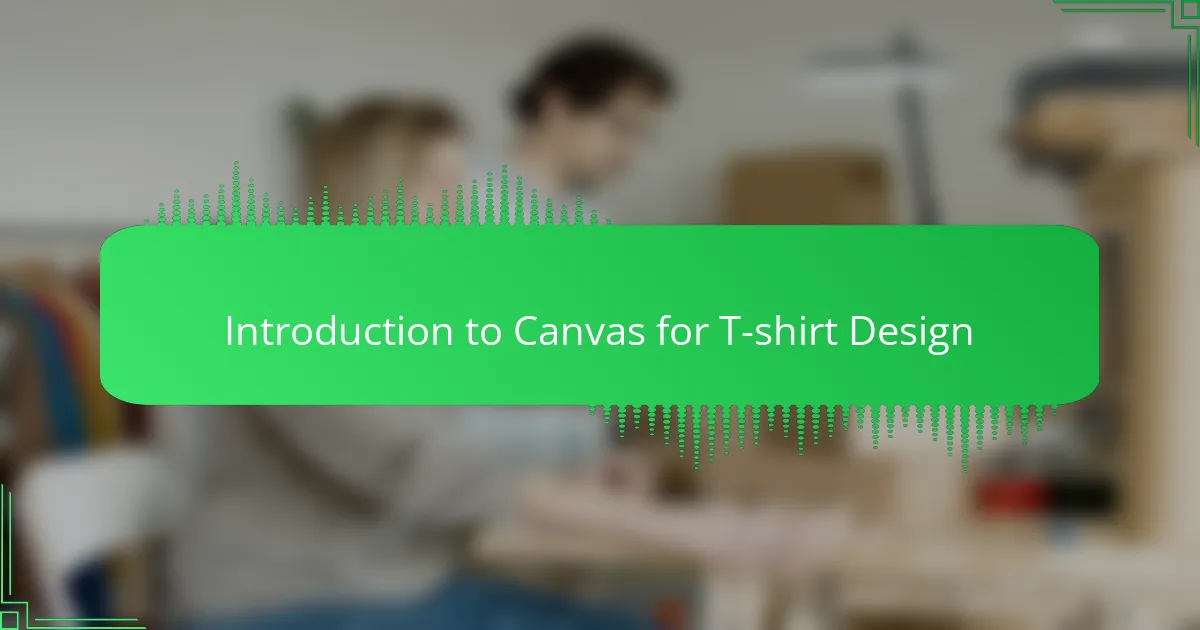
Introduction to Canvas for T-shirt Design
When I first opened Canvas for t-shirt design, I was honestly impressed by how intuitive everything felt. Have you ever struggled with complicated design tools that make you want to give up? Canvas didn’t do that to me—it made me feel like I could bring my ideas to life without a steep learning curve.
What struck me most was how Canvas balances simplicity with powerful features. I remember this one time I wanted to tweak a font size and color instantly—the changes happened seamlessly, which sparked a lot of creative flow for me. It’s that ease of use that makes designing with Canvas feel less like work and more like expressing a part of myself.
Using Canvas also helped me understand the importance of digital space when designing for fabric. Seeing my design on a virtual shirt gave me a clearer picture of how it would look worn, which made me ask: Is this design truly wearable? That little preview changed the way I approached every shirt since.
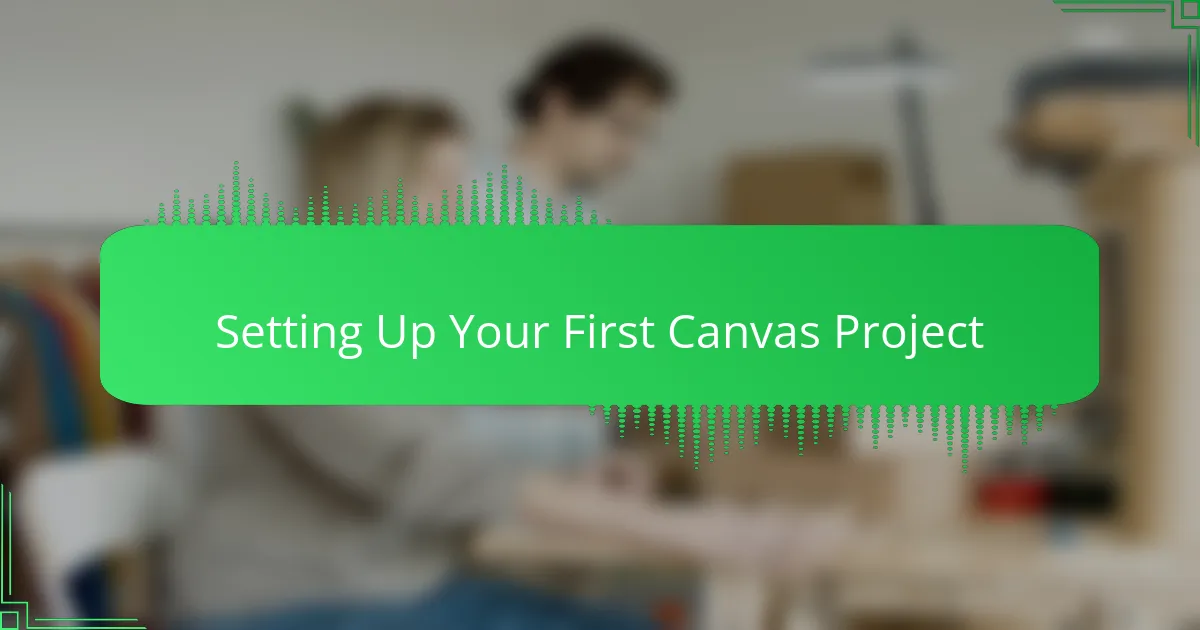
Setting Up Your First Canvas Project
Setting up my first project on Canvas felt a bit like standing at the edge of a blank canvas—exciting but slightly intimidating. I learned quickly that choosing the right dimensions mattered more than I expected; picking a standard t-shirt size template saved me from resizing headaches later. Have you ever started designing only to realize your artwork didn’t fit right? That initial step really helped me avoid that pitfall.
One thing I found helpful was organizing my layers early on. Canvas’s layer system allowed me to separate text, images, and backgrounds, which made tweaking each element so much easier. It was like having a neat workspace instead of a jumbled mess. Honestly, this small habit changed how freely I experimented without fear of messing things up.
I also appreciated how Canvas prompted me to select colors that would complement different fabric shades from the get-go. It made me stop and think: will this design still pop on a black t-shirt or a white one? That kind of foresight saved me multiple redesigns and made the whole process smoother—and more satisfying—to complete.
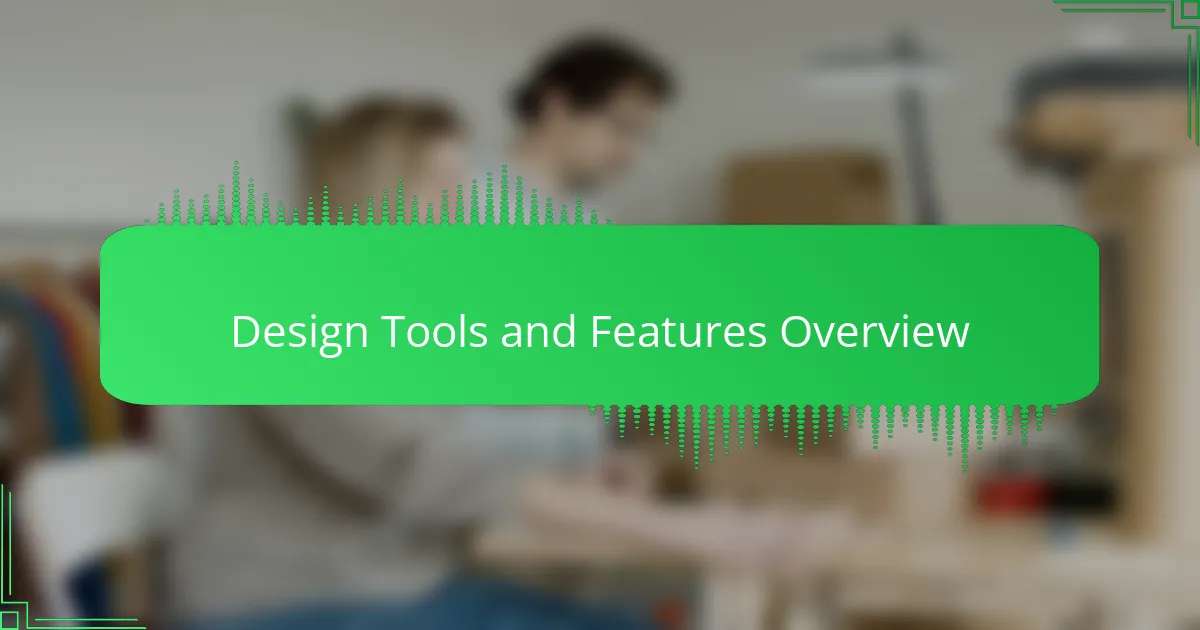
Design Tools and Features Overview
Canvas offers a surprisingly intuitive set of design tools that made my t-shirt projects feel more like creative play than work. I found myself enjoying the drag-and-drop features, especially when experimenting with fonts and colors, which felt very responsive and easy to tweak on the fly.
Some features that stood out to me included:
- A wide variety of customizable templates tailored for t-shirt layouts
- Layer management that made it simple to adjust designs without losing track
- A comprehensive font library with options to upload my own typefaces
- Built-in clipart and icons that added fun elements without extra searching
- Real-time preview that showed exactly how my design would look printed
- Easy integration with printing services, simplifying the final step
Overall, these tools made designing less intimidating and more engaging, which surprised me given how complex t-shirt design can often feel.
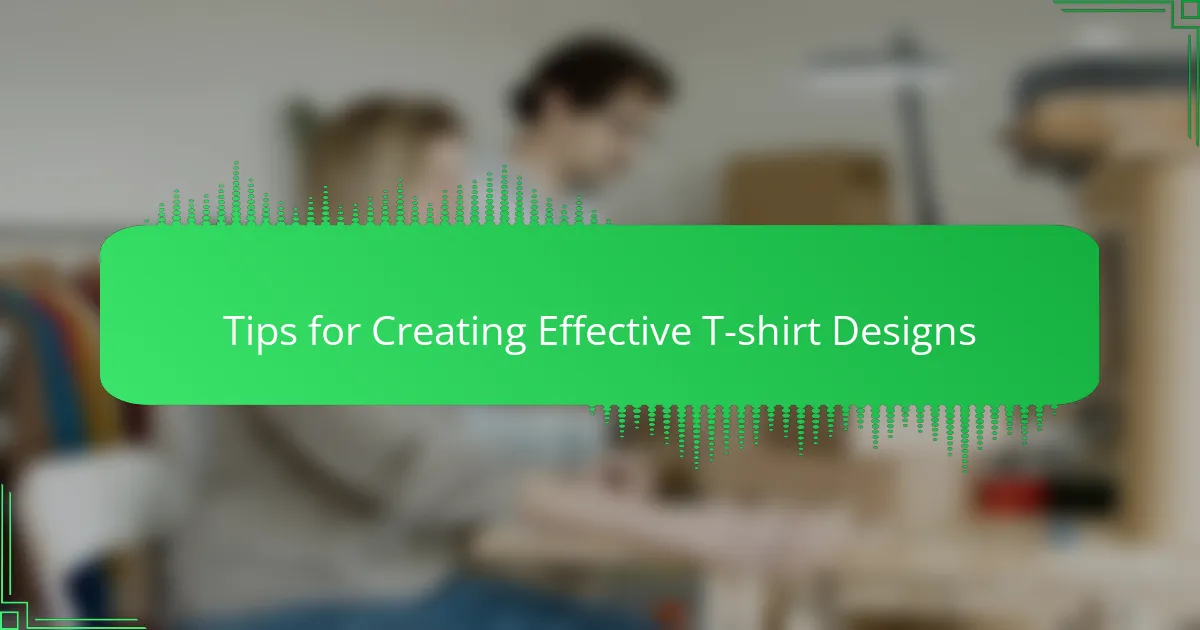
Tips for Creating Effective T-shirt Designs
When designing t-shirts on Canvas, I quickly noticed how crucial simplicity is. Overloading a design with too many elements not only clutters the shirt but also dilutes the message I wanted to convey. By focusing on clear, bold graphics and concise text, my designs became much more impactful and visually appealing.
Another thing I learned is the importance of color contrast. Initially, I chose colors that looked great on screen but failed to pop on the fabric. Experimenting with contrasting hues made my designs stand out much better, creating a more professional and eye-catching look.
- Keep your design simple and focused to communicate your message clearly
- Use high-contrast colors for better visibility on fabric
- Limit your text to a few impactful words or phrases
- Choose fonts that are easy to read from a distance
- Utilize Canvas’s grid and alignment tools for balanced layouts
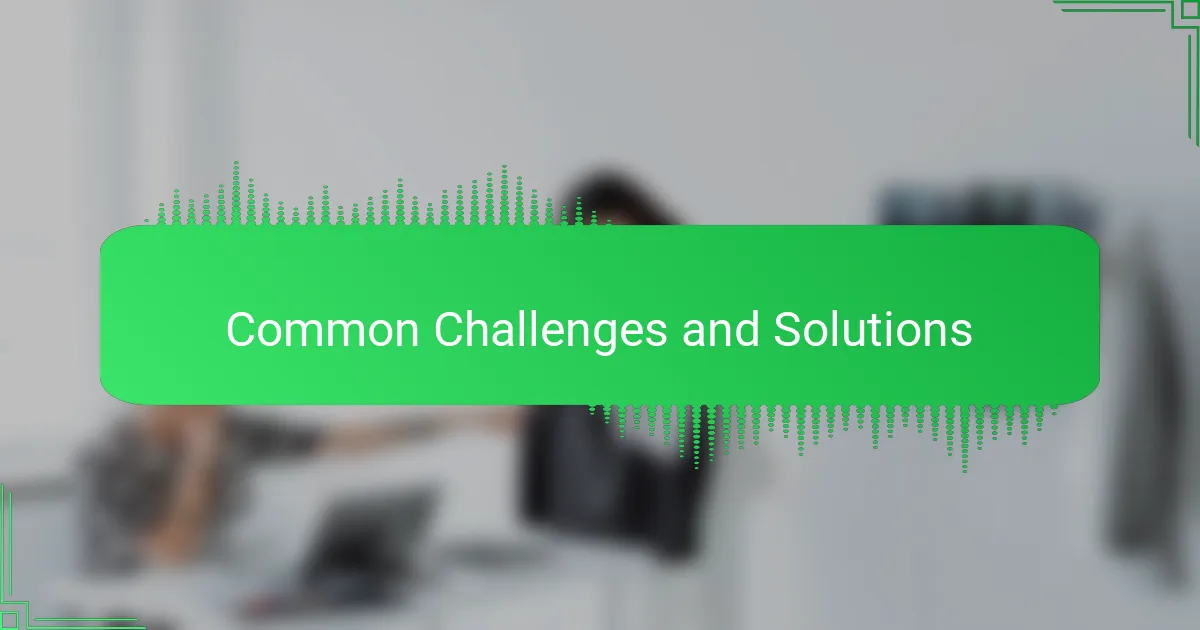
Common Challenges and Solutions
One challenge I faced early on was getting the colors just right for printing. It’s frustrating when a design looks vibrant on screen but dulls on fabric. My solution? I started using Canvas’s fabric color previews more deliberately, testing designs against different shirt colors before finalizing. This saved me a lot of trial and error, and honestly, it felt like a small victory each time the printed shirt matched my vision.
Another common headache was managing layers when I had multiple elements in a design. At first, I found myself accidentally moving or deleting things, which was annoying. But once I got the hang of Canvas’s layer system, it was a game-changer—I could lock layers, group elements, and tweak details without fear. That little feature boosted my confidence and let me experiment freely.
Have you ever struggled with your design not fitting well on the shirt? I sure did. Getting the sizing wrong meant wasted prints and disappointment. To fix this, I made it a habit to double-check the standard templates Canvas offers and preview my design on a virtual shirt. That step helped me avoid many mistakes and made my projects feel more professional from the start.
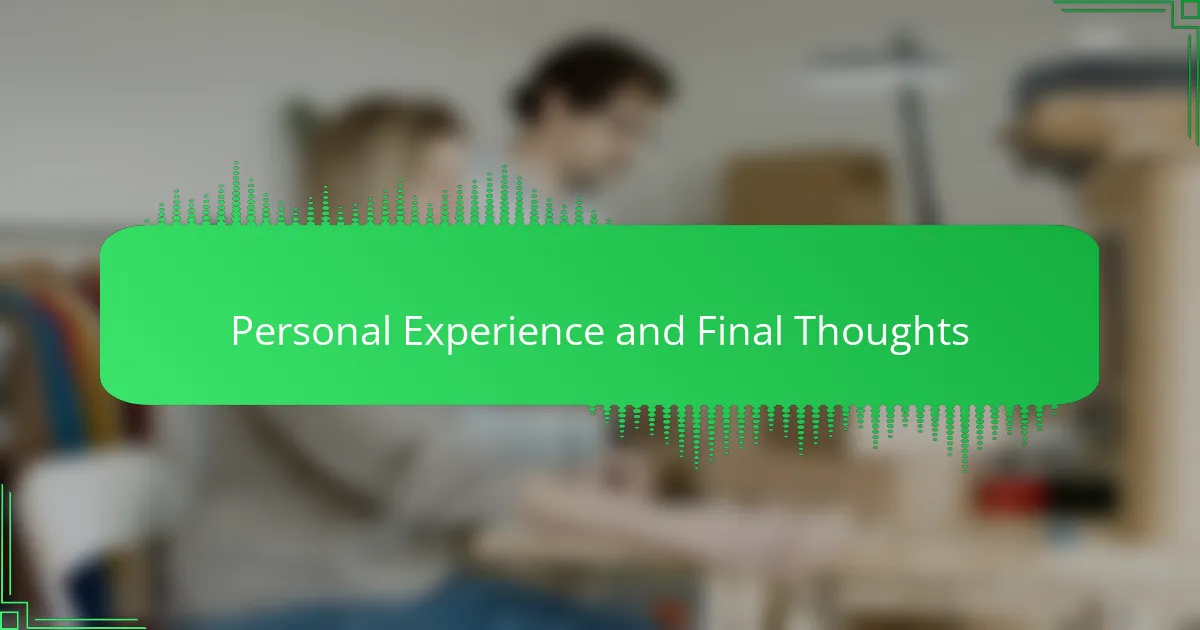
Personal Experience and Final Thoughts
Reflecting on my journey with Canvas, I can honestly say it transformed how I approach t-shirt design. There were moments when I doubted my ability to create something wearable and appealing, but the platform’s straightforward tools kept me motivated. Have you ever felt stuck in a creative rut? Canvas showed me that sometimes, less really is more, and that realization felt like a breakthrough.
I’ll admit, there were plenty of small frustrations along the way—like tweaking colors to look just right or managing layers without accidentally deleting something important. But overcoming those challenges made the final product that much sweeter. Seeing a finished shirt that matched my original vision gave me a real sense of accomplishment and pride.
In the end, what stood out most to me was how Canvas didn’t just simplify design; it made the entire process enjoyable. It invited me to experiment and grow, turning what could have been a technical headache into a creative adventure. Would I recommend it to others? Absolutely—especially if you want to design t-shirts that feel personal and polished without needing to be an expert.