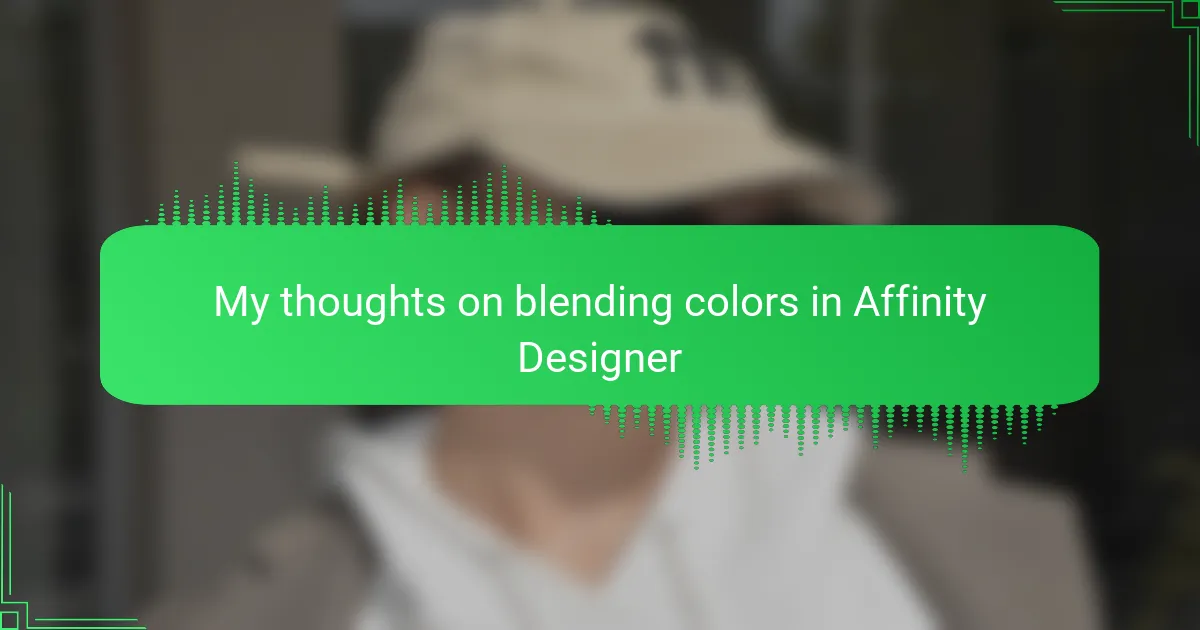Key takeaways
- Understanding blend modes and opacity is crucial for creating dynamic color interactions in t-shirt designs.
- Essential tools like the Gradient Tool and Transparency Tool facilitate smooth transitions and layer blending.
- Subtlety in gradients and careful layer management leads to more appealing and refined designs.
- Embracing imperfections and focusing on color harmony enhances the overall quality of the artwork.
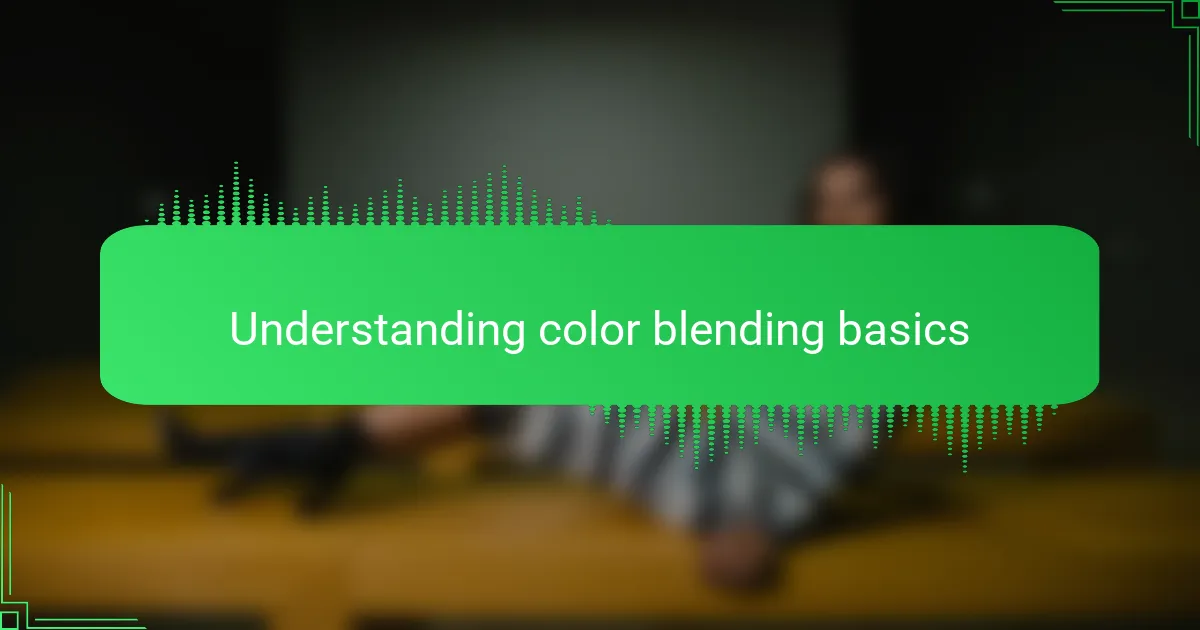
Understanding color blending basics
Blending colors in Affinity Designer feels like mixing paints on a digital palette, but with more control and less mess. When I first started, I was amazed at how subtle shifts in opacity and blend modes could completely transform a design, especially on t-shirts where the look needs to pop without overwhelming. Getting these basics right builds a solid foundation for more complex effects down the line.
At its core, color blending is about layering and interaction between colors. In Affinity Designer, understanding how different blend modes alter the way colors combine can elevate a simple t-shirt design into something visually captivating. I often experiment with modes like Multiply or Overlay to add depth and richness that feel almost tangible.
Key points to remember about color blending basics in Affinity Designer:
– Blend modes control how layered colors interact (e.g., Multiply darkens, Screen lightens).
– Opacity adjustments influence the transparency and intensity of each color layer.
– The order of layers affects the final blended outcome, so it’s important to plan your layer stack.
– Using vector and raster layers differently can change how colors blend and affect scalability.
– Experimenting with color harmonies before blending helps maintain design balance and appeal.
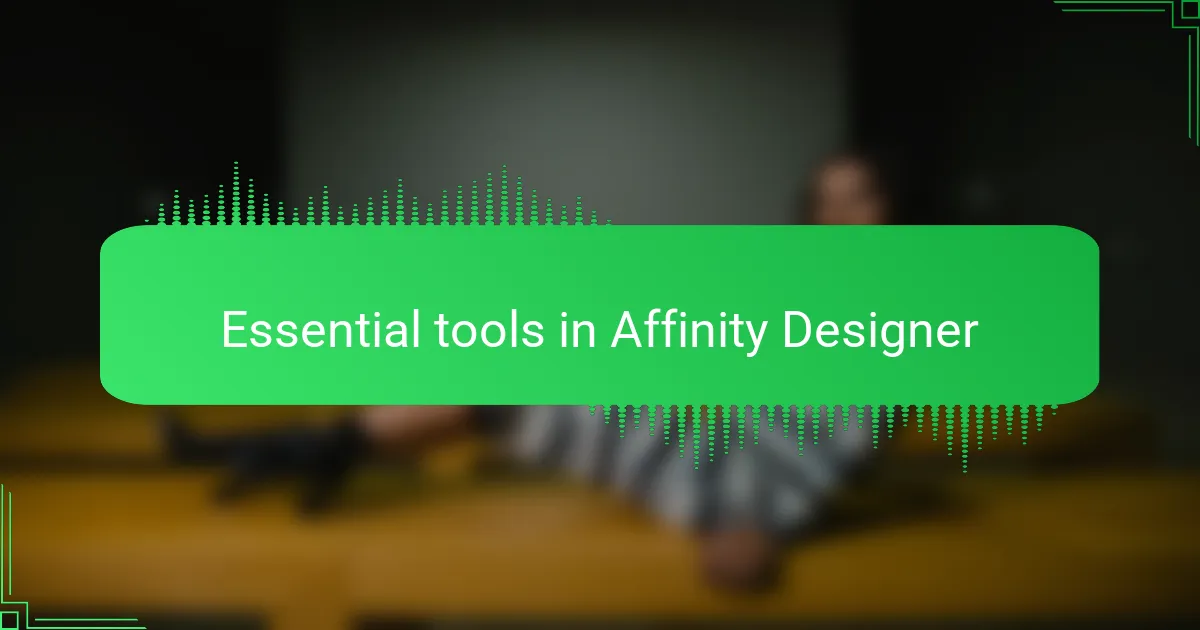
Essential tools in Affinity Designer
When I first started blending colors in Affinity Designer, I quickly realized how essential the right tools are to create smooth transitions and vibrant effects. The software offers a variety of brushes and adjustment layers that give me complete control over my blends, making the process both intuitive and enjoyable.
One of my favorite discoveries was the Gradient Tool, which allows me to effortlessly mix colors and adjust the flow until it matches my vision. Here are some of the essential tools I rely on in Affinity Designer for blending colors:
- Gradient Tool: for creating smooth color transitions
- Pixel Brush Tool: to add texture and subtle shading
- Transparency Tool: to adjust opacity and blend layers seamlessly
- Layers and Masks: for non-destructive editing and precise control
- Color Picker: to sample and match colors quickly
Using these tools, I feel more confident exploring creative blends that really make my t-shirt designs pop.
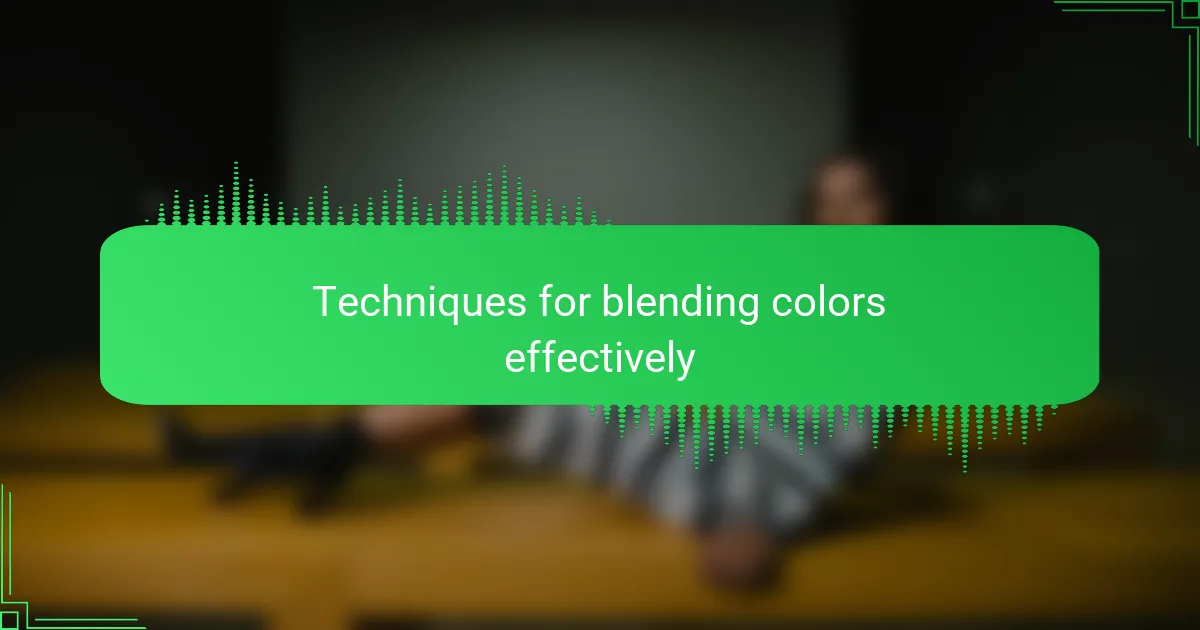
Techniques for blending colors effectively
Blending colors effectively in Affinity Designer has been a game-changer for my t-shirt design projects. I found that subtlety is key—rushing into bright gradients too quickly often ruins the soft transitions I aim for. Taking time to layer colors gradually helps create a more natural and appealing blend that really brings designs to life.
One technique I swear by is using the Gradient Tool combined with the Transparency Tool. This duo allows me to control both the flow and intensity of colors precisely, which is essential for achieving professional-looking blends. Another tip I’ve learned is to utilize the different blend modes; they can add unexpected depth and richness without overcomplicating the design.
- Use the Gradient Tool to create smooth transitions between colors.
- Apply the Transparency Tool to adjust color opacity subtly.
- Experiment with blend modes like Multiply or Overlay for richer effects.
- Layer colors gradually instead of applying intense gradients all at once.
- Zoom in closely to fine-tune edges where colors meet for seamless blending.
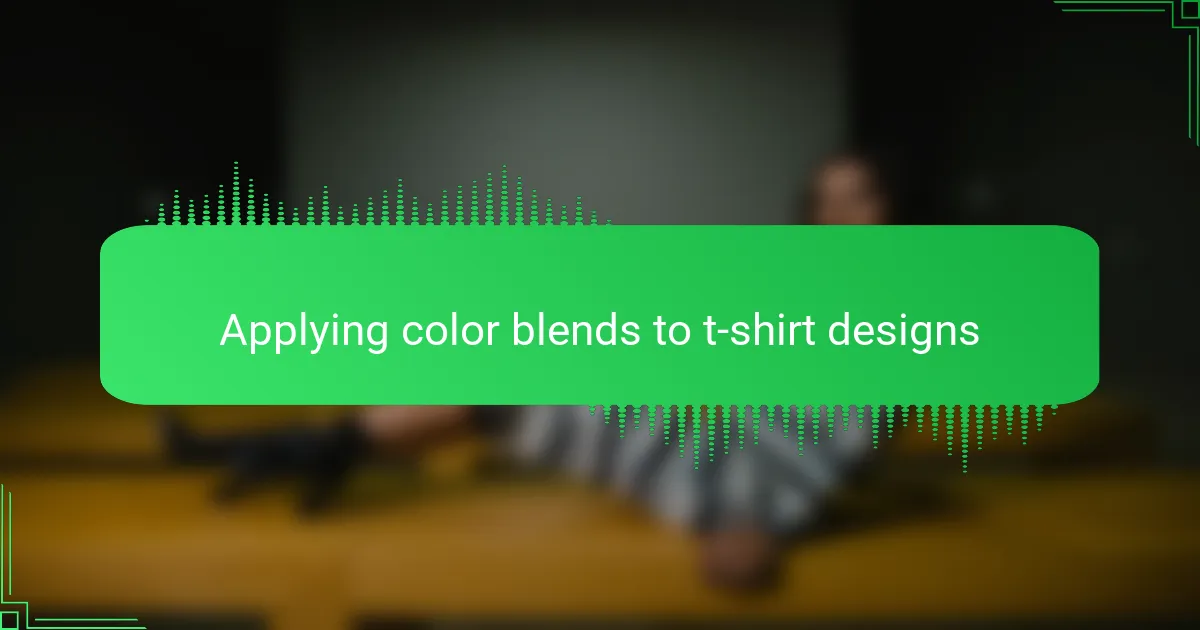
Applying color blends to t-shirt designs
When applying color blends to t-shirt designs in Affinity Designer, I’ve found that the key lies in subtlety. Overdoing gradients or blends can overwhelm the design, but when done right, they add depth and make the artwork pop against the fabric. For example, I once blended warm tones on a sunset-themed tee, and the transition from orange to pink created a vibrant energy that customers loved.
From my experience, certain techniques in Affinity Designer really streamline the blending process. Using the Gradient Tool to create smooth transitions and experimenting with opacity levels can transform flat colors into something much more dynamic and interesting. Here’s a quick list of tips I rely on when blending colors for t-shirt designs:
- Start with simple gradients and build complexity gradually
- Adjust opacity to create soft transitions without harsh lines
- Use multiple color stops in gradients for richer blends
- Preview blends on a t-shirt mockup to see real-world effects
- Experiment with different blend modes for unique color interactions
- Keep in mind the shirt’s base color when choosing blend shades to ensure contrast
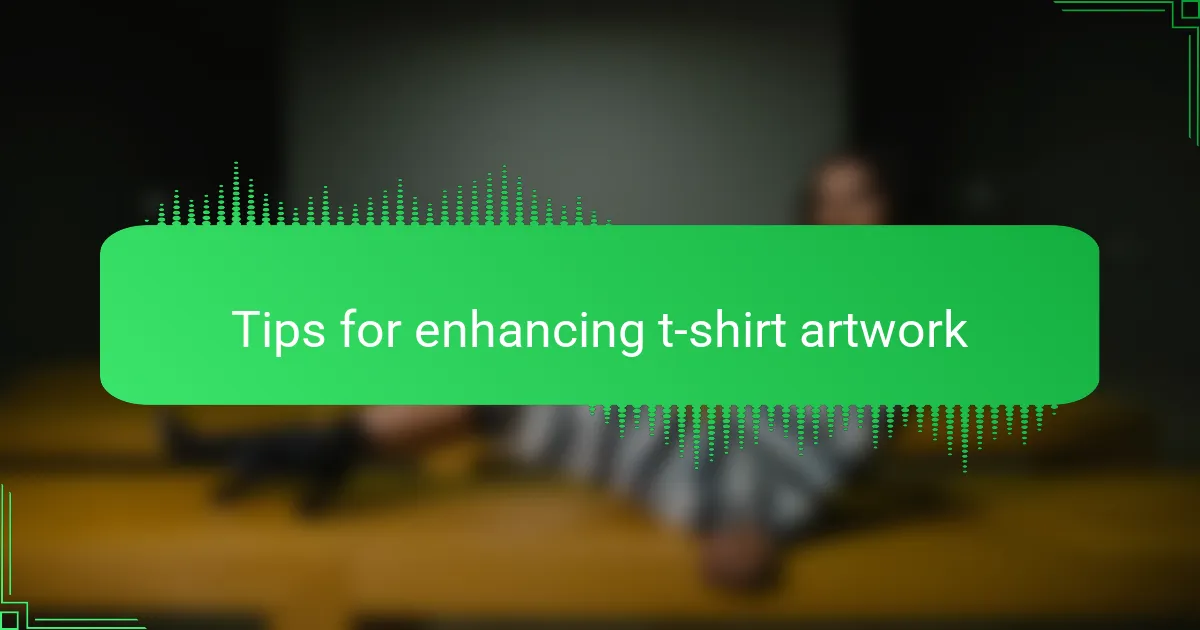
Tips for enhancing t-shirt artwork
Tips for enhancing t-shirt artwork
Blending colors effectively in Affinity Designer can make your t-shirt designs pop and feel alive. From my experience, using the transparency tool to layer colors softly creates beautiful gradients that print well on fabric. Don’t be afraid to experiment with different blending modes—sometimes the unexpected combos produce the most striking results.
| Technique | Impact on T-shirt Design |
|---|---|
| Transparency Tool | Softens color transitions, giving the print a natural gradient effect that looks great on fabric. |
| Blending Modes (e.g., Multiply, Overlay) | Allows layering of colors to produce unique shades and depth, adding visual interest. |
| Color Palette Choice | Essential for harmony; choosing colors that blend well avoids harsh contrasts in print. |
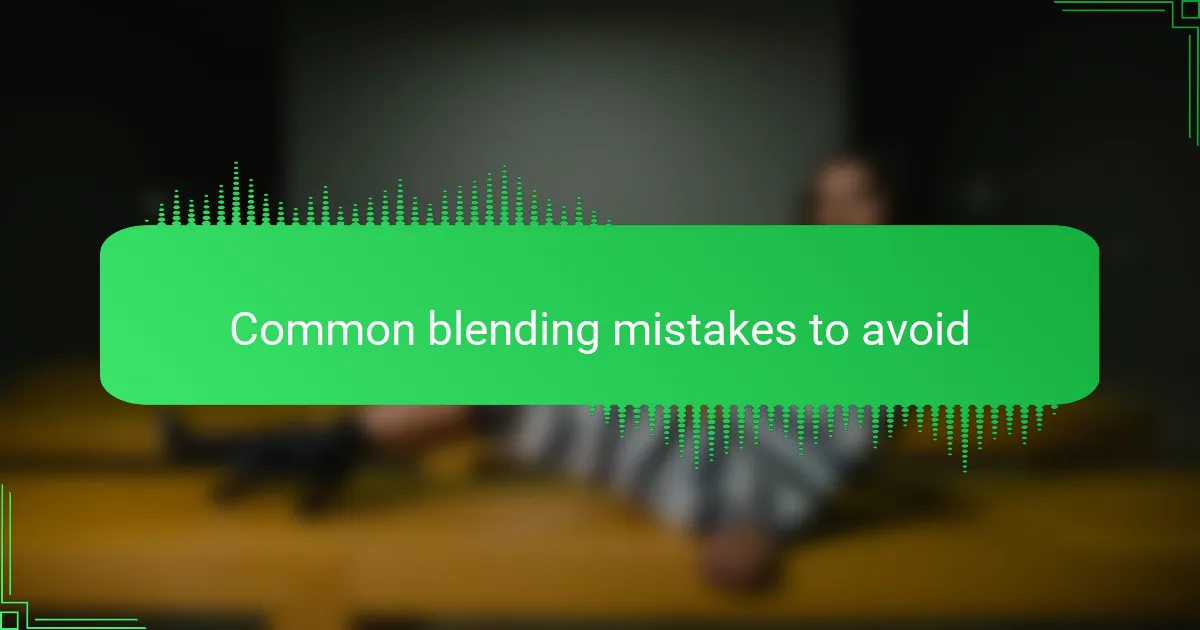
Common blending mistakes to avoid
Common blending mistakes to avoid often come down to rushing the process or not paying attention to color harmony. From my experience, one major slip-up is overusing the opacity slider without understanding how colors interact beneath. This usually results in muddy or dull tones that ruin what could be a vibrant design.
Another mistake I’ve seen, and made myself, is ignoring the difference between blending modes like Multiply and Screen. They can completely change the mood and depth of your design, so selecting the wrong one can make your colors look flat or overly harsh. Taking the time to experiment with these modes saves a lot of frustration.
| Mistake | Why It Matters |
|---|---|
| Overusing opacity | Can create muddy colors and reduce vibrancy |
| Misusing blending modes | Leads to flat or harsh color effects that hurt the design |
| Ignoring color harmony | Results in clashing or unpleasant color combinations |
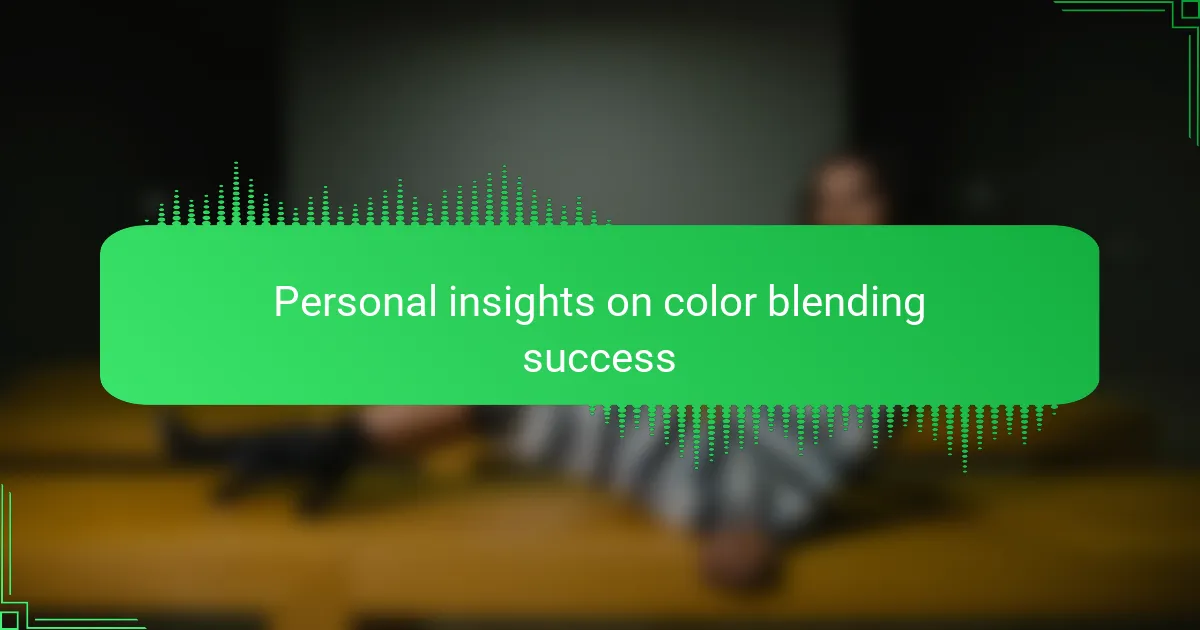
Personal insights on color blending success
When I first started really paying attention to color blending success in Affinity Designer, I realized it wasn’t just about technical skills but about trusting my eye and patience. Have you ever spent hours tweaking a blend, only to see it suddenly click? That moment of satisfaction made all the trial and error worth it. It’s like the colors start to speak to you, revealing subtle nuances that bring your t-shirt design alive in a way that feels almost magical.
Sometimes, achieving blend success means embracing imperfections rather than chasing pixel-perfect transitions. I’ve learned to let some overlaps stay a little rough—it adds character and depth, making the design more authentic. Isn’t it interesting how the ‘perfect’ blend isn’t always the most realistic or engaging? That shift in mindset took my work from flat and clinical to warm and inviting, especially when the design prints on fabric.
One key insight I hold onto is that every blend in Affinity Designer tells a story about your design’s mood. Playing with Multiply or Overlay modes, I often pause and ask myself: Does this blend add richness or just complexity? This reflection keeps me from overdoing it and helps me craft layers that feel balanced and intentional. Through this experience, I’ve found that successful color blending is as much about knowing when to stop as it is about knowing how to start.