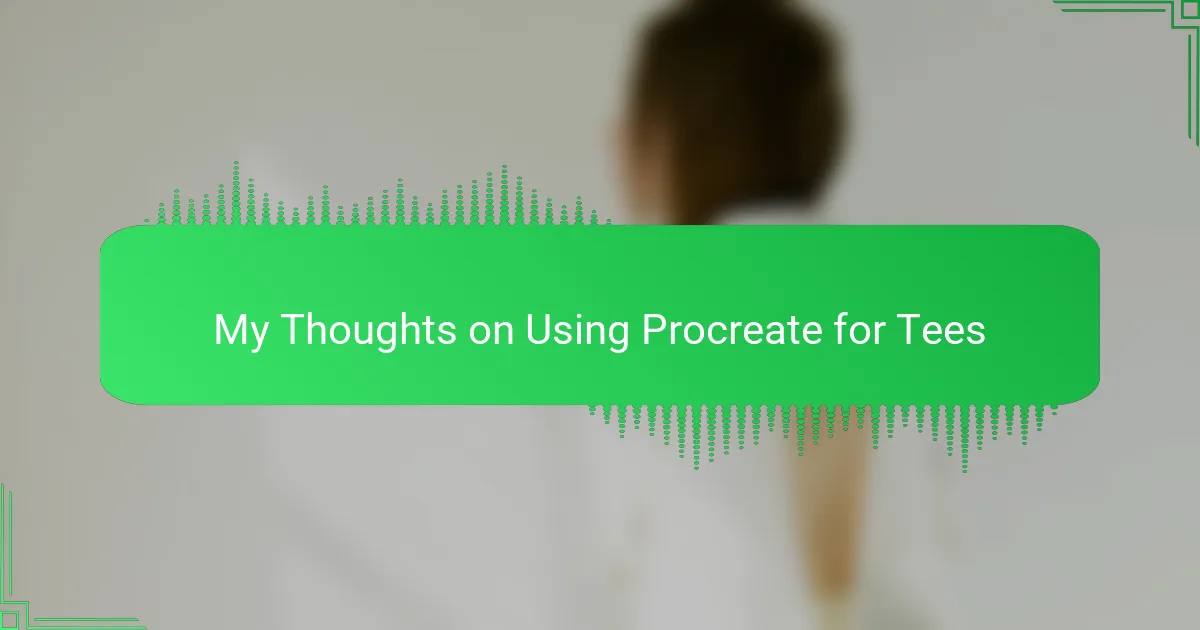Key takeaways
- T-shirt design combines creativity and practicality, focusing on storytelling and personal expression.
- Procreate offers essential features like customizable brushes and layering, enhancing the design process for t-shirts.
- Effective t-shirt designs are simple yet impactful, with attention to color contrast and placement for better visual appeal.
- Common challenges include managing file sizes and ensuring color accuracy, which can be addressed through organization and testing.
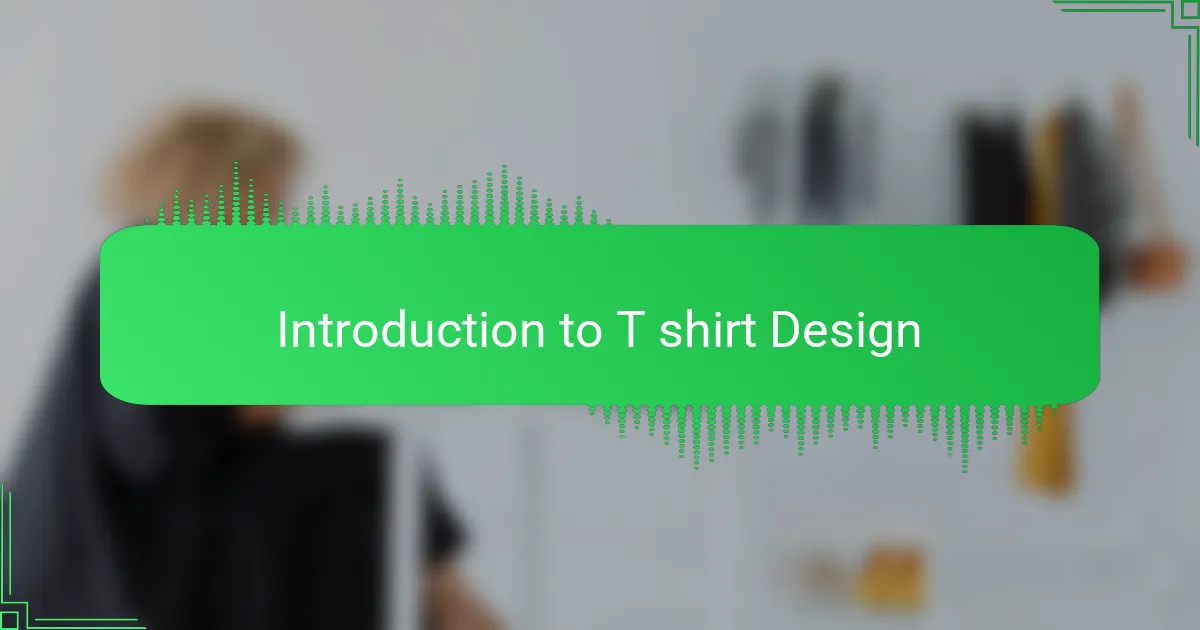
Introduction to T shirt Design
Designing a t-shirt is more than just putting an image on fabric; it’s about capturing a story or feeling that someone can wear proudly. I remember the first time I tried designing a tee—I was amazed at how a simple sketch could become something so impactful and personal. Have you ever thought about how a design can transform an ordinary shirt into a statement piece?
In my experience, t-shirt design requires balancing creativity with practicality. The artwork needs to look great but also work well with the shape and movement of the shirt. It makes me appreciate the subtle art of choosing colors, placement, and style that truly bring a design to life.
Ultimately, every t-shirt tells a story, whether it’s bold and loud or quiet and subtle. I often wonder what story I want my designs to tell and how people will connect with them. That’s what keeps me passionate about this craft.
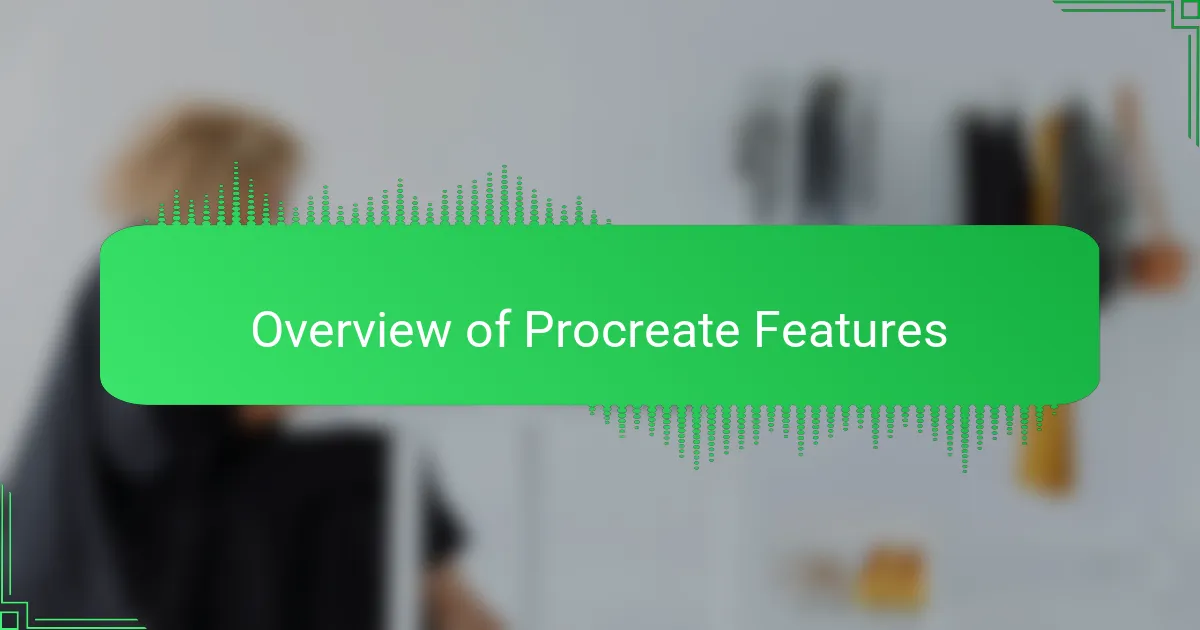
Overview of Procreate Features
Procreate packs a powerful set of features that make it a favorite for creatives like me. One thing I truly appreciate is its vast brush library and the ability to customize brushes, which feels like having an endless palette at my fingertips. Have you ever wished you could replicate the texture of pencil or watercolor on a screen? Procreate makes that possible in a way that feels natural and intuitive.
The app’s layering system is another feature I can’t live without. It lets me separate elements of a design much like working with physical stencils—giving me flexibility to tweak without starting over. Plus, the high-resolution canvas options mean my designs maintain crispness, which is crucial when printing on fabric.
What really stands out is Procreate’s responsiveness and smooth performance. When inspiration hits, every stroke responds instantly without lag, allowing ideas to flow uninterrupted. It makes me wonder how much more creative I’d be if every tool I used felt that seamless.
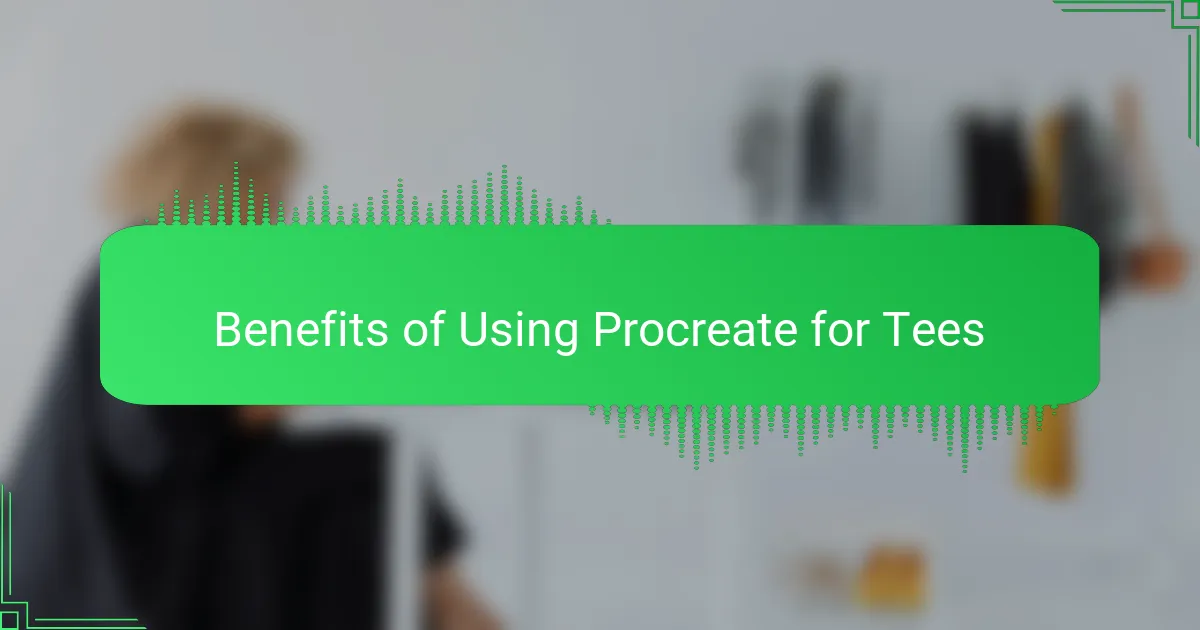
Benefits of Using Procreate for Tees
One of the biggest benefits I’ve found using Procreate for tees is how effortlessly it captures my original vision. When I sketch directly on the iPad, the transition from concept to digital art feels fluid, almost like drawing on paper but with way more control. Have you ever felt frustrated trying to replicate that hand-drawn feel on a computer? Procreate solves this with brush textures and pressure sensitivity that truly bring designs to life.
Another aspect I love is how easy it is to experiment with colors and details without worrying about ruining the whole piece. Layers let me isolate parts of the design, so adjusting a color or refining an element becomes a painless process. This flexibility has saved me countless hours and headaches, especially when juggling client feedback or tweaking for fabric variations.
Finally, exporting files in the right resolution and format is such a relief with Procreate. I don’t have to second-guess whether my design will print clearly or lose quality—it just works. Knowing my tee designs will look crisp and vibrant in real life gives me confidence that my creative effort will shine exactly as intended.
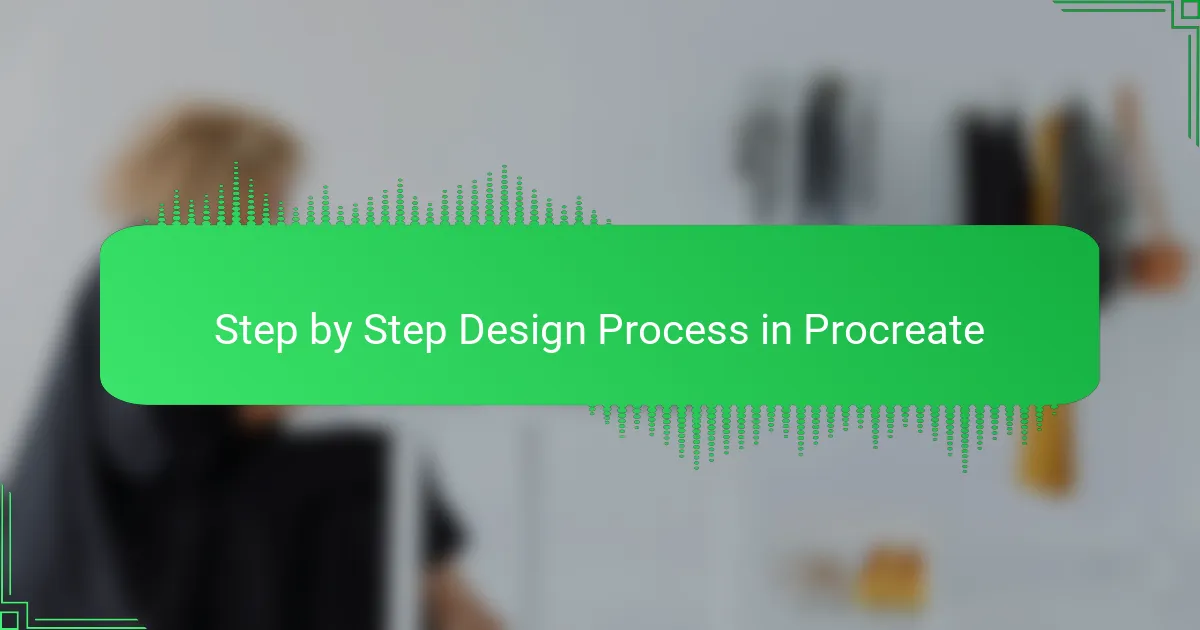
Step by Step Design Process in Procreate
When I start a design in Procreate, my first step is usually sketching out the basic idea on a new canvas. I like to keep the layers organized from the get-go—one for the sketch, another for linework, and separate ones for colors and shading. Have you ever tried working without layers? It’s like trying to undo a mistake on paper—you just can’t.
Next, I zoom in and refine each part, switching brushes frequently to get the textures just right. I remember one time when I spent hours tweaking the shadows on a t-shirt design until it felt just right—Procreate’s pressure sensitivity made it feel so natural, almost like using an actual pencil. That level of detail wouldn’t have been possible on a regular computer program.
Once the design feels polished, I test different color palettes directly on the design using layers and blending modes. This experimenting phase is where I get to be playful and spontaneous, knowing I can always step back if something doesn’t work. It’s this flexibility that makes the whole process feel less like work and more like creative play.
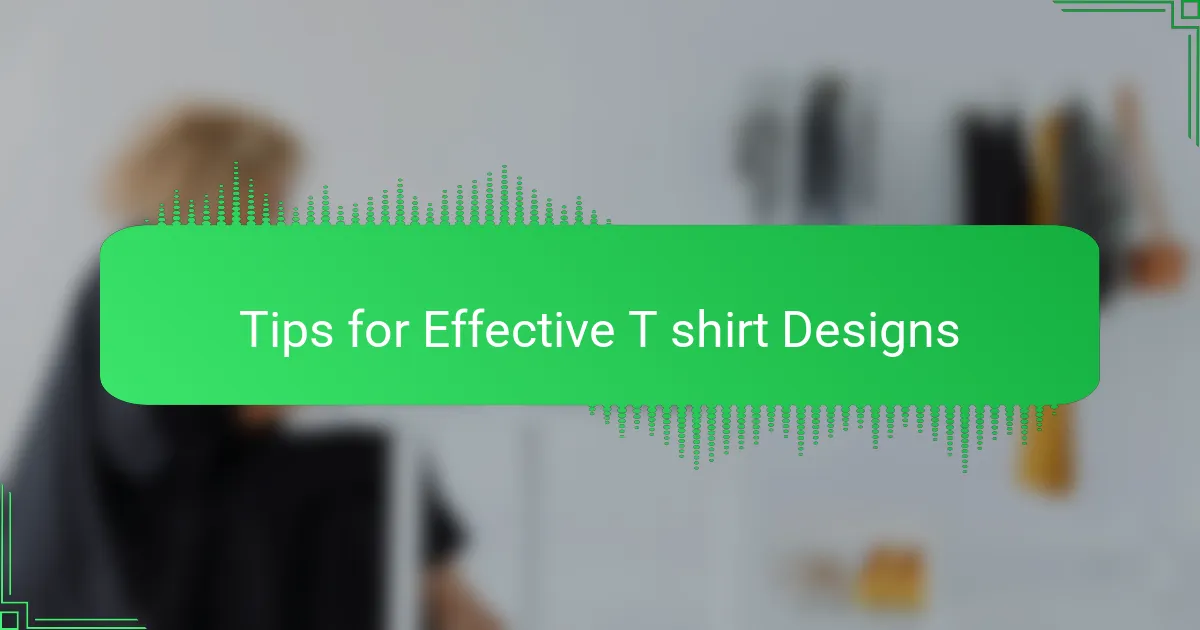
Tips for Effective T shirt Designs
One tip I’ve learned is to keep designs simple but impactful. Have you ever noticed how a clean, bold graphic catches the eye more than a cluttered one? In my experience, focusing on one strong element rather than overcrowding the tee makes the message clearer and the design more wearable.
Another thing I always consider is color contrast. It’s amazing how the right combination can make a design pop or fade into the background. When I first started, I often picked colors that looked good on screen but didn’t translate well on fabric—now I test colors against the shirt color early on to avoid surprises.
Placement is another subtle but powerful factor. I remember designing a tee where the artwork felt perfect on the canvas but seemed awkward on the body. Adjusting the scale and position to flow with the shirt’s shape made all the difference. Have you tried imagining your design moving with the wearer? It changes everything.
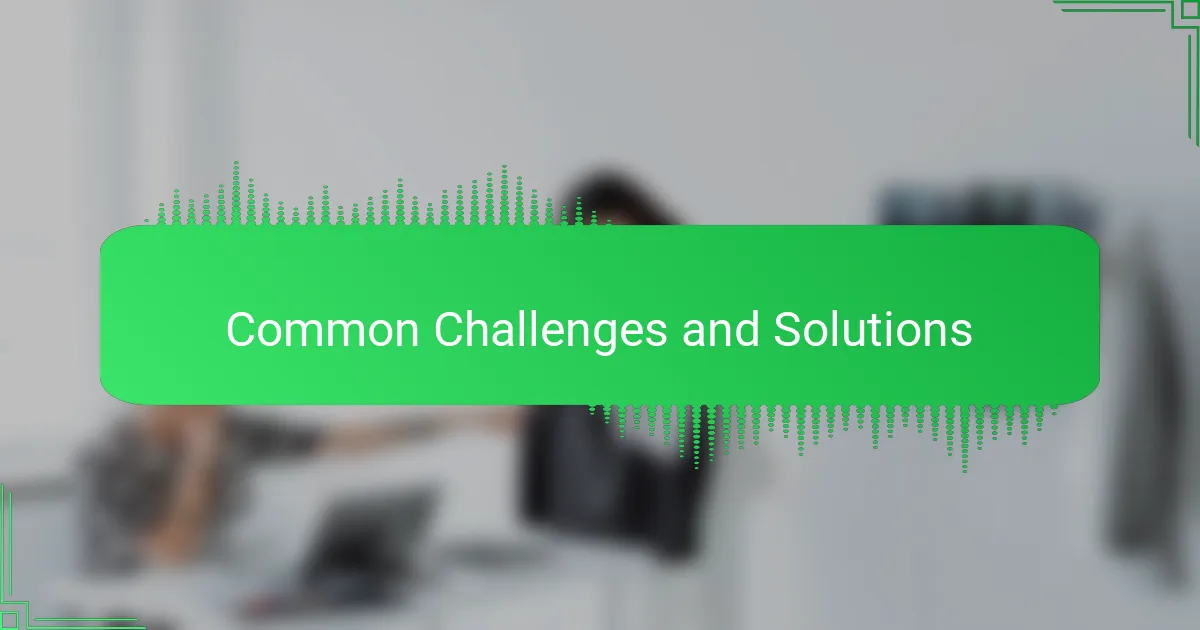
Common Challenges and Solutions
One challenge I often face with Procreate is managing file sizes. High-resolution canvases are fantastic for print quality, but they can slow down the app or even crash it if I’m not careful. Have you ever lost progress because your device couldn’t handle a massive file? I’ve learned to strike a balance by choosing just the right resolution and keeping layers organized to keep things running smoothly.
Another hurdle is color accuracy between the screen and the final print. It’s frustrating when a vibrant design looks duller on fabric, even though it popped perfectly on my iPad. I tackle this by soft-proofing colors on a test print or adjusting saturation and contrast ahead of time, but it’s definitely a learning curve that requires some trial and error.
Sometimes, the brush settings can overwhelm me with options, making it hard to settle on a consistent style. I’ve found it helps to create and save my own custom brushes that suit t-shirt textures and print techniques. Doing this means less time fiddling and more time designing, which keeps the creative flow alive—doesn’t that sound ideal?