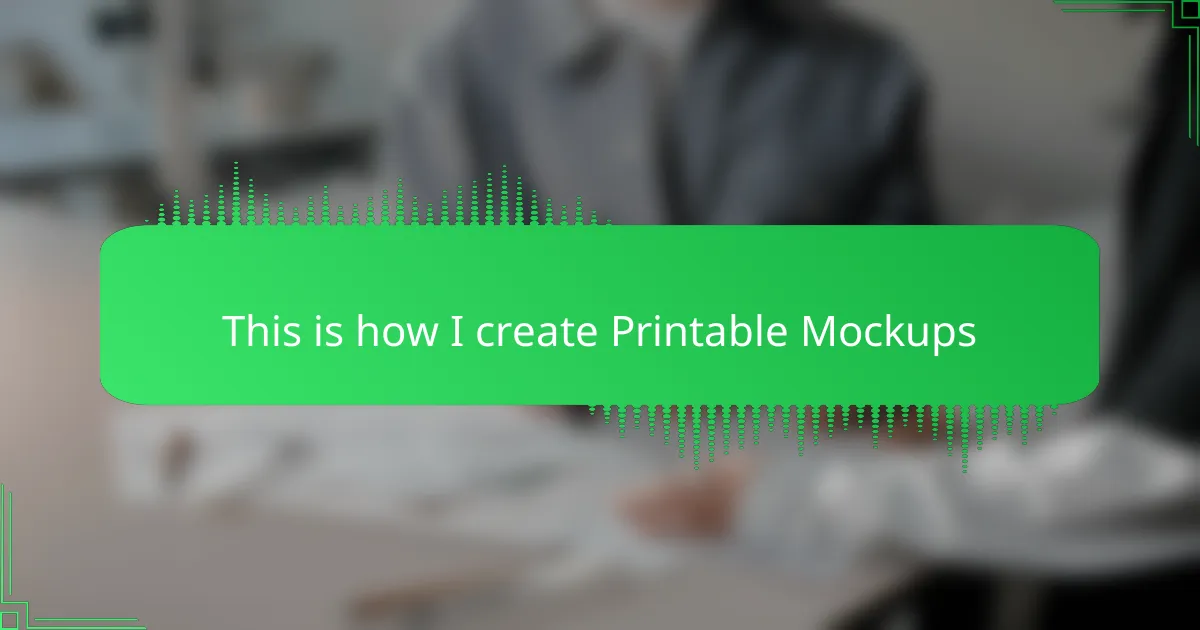Key takeaways
- Printable mockups enhance the t-shirt design process by allowing for accurate visualization, efficient communication, and cost savings through reduced print errors.
- Essential tools for creating quality mockups include graphic design software, high-resolution templates, and color calibration tools to ensure realistic results.
- Attention to detail in lighting, shadows, and alignment is crucial for creating professional-looking mockups that convincingly represent the final product.
- A consistent workflow using high-quality images and precise edits can significantly improve the overall quality and presentation of t-shirt designs.
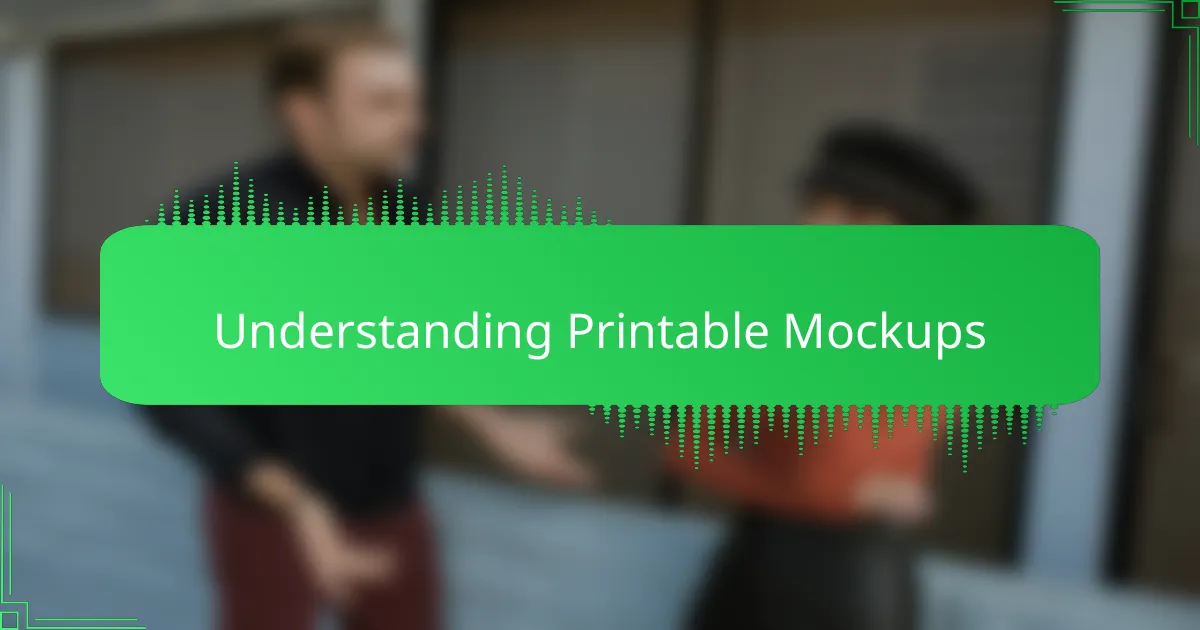
Understanding Printable Mockups
Printable mockups are essential tools that bring t-shirt designs to life before production. From my experience, they act like a digital canvas where you can visualize how your artwork fits and flows on an actual garment. This step saves time and fuels creativity because seeing your design “worn” makes it easier to spot tweaks and improvements.
I remember the first time I used printable mockups—I was amazed by how they helped me catch alignment issues I hadn’t noticed on my screen. It felt like I’d gained a new sense of control over my design process.
Here are key elements I always consider with printable mockups:
– Accurate garment colors and textures to reflect the real product
– Realistic shadows and lighting for depth and authenticity
– Clear presentation of design placement and scale
– High resolution for sharp details
– Compatibility with different print methods like screen printing or DTG
– Easy customization options for quick edits and variations
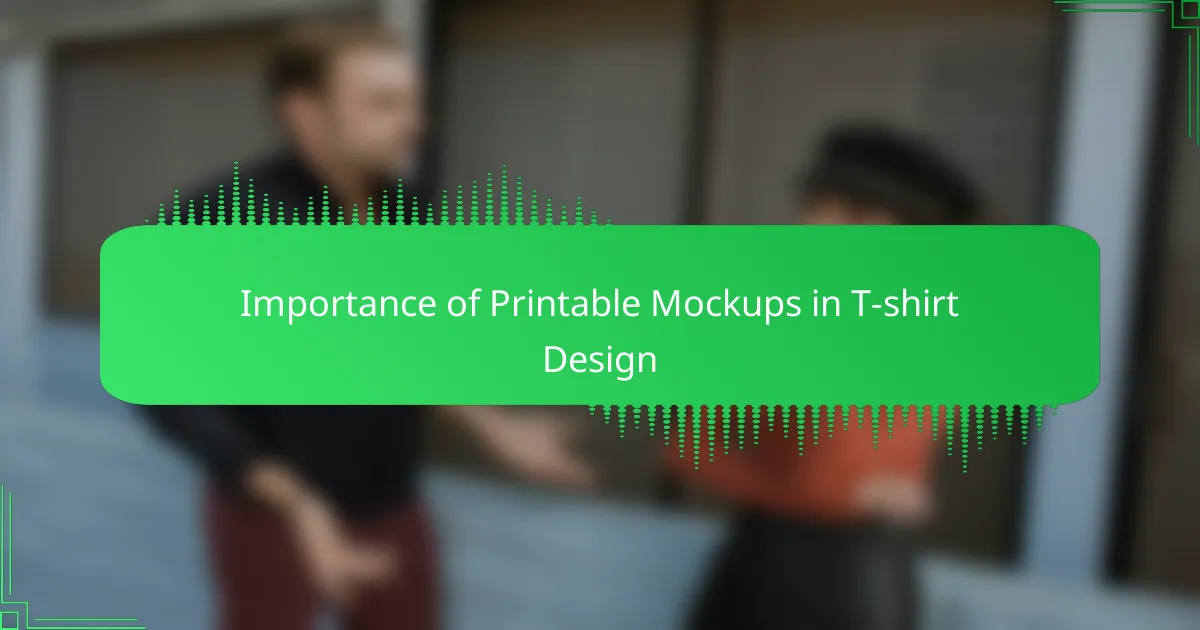
Importance of Printable Mockups in T-shirt Design
Printable mockups have been a game-changer for me in t-shirt design. They let me visualize exactly how my artwork translates onto fabric, saving me countless hours of guesswork. I remember the frustration before using mockups—would the colors pop? Would the design sit right? Printable mockups answer those questions early, so I feel confident sharing my work with clients and customers.
| Aspect | Benefits of Printable Mockups |
|---|---|
| Visualization | Allows precise preview of how the design looks on a t-shirt, reducing uncertainty. |
| Efficiency | Saves time by identifying design tweaks before printing physical samples. |
| Communication | Makes it easier to present professional, realistic images to clients and customers. |
| Cost-effectiveness | Reduces waste by preventing unwanted print runs and errors. |
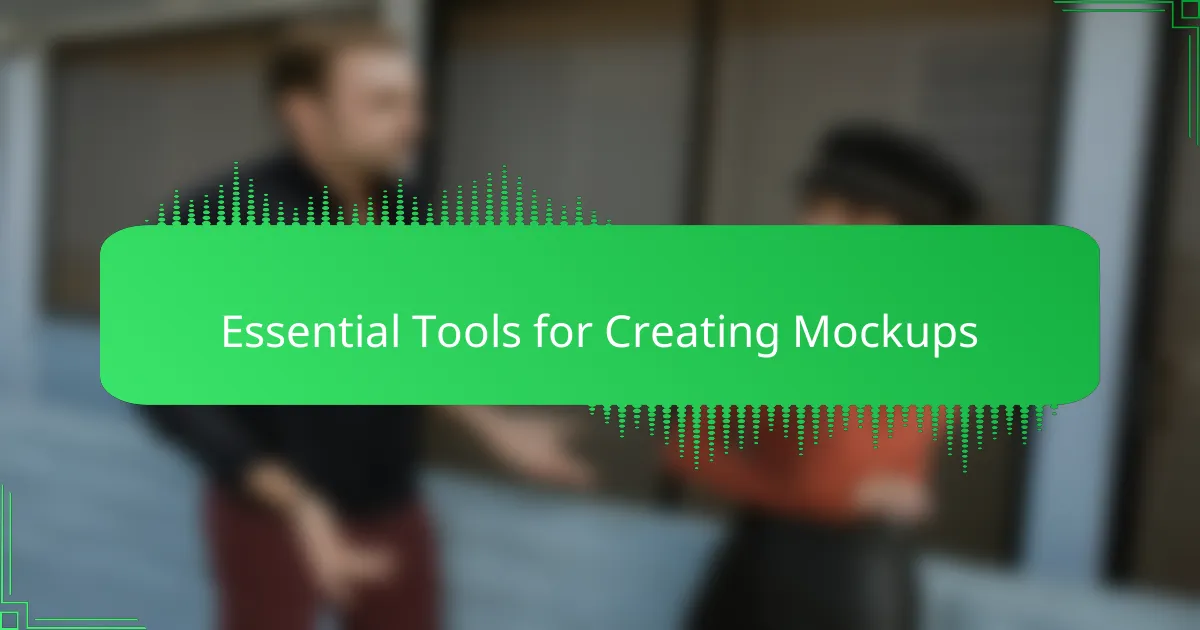
Essential Tools for Creating Mockups
Creating high-quality printable mockups requires the right set of tools, and over time, I’ve realized how much these essentials can streamline my workflow and boost creativity. Having reliable software and resources at my fingertips not only saves time but also helps me bring my t-shirt designs to life more vividly, which is incredibly satisfying.
From personal experience, investing in these tools made a huge difference in how professional my mockups look. It’s not just about having fancy software; it’s about finding tools that fit your style and make the process enjoyable. Here’s what I consider essential for creating standout printable mockups:
- Graphic design software (like Adobe Photoshop or Affinity Photo) for detailed editing and realistic effects
- High-resolution t-shirt templates to showcase designs with clarity and authenticity
- Mockup generators or plugins to speed up the creation process without sacrificing quality
- Stock photo resources for backgrounds and textures that complement the t-shirt design
- Color calibration tools to ensure the printed colors match what you see on screen
- Digital drawing tablets if you prefer adding hand-drawn elements directly to the mockup
- Reliable printer or print preview software to test print layouts before finalizing designs
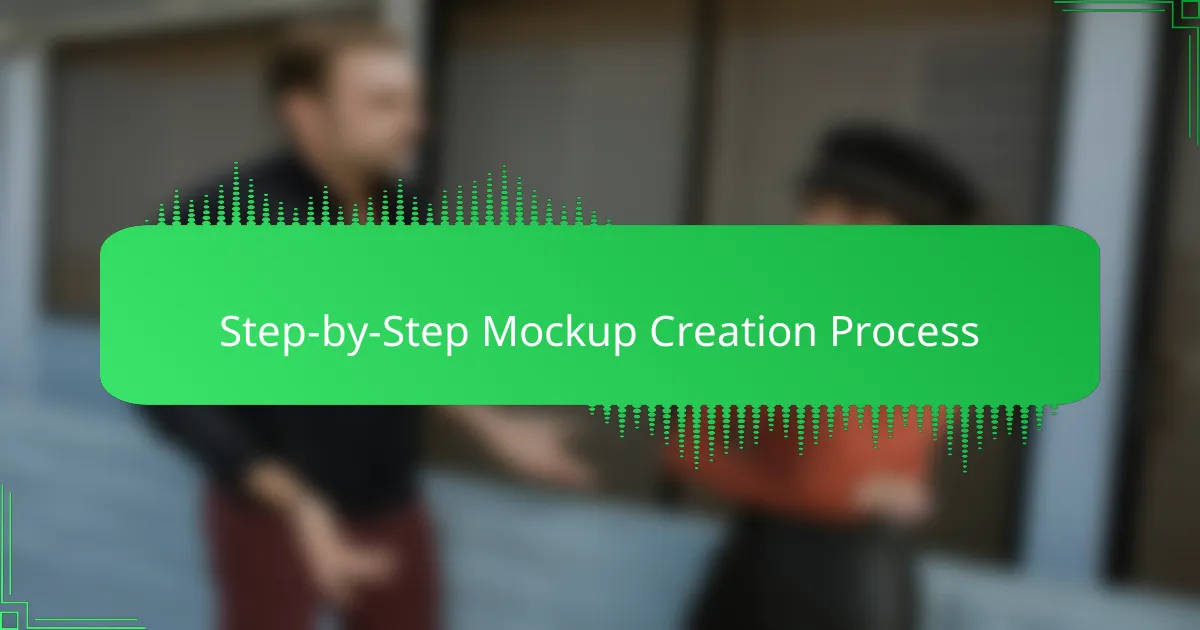
Step-by-Step Mockup Creation Process
The first step I take when creating a printable mockup is to start with a high-quality t-shirt template that matches the style I want to showcase. I always ask myself: does this template reflect the fabric texture, folds, and fit accurately? Getting this right from the start makes the entire process feel smoother and more authentic.
Next, I carefully position my design onto the template, paying close attention to size and alignment. I remember times when I rushed this step, only to find the design looked off when printed. Taking a moment here to tweak placement saved me a lot of headaches later.
Finally, I refine lighting and shadows to make the design pop realistically on the shirt. This step really brings the mockup to life—without it, the image can feel flat and unrealistic. I treat this as my chance to add depth and detail that convinces clients or customers that the final product will be just as impressive.
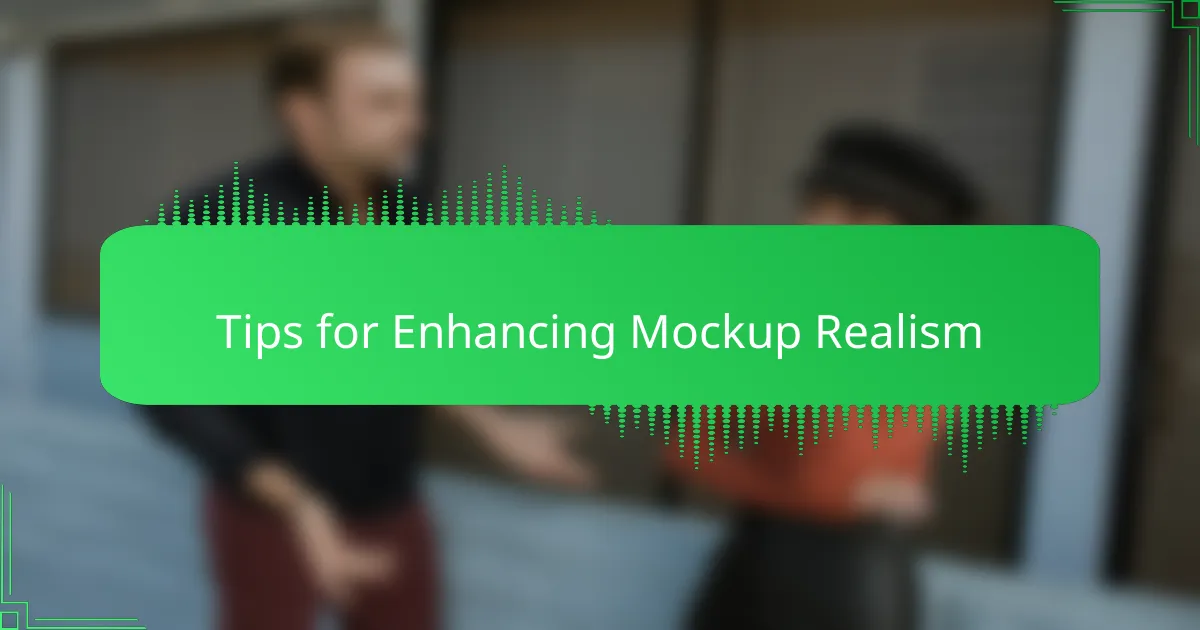
Tips for Enhancing Mockup Realism
To make my printable mockups truly believable, I pay close attention to lighting and shadows. From my experience, even slight adjustments in shadow placement can turn a flat image into something that feels three-dimensional and tactile. I remember spending hours tweaking these details until the mockup convincingly mimicked how a real t-shirt catches light, which made a big difference when sharing designs with clients.
Another trick that’s helped me is layering subtle textures over the design area. Adding a faint fabric grain makes the print feel integrated rather than floating on top. Here are some practical tips I follow to boost mockup realism:
- Use consistent light direction to match the shirt and design shadows
- Apply soft shadows beneath folds and seams for depth
- Overlay fabric textures, adjusting opacity for a natural look
- Slightly warp or distort the design to match shirt creases
- Avoid overly sharp edges on prints to mimic ink absorption
- Experiment with blending modes for harmonious layering
- Check mockups on various screen sizes for authenticity
These little details work together to create mockups that not only look professional but also evoke the real feel of wearing the design.
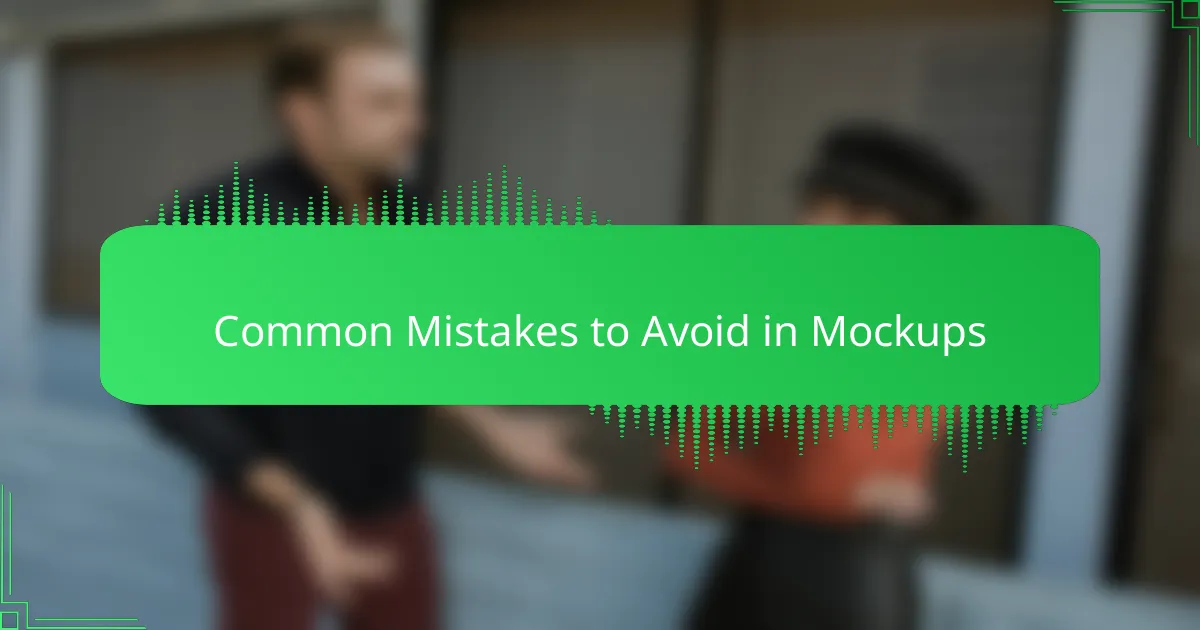
Common Mistakes to Avoid in Mockups
One mistake I often see, and sometimes fall into myself, is rushing through the alignment and sizing of the design on the t-shirt template. Have you ever opened a mockup only to notice the print looks oddly placed or too small? That disconnect instantly kills the realism and can confuse clients about the final product.
Another trap is neglecting the lighting and shadows. I remember once sending a mockup to a client without adjusting these details, and it looked flat—almost like a sticker slapped on the shirt. Realistic shadows aren’t just decoration; they give your design depth and life, making people believe it’s actually printed on fabric.
Lastly, skipping the color calibration step can be a silent killer of your mockup’s credibility. It’s tempting to trust those bright screen colors, but without proper calibration, what you see isn’t always what you get. Have you ever been disappointed when the printed shirt’s colors look off? Taking the time to match screen and print colors saves a lot of frustration down the line.
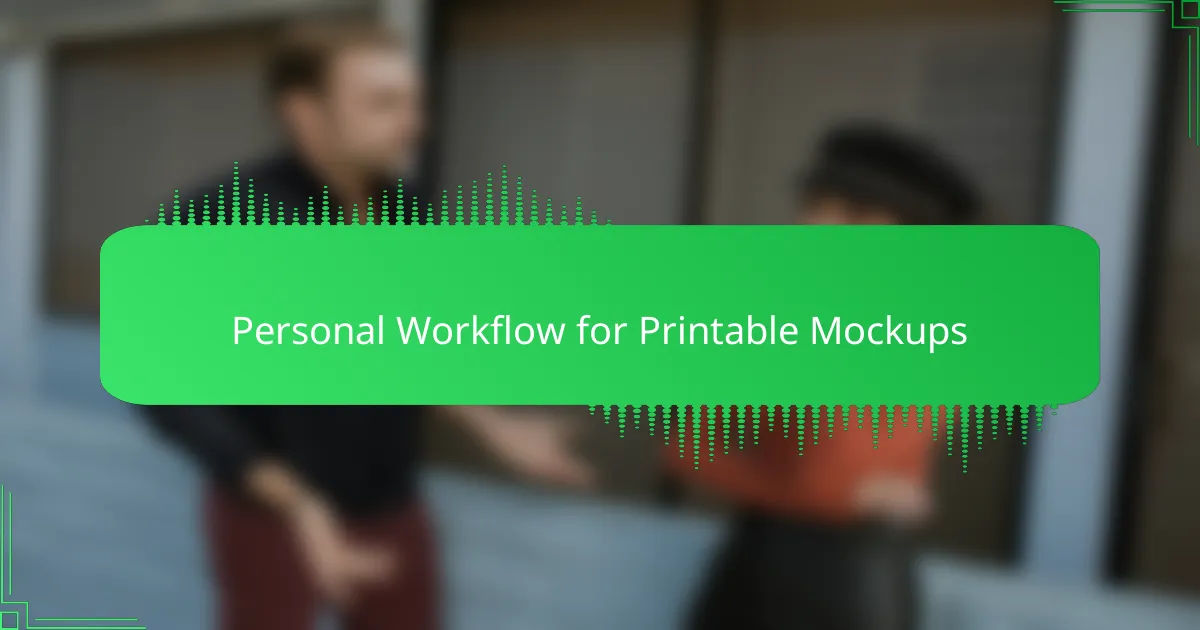
Personal Workflow for Printable Mockups
Personal Workflow for Printable Mockups often begins with gathering high-quality blank t-shirt images. I’ve found that having a consistent set of images helps maintain a uniform look across all my mockups, which clients really appreciate. Then, I overlay my designs using Photoshop, making sure to adjust shadows and highlights to keep the print looking realistic and vibrant.
| Step | My Approach |
|---|---|
| Choosing Blank T-Shirts | Use consistent, high-res photos for a professional feel |
| Design Overlay | Apply designs in Photoshop with careful color and shadow adjustments |
| Final Touches | Adjust brightness/contrast to match printed shirt appearance closely |