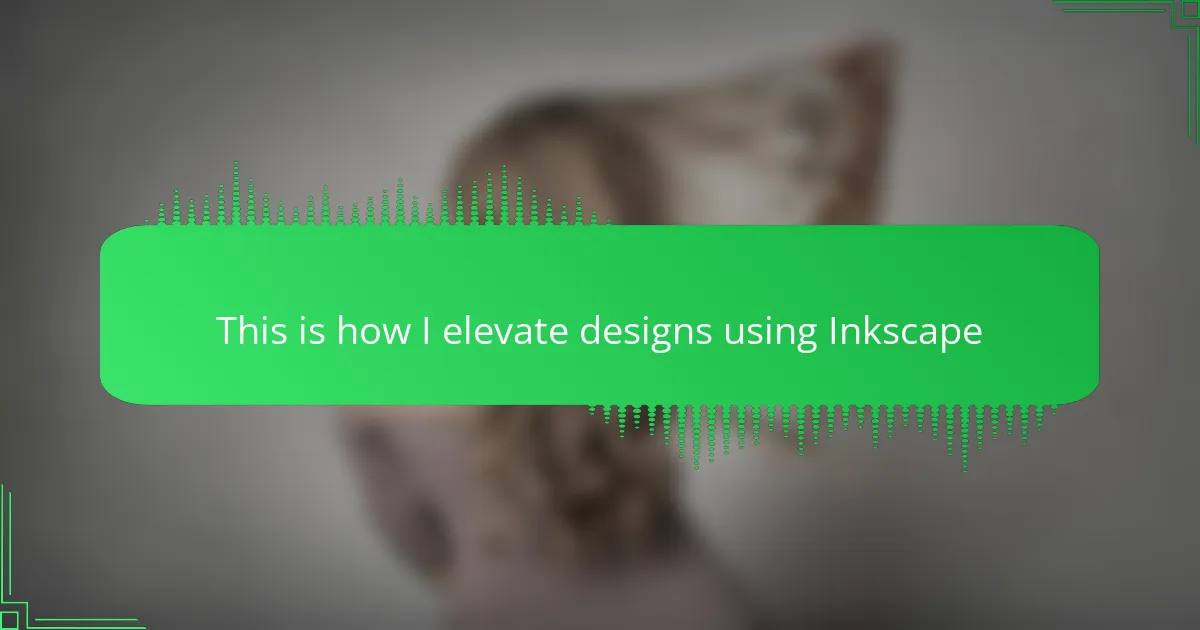Key takeaways
- Mastering vector graphics, color management, and layer control in Inkscape is crucial for producing professional t-shirt designs.
- Utilizing essential tools like the Bezier Pen, Node Editor, and Align and Distribute can significantly enhance design precision and workflow.
- Setting up the t-shirt canvas correctly, including dimensions and color modes, is vital for optimal print results.
- Advanced techniques such as node editing, path operations, and gradient meshes help create unique and polished designs.
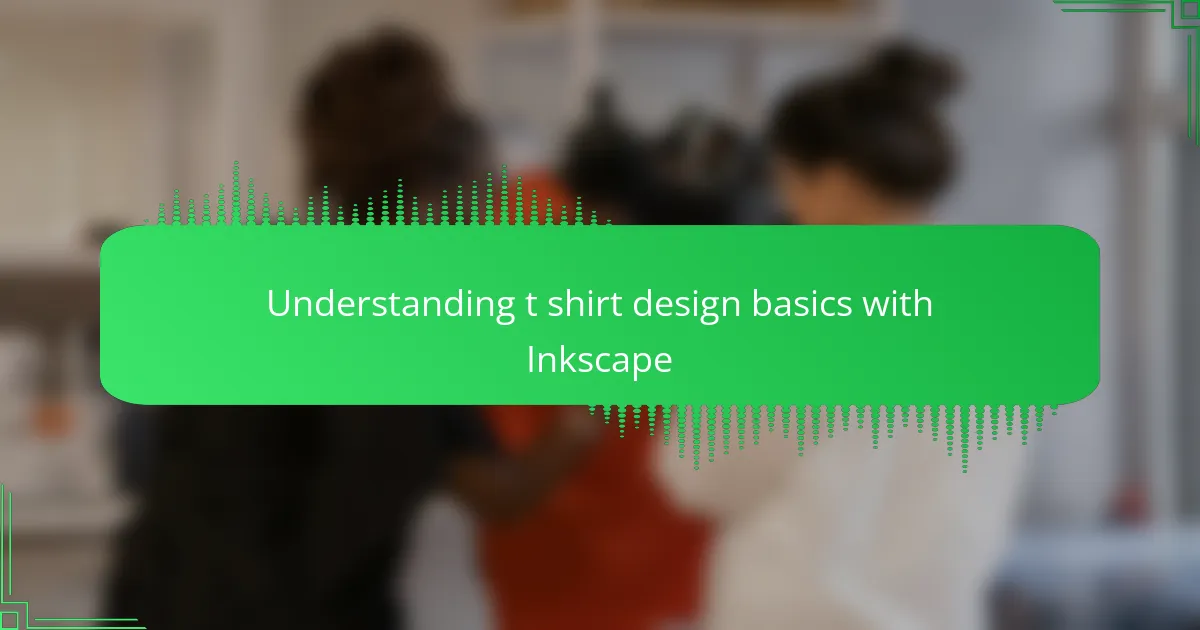
Understanding t shirt design basics with Inkscape
Understanding t shirt design basics with Inkscape means getting comfortable with vectors, colors, and layers. When I first started, I underestimated how important mastering paths and nodes was. Once I got the hang of these, my designs became cleaner and more professional, which really boosted my confidence.
| Design Element | Inkscape Advantage |
|---|---|
| Vector Graphics | Creates scalable designs without losing quality |
| Color Management | Easy to choose and adjust colors to match t-shirt prints |
| Layer Control | Allows organizing elements, making complex designs simpler |
| Path Editing | Precise control over shapes and lines for unique designs |
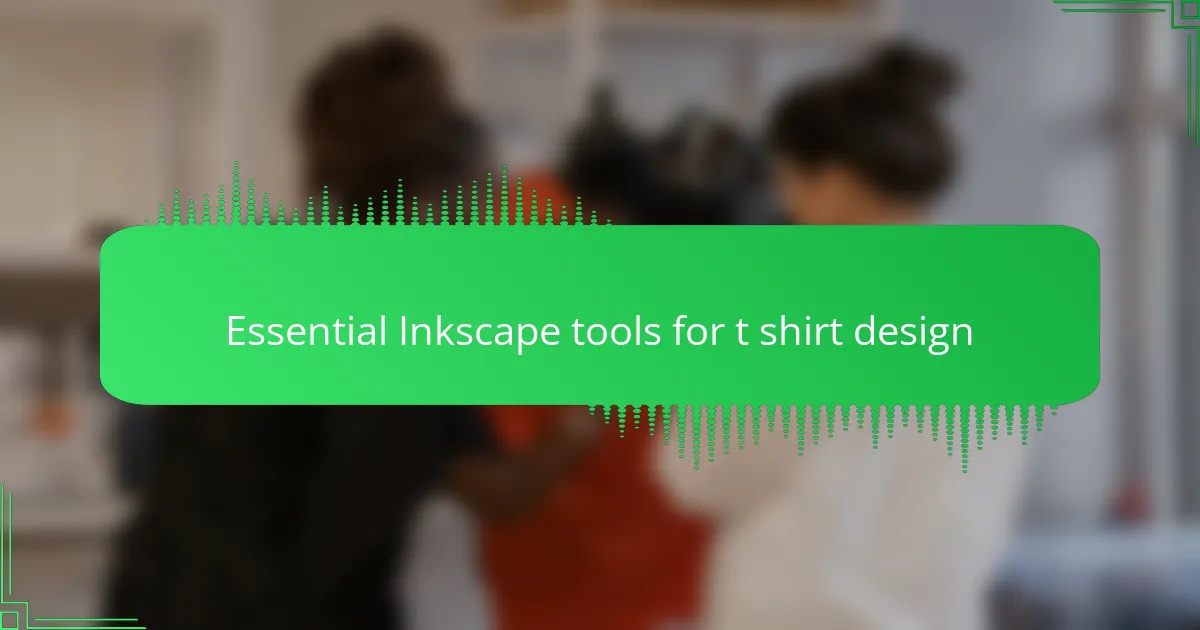
Essential Inkscape tools for t shirt design
When I first started using Inkscape for t-shirt design, I quickly realized how powerful its core tools are for bringing ideas to life. Tools like the Bezier Pen and Node Editor have become my go-to for creating precise shapes and smooth curves, which are essential when designing graphics that stand out on fabric. I remember struggling with alignment early on, but mastering the Align and Distribute tool transformed my workflow—suddenly, my designs looked clean and professional.
Over time, I found that these tools were not just functional but also creative playgrounds. Here’s a list of the essential Inkscape tools that consistently elevate my t-shirt designs:
- Bezier Pen Tool: For drawing custom shapes and intricate paths
- Node Editor: To fine-tune curves and shapes with precision
- Fill and Stroke: Adjust colors, gradients, and outlines effortlessly
- Align and Distribute: Ensures perfect balance and symmetry in your design
- Text Tool: Customize typography to add unique messages or branding
- Path Operations (Union, Difference, Intersection): Combine or cut shapes to create complex designs
- Layers Panel: Organize design elements for easier editing and adjustments
Each tool has its own charm, and learning to combine them creatively is what truly makes the designs pop on a t-shirt canvas.
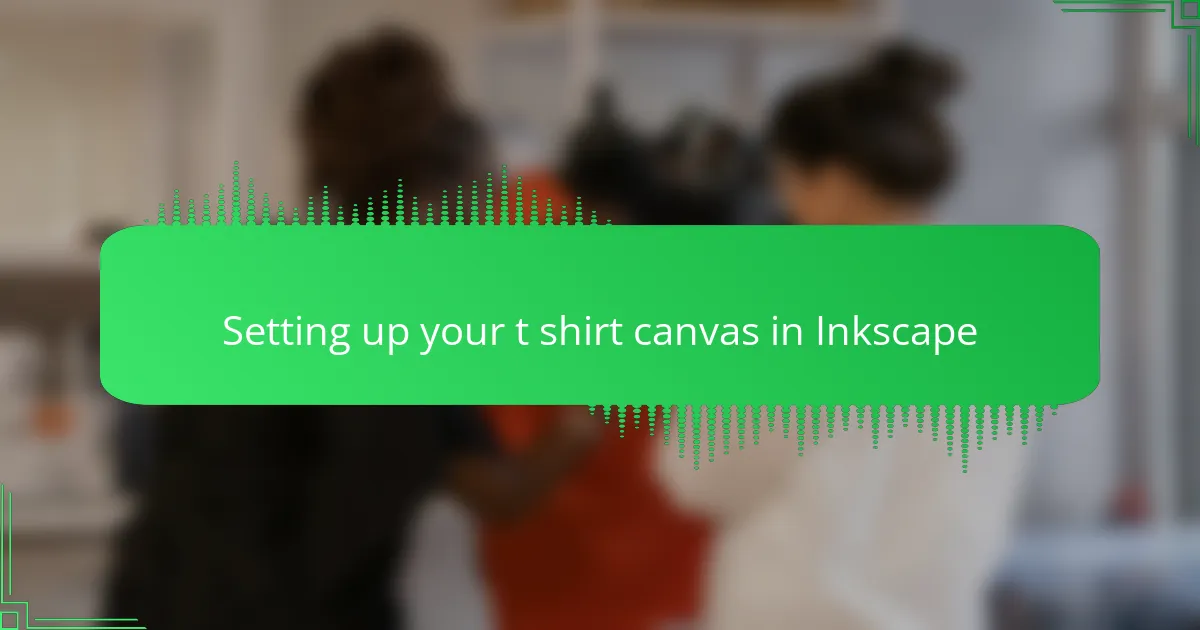
Setting up your t shirt canvas in Inkscape
Setting up your t-shirt canvas in Inkscape is one of those steps that can really set the tone for your entire design process. I always start by defining the exact dimensions of the printable area to match the t-shirt size I’m targeting. This little adjustment saves me from headaches later on, especially when it comes to scaling and positioning elements perfectly.
Another detail I pay close attention to is the color mode—working in RGB for screen preview, but being mindful of how those colors will translate to print. It’s a balancing act that takes practice but makes a huge difference in the final output. Have you ever had a design look bright on your screen but dull once printed? That’s exactly why this step is so crucial.
| Setup Aspect | Why It Matters |
|---|---|
| Canvas Size | Ensures design fits properly on the t-shirt and avoids unwanted cropping or resizing. |
| Color Mode (RGB vs CMYK) | Helps in previewing accurate colors and anticipating print results. |
| Resolution | Higher resolution leads to crisper prints, minimizing pixelation on fabric. |
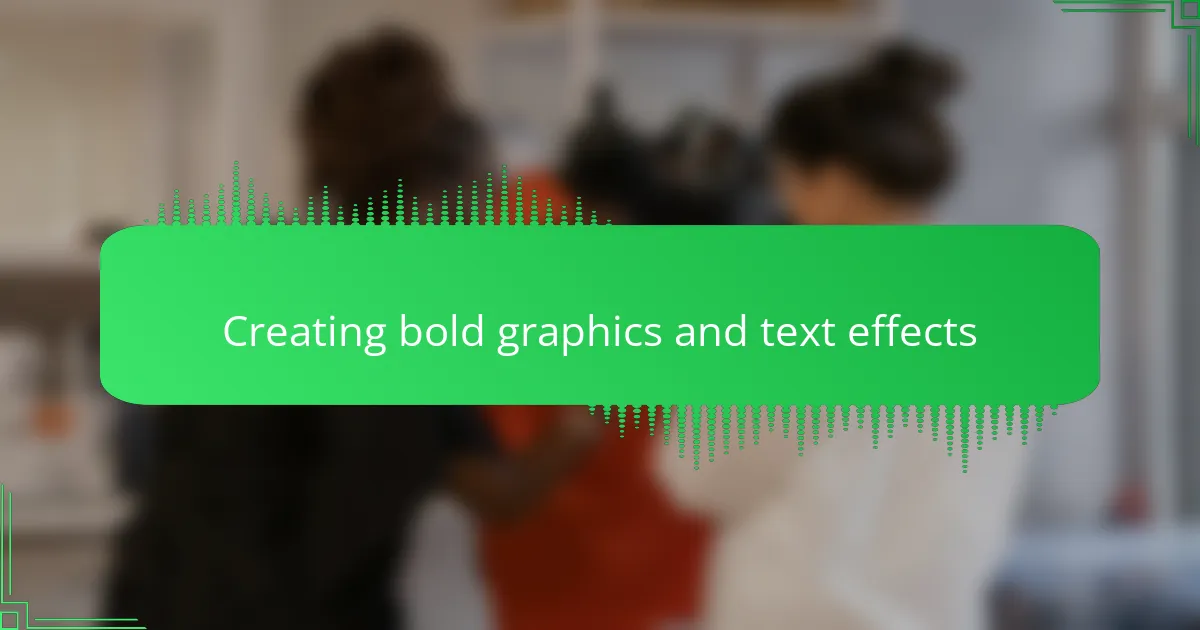
Creating bold graphics and text effects
When I want my t-shirt designs to really pop, I dive into creating bold graphics and text effects in Inkscape. It’s amazing how just a few tweaks, like adding shadows or playing with outlines, can transform ordinary text into a striking centerpiece. I remember one design where a simple phrase turned into a powerful visual statement just by layering multiple text colors—people actually stopped me to ask how I did it!
Inkscape offers a treasure trove of tools to amp up your graphics and text. Here’s what I usually focus on to make my designs stand out:
- Using the “Stroke Paint” and “Stroke Style” features to create thick, eye-catching outlines around text.
- Applying drop shadows or blur effects with “Filters” for depth and dimension.
- Experimenting with bold, contrasting color fills to grab attention quickly.
- Converting text to paths for detailed customization and unique shapes.
- Layering multiple text objects with varied colors and transparencies for a vibrant effect.

Using layers and colors effectively
When I started organizing my t-shirt designs in Inkscape, layering quickly became my secret weapon. Separating elements onto different layers allows me to tweak colors or shapes without accidentally messing up other parts. I remember how much smoother my workflow felt once I embraced layers—it’s like having a clean workspace where each piece has its own place.
Colors can make or break your design, especially on fabric. I learned early on that effective color use isn’t just about picking pretty shades but understanding contrast and harmony. For example, pairing bold colors on top layers keeps the design vibrant and ensures details don’t get lost once printed. Have you ever had a great design on screen that faded into the background on a t-shirt? That’s often due to ignoring color layering and contrast.
One trick I swear by is using translucent colors on lower layers and solid, saturated hues on upper layers. This layering technique adds depth and keeps the design dynamic without overwhelming the eye. It’s a subtle play, but it elevates my designs from flat to memorable every time. Give it a try—you might be surprised how much difference it makes.
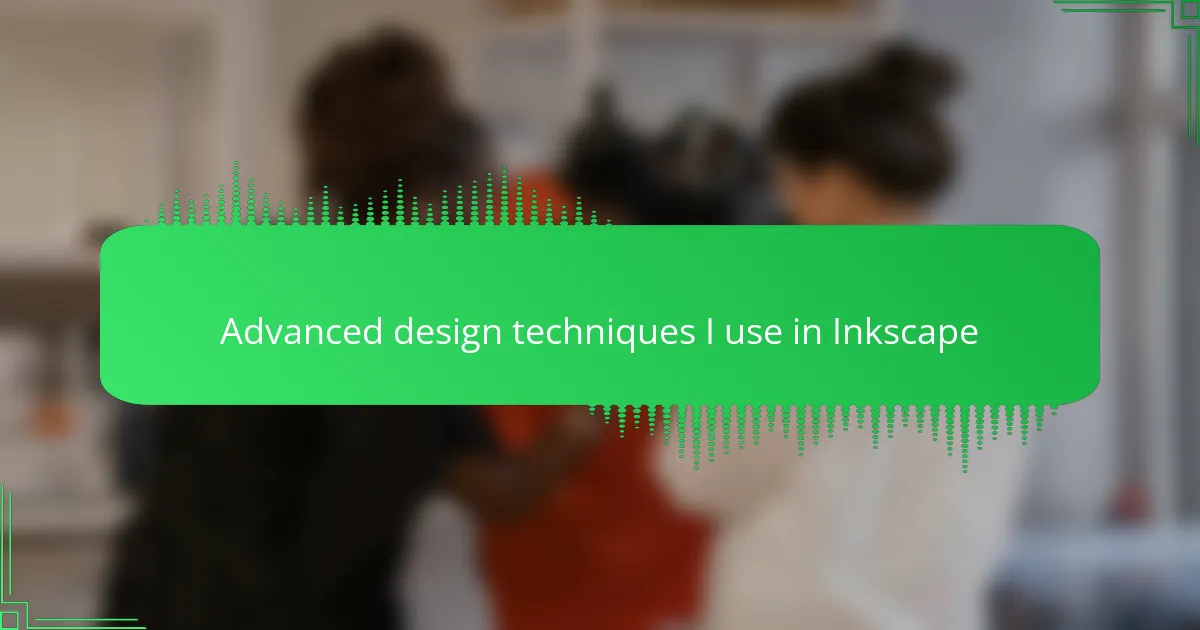
Advanced design techniques I use in Inkscape
Working with advanced techniques in Inkscape has truly transformed my t-shirt designs. One moment that stands out was when I discovered the power of node editing—being able to fine-tune every curve and angle gave my designs a level of precision I didn’t think was possible. It’s satisfying to see how these subtle adjustments can make a design feel more polished and unique.
Here are some of the advanced techniques I rely on to elevate my work:
- Node Editing: Refining shapes and curves for smoother, more professional lines.
- Path Operations: Combining, subtracting, and intersecting paths to create complex shapes.
- Gradient Meshes: Adding depth and dimension with subtle color blends.
- Clipping and Masking: Controlling visibility for layered effects without altering original objects.
- Extensions and Plugins: Automating repetitive tasks to save time and enhance creativity.
- Custom Brushes and Patterns: Injecting personality and texture to make designs stand out.
- Advanced Text Manipulation: Converting text to paths and using on-path text to integrate typography seamlessly.
Each of these techniques not only sharpens the design but also opens up new creative possibilities that keep me motivated to push boundaries.