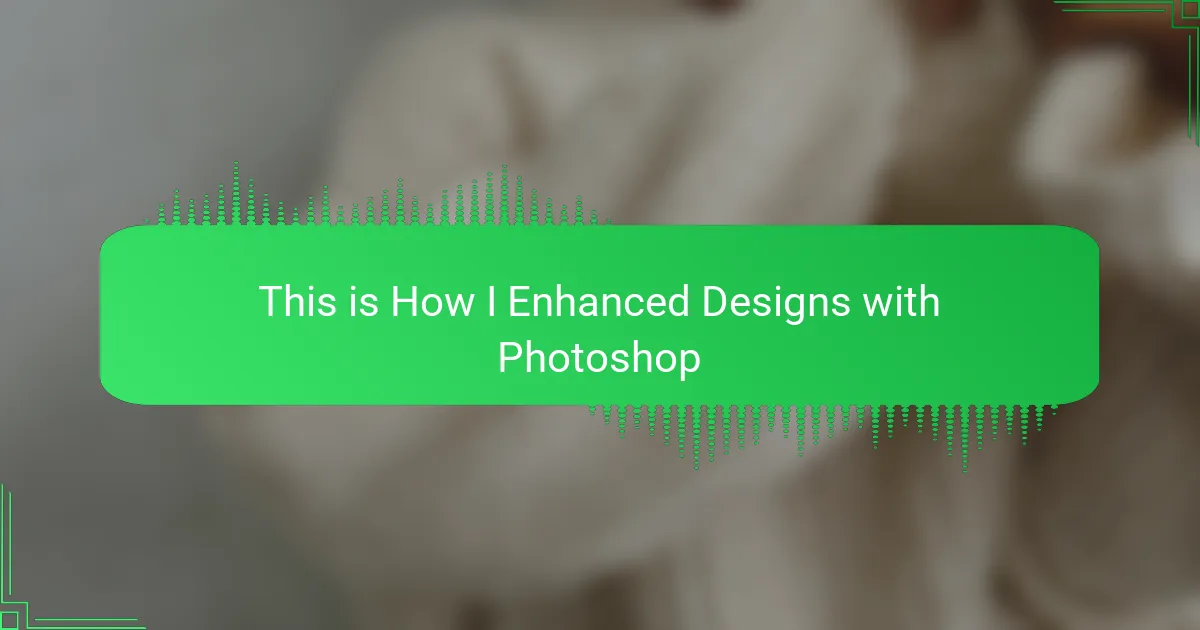Key takeaways
- Understanding design basics, such as resolution, color mode (CMYK vs. RGB), and simplicity, is crucial for creating impactful t-shirt designs.
- Utilizing Photoshop tools, like adjustment layers and blending modes, enhances the creative process and ensures quality adjustments without permanent changes.
- Preparing artwork for printing requires attention to detail; flattening layers and double-checking specifications can prevent costly mistakes.
- Adding personal touches, such as custom brushes and textures, can infuse a unique character into designs, making them feel authentic and special.
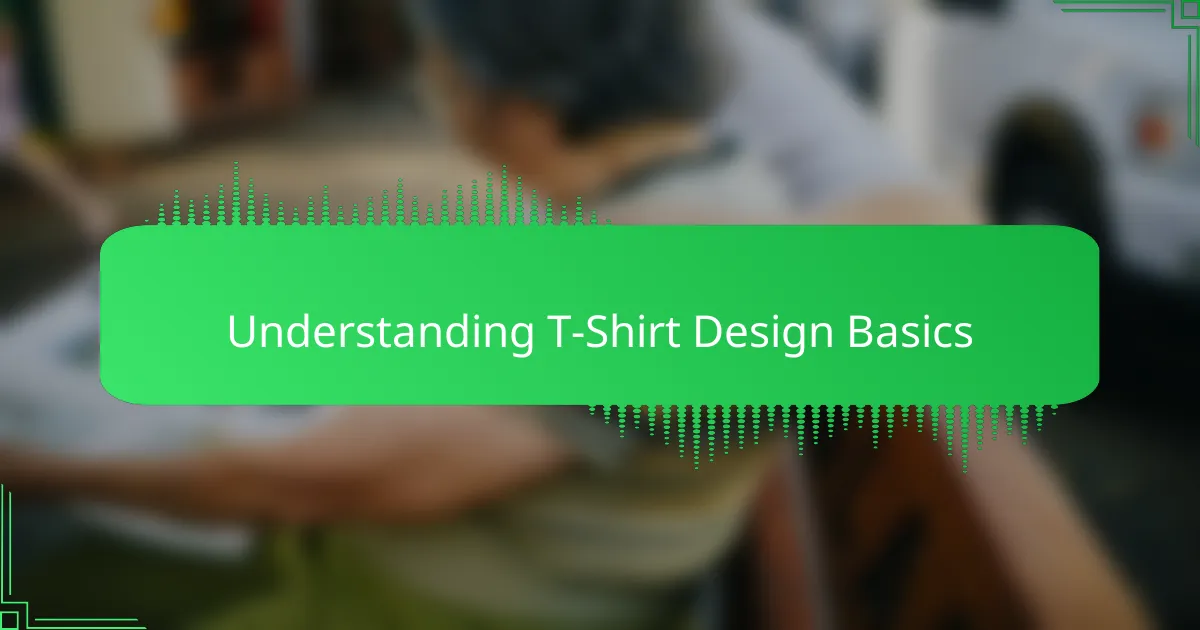
Understanding T-Shirt Design Basics
When I first started designing t-shirts, I quickly realized that understanding the basics is crucial before diving into complex edits. Knowing how colors interact on different fabrics and how designs translate when printed saved me from countless frustrating mistakes. Have you ever created something that looked perfect on screen but disappointing on the actual shirt? That disconnect taught me the value of mastering these fundamentals early on.
One of the key basics is recognizing the dimensions and resolution needed for a crisp print. I learned the hard way that a low-resolution image can turn a vibrant design into a blurry mess, which was heartbreaking after hours of work. Keeping the canvas size, DPI (dots per inch), and color modes in check became non-negotiable steps for me to ensure quality outcomes.
Another thing I’ve come to appreciate is simplicity in design. Overcomplicating often dilutes the message and overwhelms the shirt’s visual appeal. Striking that balance between creativity and wearability is what makes a design resonate with people, something I always keep in mind before launching into Photoshop.
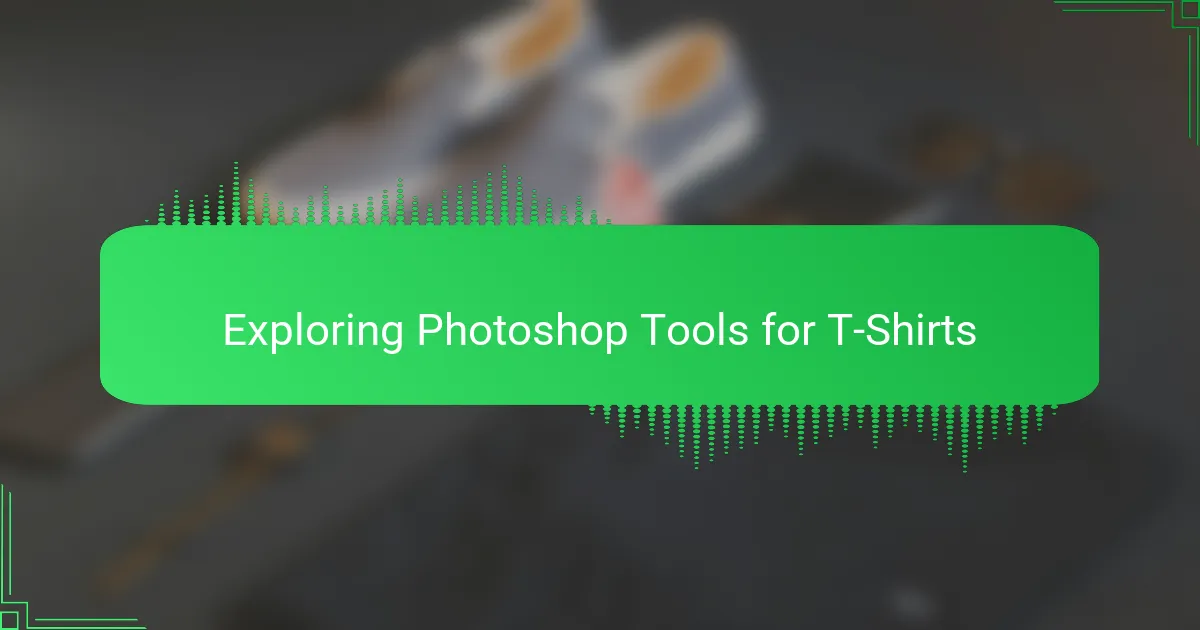
Exploring Photoshop Tools for T-Shirts
Photoshop’s toolbox felt overwhelming at first, but exploring it became a game-changer for my t-shirt designs. I found myself gravitating toward tools like the Pen Tool for crisp outlines and the Brush Tool for adding subtle textures that brought my art to life. Have you ever played with layer styles? Adding drop shadows or strokes gave my designs a depth I hadn’t imagined before.
One discovery that surprised me was how essential the Magic Wand and Quick Selection tools were for isolating parts of my design quickly. It saved me hours, especially when I wanted to swap background colors or tweak specific elements without starting from scratch. The ease of masking layers also became my secret weapon—letting me experiment fearlessly without worrying about ruining the original image.
What truly changed my workflow, though, was embracing adjustment layers. Instead of applying permanent changes, I could tweak brightness, contrast, and color balance endlessly until the design popped just right on screen. That flexibility took away a lot of stress and gave me confidence that my digital creation would translate beautifully onto fabric.
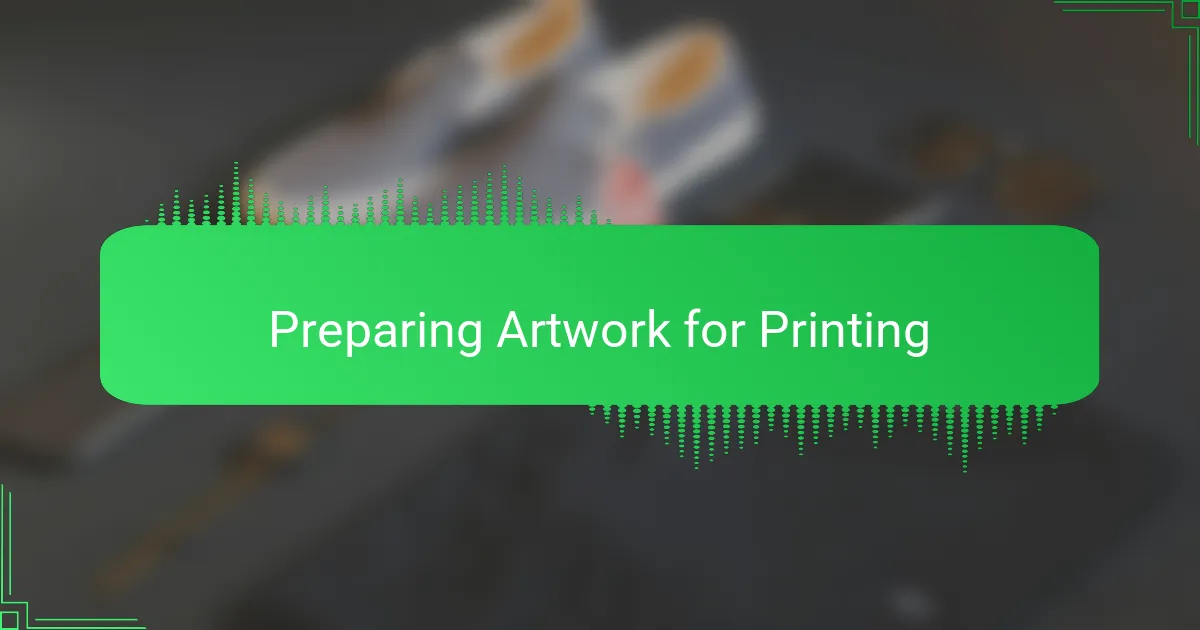
Preparing Artwork for Printing
Getting my artwork ready for printing always feels like gearing up for the final stretch of a race. I’ve learned that setting the right resolution—usually 300 DPI—and making sure the canvas matches the shirt’s print size is non-negotiable. Have you ever sent off a design only to see it pixelated on the shirt? That frustration pushed me to double-check these specs every single time.
One tricky part I wrestled with was color mode. Photoshop defaults to RGB, but printing demands CMYK for accurate colors on fabric. Switching modes felt like stepping into a different world, but after some trial and error, I noticed my prints looked much closer to what I saw on my screen. It’s details like these that bridge the gap between digital art and reality.
I also found that flattening layers before sending artwork off helps avoid surprises with transparency or blending effects. At first, I hesitated because I loved tweaking layers endlessly, but trusting the printer’s process made my designs come out sharper. It’s a small step that saved me headaches—and reprints—more times than I can count.
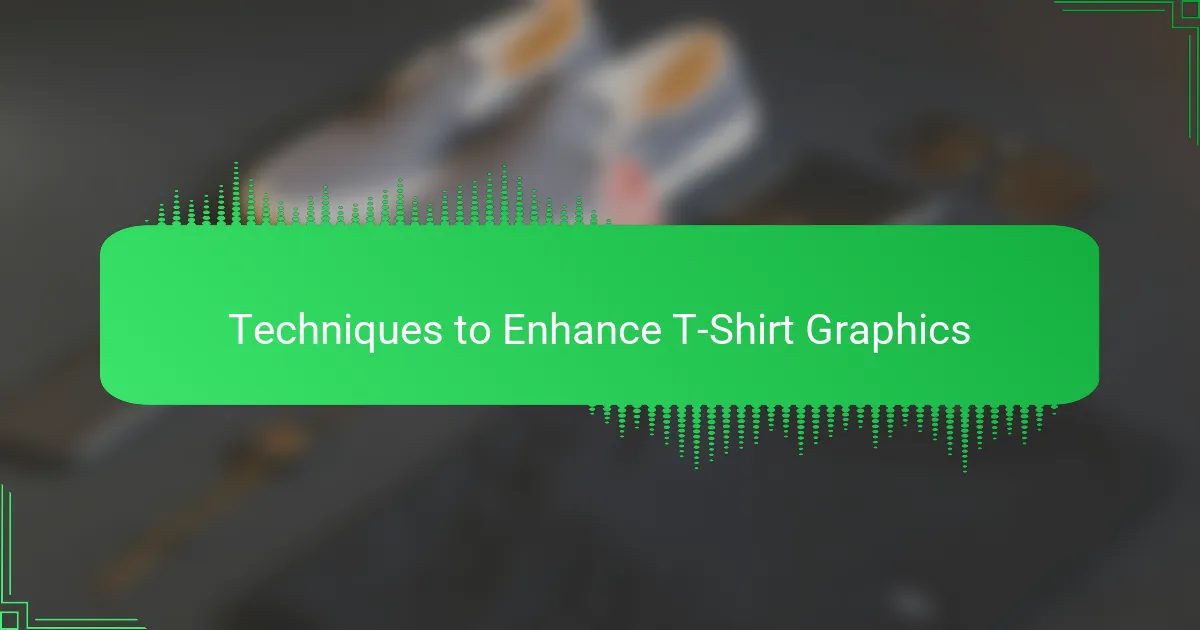
Techniques to Enhance T-Shirt Graphics
When I started enhancing my t-shirt graphics, one technique that truly changed the game was using layer blending modes in Photoshop. Have you ever experimented with Overlay or Multiply modes? These let you add shadows or highlights without painting them in manually, giving designs a richer, more dynamic feel. It felt like discovering a secret shortcut to making flat designs pop instantly.
Another trick I swear by is sharpening the artwork just before finalizing the design. At first, I thought sharpening was only for photos, but in t-shirt graphics, a subtle sharpening effect can bring out fine details that might otherwise get lost on fabric. I usually use the Unsharp Mask filter and tweak it gently—too much, and it looks harsh, too little, and it does nothing. Finding that sweet spot really made a noticeable difference.
Adding texture overlays is something I only embraced after a few disappointments. Plain colors often felt sterile, but when I layered subtle grunge or fabric-like textures and adjusted their opacity, the designs gained a tactile quality—even before printing. Does your design feel flat or lifeless sometimes? This approach helped me inject personality into the graphics without overwhelming the original artwork.
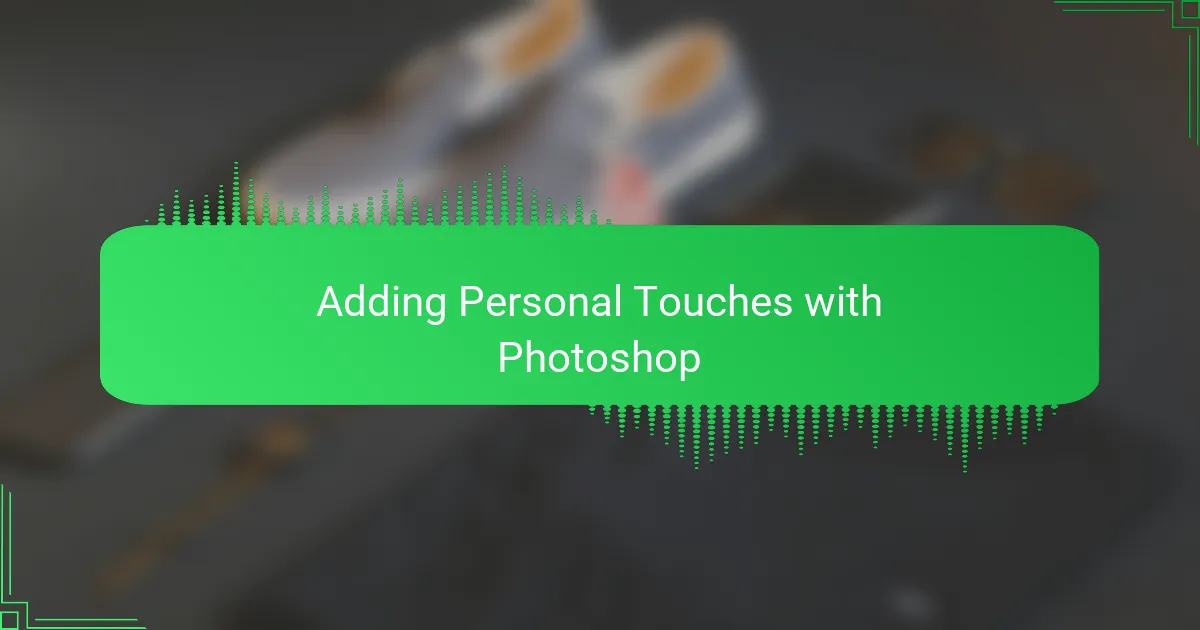
Adding Personal Touches with Photoshop
Adding personal touches with Photoshop is where my designs finally started to take on a life of their own. I remember spending hours experimenting with custom brushes to create hand-drawn effects that made each t-shirt feel unique. Have you ever felt that a design lacked soul? That’s exactly what these subtle tweaks fixed for me.
One of my favorite ways to add personality is by incorporating my own handwriting or doodles directly into the design. Combining these elements with Photoshop’s Warp and Liquify tools lets me create organic shapes and flows that simply can’t be replicated by standard fonts or shapes. It’s those imperfections that make the design feel authentic, like it was crafted just for someone special.
Sometimes, simple color shifts or adding a personalized gradient overlay changed everything. I recall a design that looked fine initially but felt flat until I played with a soft gradient and a bit of noise texture. It was like breathing energy into the piece. Have you tried layering subtle textures or color nuances? Those small details often transform good designs into ones that truly resonate.
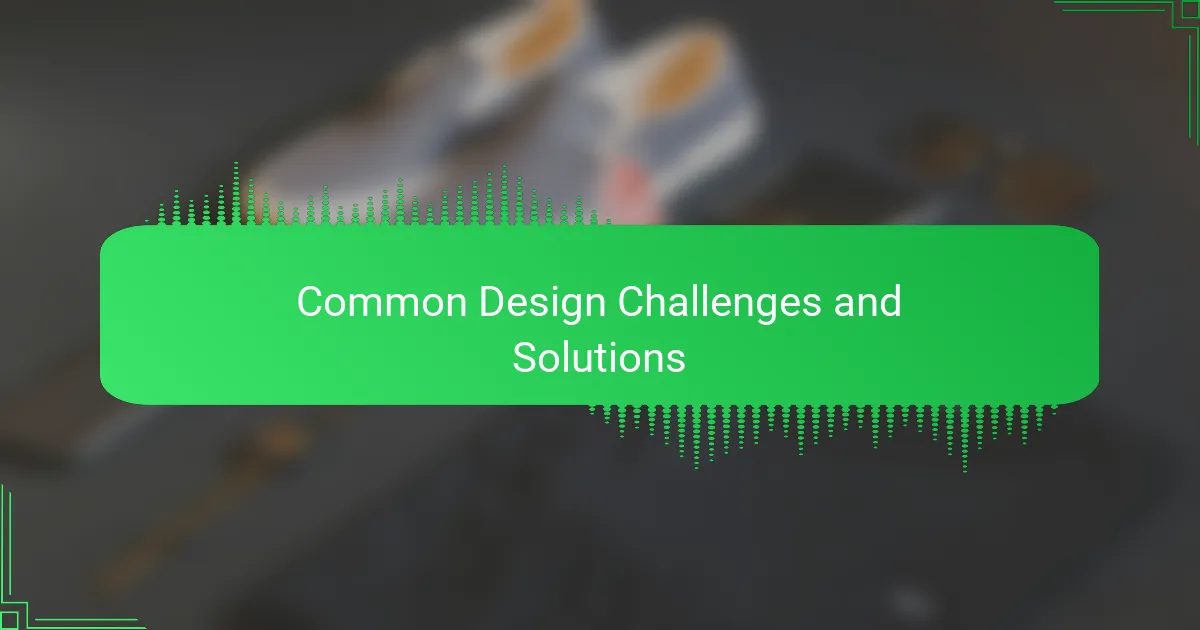
Common Design Challenges and Solutions
One common challenge I faced was dealing with colors that looked great on my screen but turned dull or muddy after printing. Have you ever felt frustrated when the vibrancy just disappears? Switching to the right color profiles in Photoshop and consulting with my print shop helped me avoid that disappointment and get colors that truly pop on fabric.
Another hurdle was mastering the intricate balance between detail and simplicity. Early on, I packed my designs with too many elements, hoping to wow people, but it only ended up cluttered and confusing. Learning to pare down and focus on strong, clean shapes made a huge difference in how my designs were received—and printed.
Lastly, handling file formats and layering issues often threw me off track. I used to send layered PSD files without flattening or rasterizing, which sometimes led to unexpected print errors. I discovered that properly preparing files by flattening layers and double-checking transparency saved me from costly reprints and stress, making the whole process smoother.
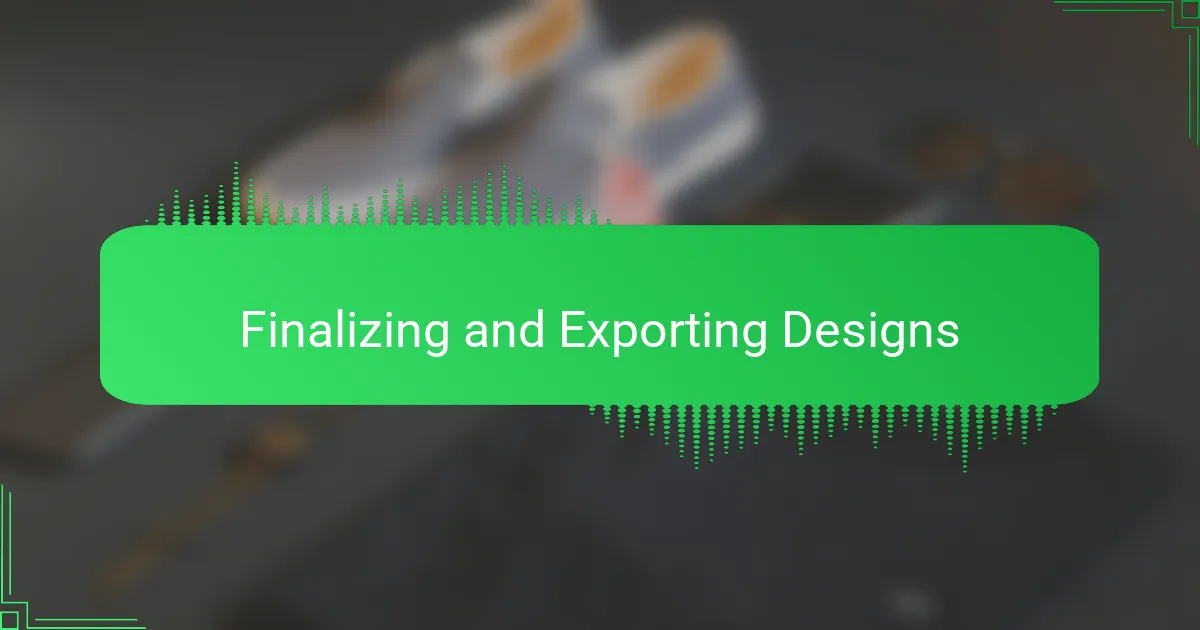
Finalizing and Exporting Designs
Finalizing and exporting designs always feel like the moment of truth to me. After all the tweaking and perfecting, I make sure to review every detail—checking that colors are just right and that the resolution holds up. Have you ever caught a tiny mistake at this stage that saved your whole project? Those last-minute inspections have spared me from disappointing prints more times than I can count.
When it comes to exporting, I learned quickly that choosing the right file format is crucial. PNG or TIFF usually do the trick for preserving quality and transparencies, but sometimes I opt for PDF if the printer requires it. It’s a bit like packing your artwork for a trip—I want it to arrive exactly how I intended, crisp and vibrant.
One tip I swear by is creating both a print-ready file and a smaller, web-friendly version. This way, I have a high-quality master for the printer and a quick-loading preview for online portfolios or social media. It might sound basic, but organizing files this way keeps me efficient and stress-free during tight deadlines. Have you tried this approach? It was a game-changer for me.