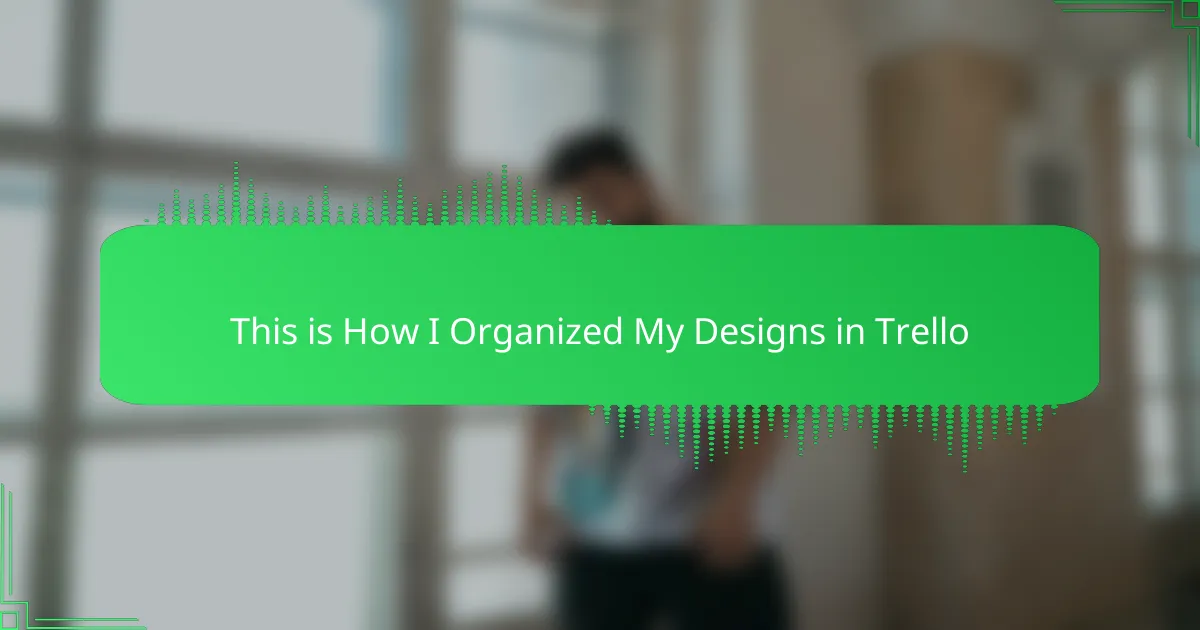Key takeaways
- Trello’s visual board-and-card system enhances organization for design projects, making it easy to track ideas and deadlines.
- Consistent naming, labeling, and categorizing designs improve workflow clarity and prevent confusion.
- Customizable lists and effective use of color-coded labels help prioritize tasks and maintain motivation throughout the design process.
- Utilizing checklists and automation tools in Trello streamlines project management and ensures deadlines are consistently met.
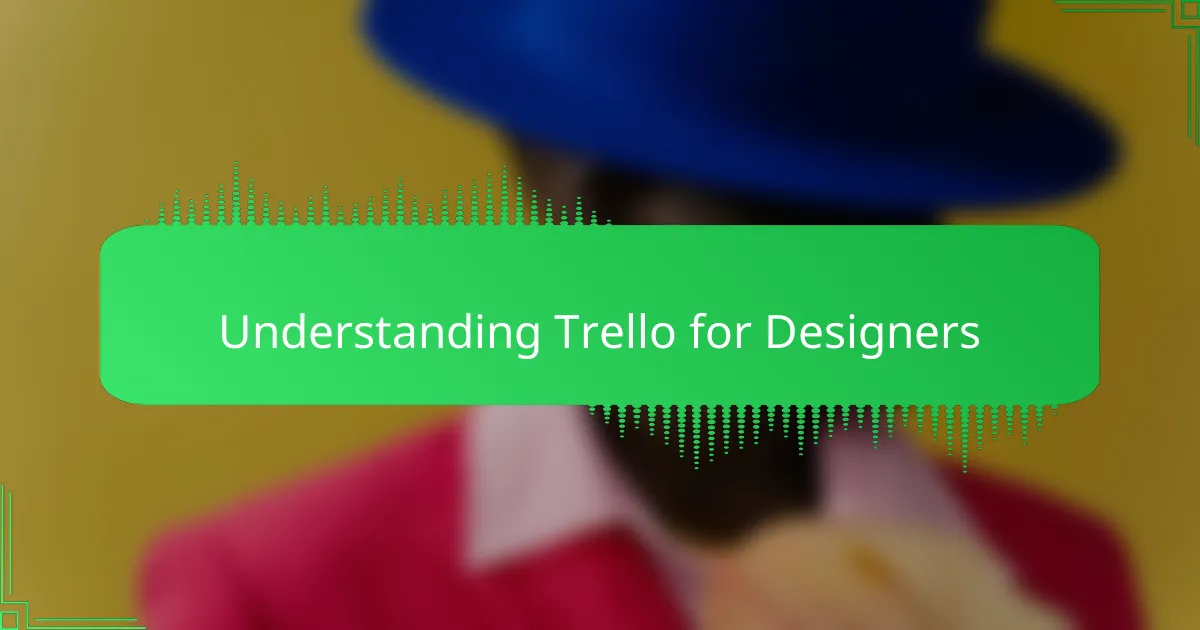
Understanding Trello for Designers
When I first started using Trello, I was amazed at how visually intuitive it was for organizing my t-shirt design projects. The board-and-card system feels natural, almost like arranging physical sticky notes on a wall. Have you ever struggled to keep track of multiple design ideas and deadlines? Trello solves that in a way that’s both simple and flexible.
What I appreciate most is Trello’s adaptability for different stages of design. You can create lists that represent anything—from brainstorming to final approval—making progress easy to visualize. It almost feels like having a personal assistant who keeps your creative chaos in order without stifling inspiration.
Understanding Trello isn’t complicated, but it did take me a moment to realize how powerful labeling, due dates, and attachments could be. These features help capture all the nuances of my design workflow, so nothing slips through the cracks. Once you grasp these tools, managing your designs becomes less stressful and more fun.
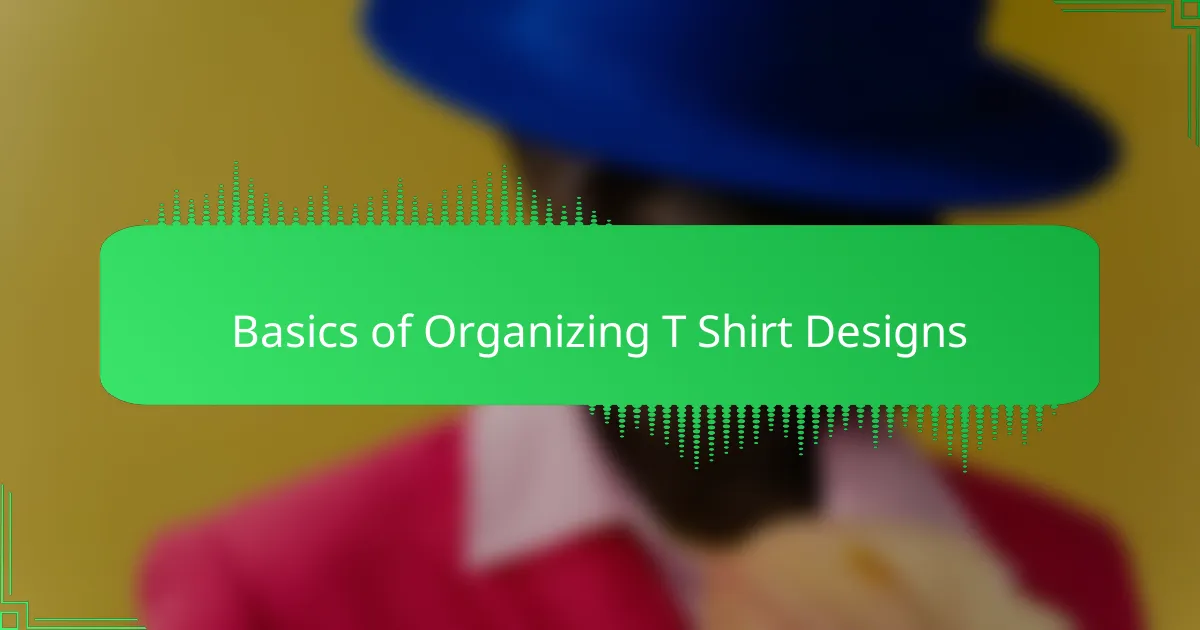
Basics of Organizing T Shirt Designs
Organizing t-shirt designs starts with breaking down your creative process into clear, manageable steps. I found that grouping ideas by theme or style in Trello really helps me avoid that overwhelming jumble of concepts swirling in my head. Have you ever opened your files and felt lost in a sea of unfinished drafts? Creating distinct lists for each phase—from initial sketch to final mock-up—makes that disappear.
One thing I learned the hard way is the importance of consistent naming and tagging. Early on, my cards were a mess of vague titles like “Design 1” or “Cool Shirt,” which didn’t help when deadlines loomed. Once I began using specific labels and naming conventions, I immediately gained control over my workflow. It’s like giving each idea its own identity, so I always know where it fits.
To me, the real magic lies in keeping everything not only organized but visible at a glance. Color coding and deadline reminders turned my Trello board into a vibrant dashboard that motivates me to keep pushing. When you can see which designs need tweaking and which are ready to go, it feels like you’re steering your creative ship with confidence—not just drifting along.
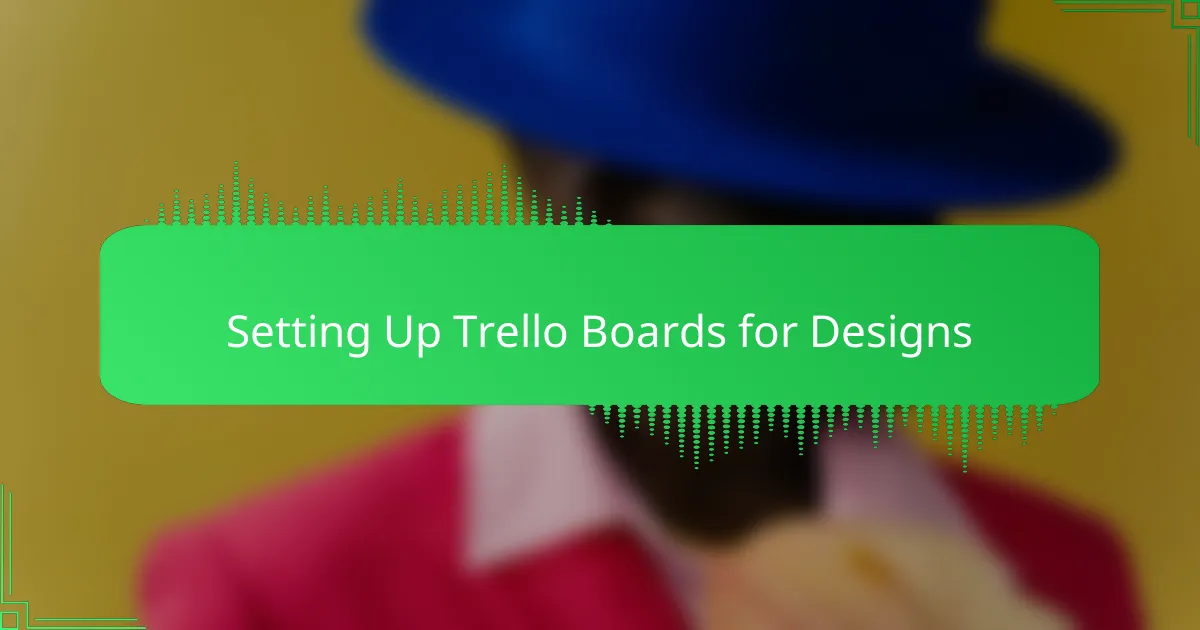
Setting Up Trello Boards for Designs
Setting up Trello boards for my t-shirt designs was a game-changer in how I tackle multiple projects at once. I usually start by creating separate boards for different collections or themes—it’s like giving each creative idea its own home. Have you tried packing everything into one board and felt lost? Splitting them up saved me from that overwhelm immediately.
I like to customize my boards with lists that reflect my workflow stages: brainstorming, in progress, needs review, and ready to print. This setup gives me a clear picture of where each design stands without having to dig through endless files. Over time, I tweaked these lists based on what worked for me, making the process feel less like busywork and more like a natural rhythm.
One trick I swear by is using Trello’s labels and due dates right from the start. Assigning colors to different design types or urgency levels turned chaos into clarity. I remember missing a deadline early on because I didn’t mark it properly—and I never wanted that stress again. Now, seeing those colorful cards and countdowns helps me prioritize and keeps my creative momentum going strong.
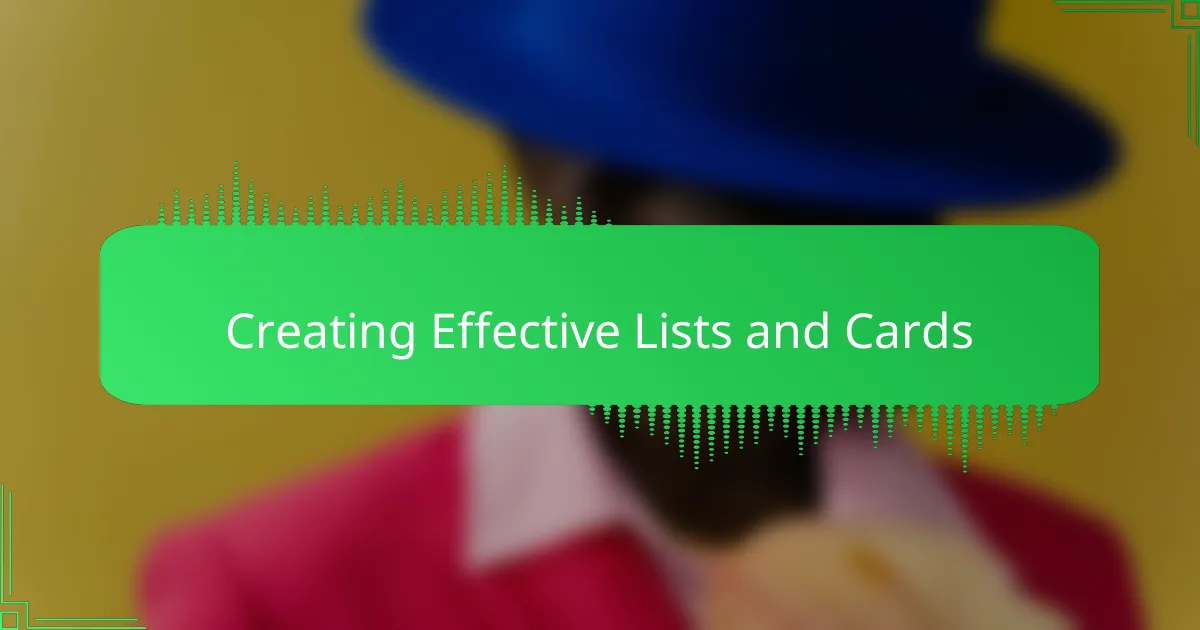
Creating Effective Lists and Cards
When creating lists and cards in Trello, I quickly realized that clarity is everything. Each list should represent a distinct stage or category in my design process—like “Ideas,” “Sketches,” or “Final Edits”—so I always know exactly where a design stands. Have you ever clicked on a card, only to be confused about what step it’s in? Clear list titles prevent that frustration for me.
Cards themselves are like mini project hubs. I make sure to include detailed descriptions, checklists, and attachments right on the card to keep all the relevant info in one place. Honestly, I can’t imagine managing my designs without having reference images and notes easily accessible within each card—it saves me from digging through folders and emails constantly.
Using labels and due dates on cards adds a layer of organization that feels almost like a sixth sense for my workflow. Assigning colors to different design themes or priorities helps me spot important tasks at a glance, which keeps me motivated and on track. Once, missing a deadline because of an unlabeled card stressed me out so much—I now treat these features as non-negotiable essentials.
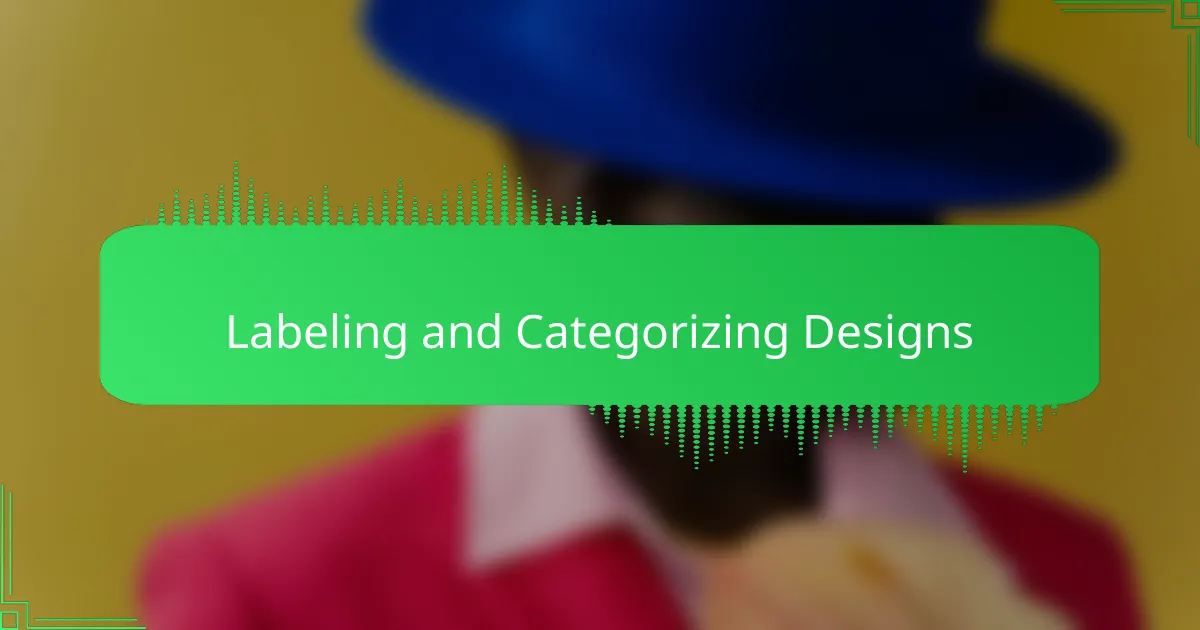
Labeling and Categorizing Designs
Labels became my secret weapon for taming the chaos of countless t-shirt design ideas. Instead of drowning in generic titles, I started tagging each card with specific colors—like “Vintage Style,” “Minimalist,” or “Seasonal”—which instantly painted a clear picture of the design’s vibe. Have you ever tried finding a specific design amidst dozens of unnamed drafts? Trust me, color-coded labels make that so much easier.
Categorizing designs isn’t just about neatness; it’s about creating a workflow that respects how my creativity flows. For example, I use separate labels for “Needs Feedback” and “Final Approval,” which helps me quickly see where each piece stands without opening every card. When I’m juggling multiple projects, this little system feels like having a bird’s-eye view of my entire creative landscape.
One lesson I learned was not to overcomplicate the labels—simplicity keeps the system sustainable. Early on, I tried coding every tiny detail, but it just became overwhelming. Now, I stick to a handful of meaningful categories that reflect my priorities, and that balance helps me stay organized without feeling boxed in. It’s like giving my designs clear signposts without cluttering the path.
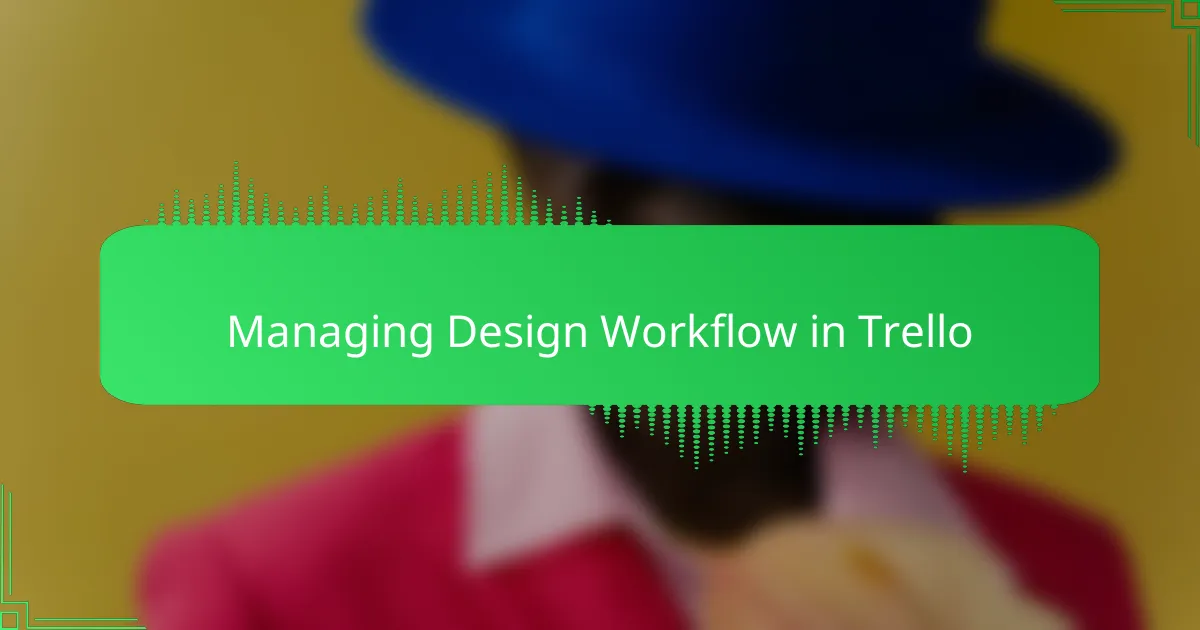
Managing Design Workflow in Trello
Managing my design workflow in Trello means I can actually see the pulse of every project at a glance. I set up my cards to follow a natural progression—from concept sketches to reviews and final tweaks—which makes it easier to know exactly where each design stands without needing constant updates. Have you ever felt stuck wondering if a design is ready to move forward? This setup answers that question before I even have to ask.
I also rely heavily on Trello’s checklists within each card. Breaking down big tasks into bite-sized steps gives me a clear to-do list, and crossing off those items is oddly satisfying. I remember one time when I forgot to include a crucial step in my process, and the checklist saved me from missing it again. It’s those little details that keep my workflow smooth and stress-free.
Another thing I love is how Trello’s automation tools help me manage deadlines and notifications. Setting up reminders means I’m never caught off guard by a due date, even when juggling multiple designs at once. Have you tried juggling several design projects without a system like this? Trust me, it’s a game-changer for keeping creative momentum without the chaos.