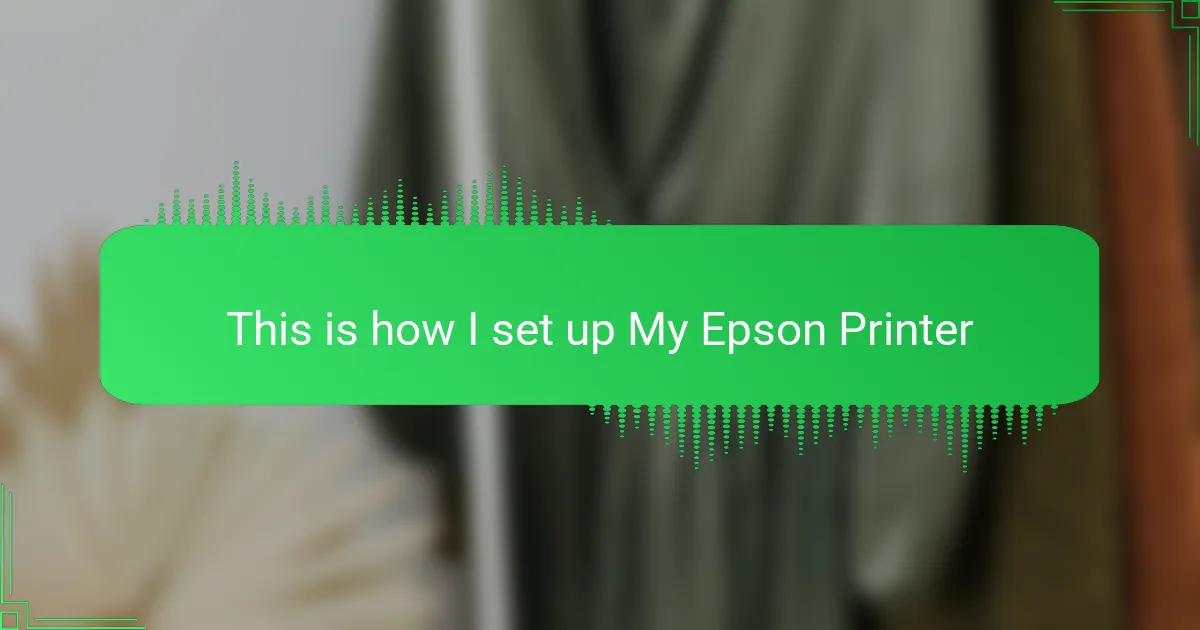Key takeaways
- Epson printers are favored for t-shirt design due to their ink quality and precision; understanding model-specific features is essential.
- Preparing a clean, well-lit workspace and choosing the right ink and transfer paper significantly impacts print quality and durability.
- Connecting the printer correctly and adjusting settings before printing are crucial for achieving vibrant, lasting designs.
- Proper loading and alignment of materials prevent misprints and enhance the overall quality of the printed t-shirts.
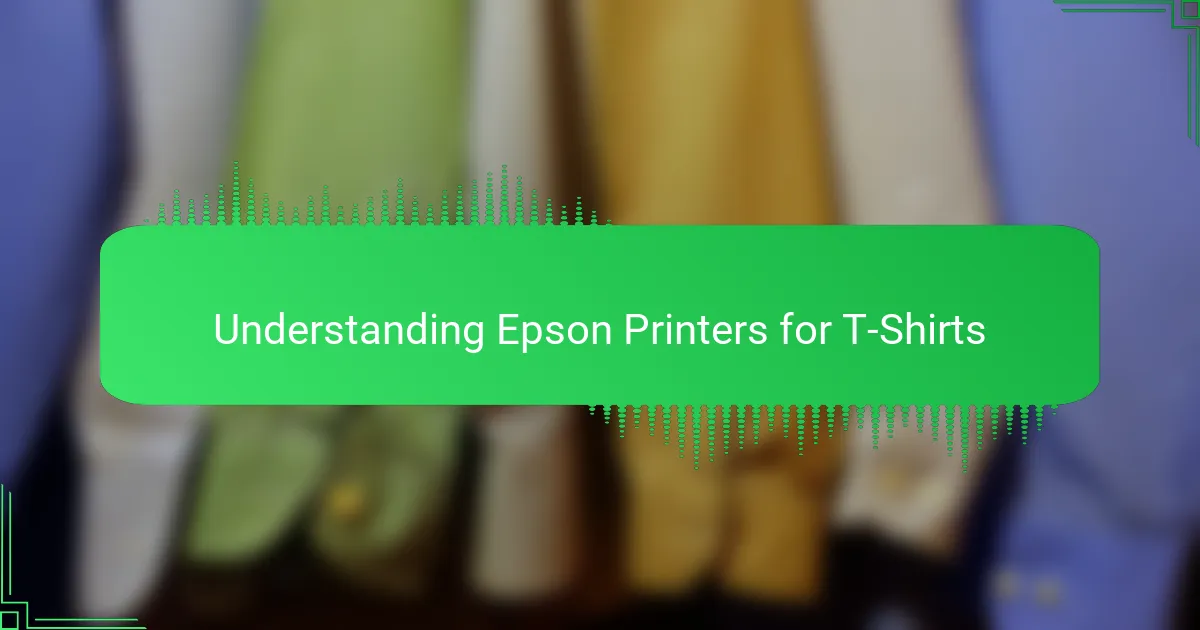
Understanding Epson Printers for T-Shirts
Epson printers are a popular choice for t-shirt designers because of their reliable ink quality and precision. When I first started using one, I was impressed by how sharply it captured the vibrant colors I needed for my designs—something essential for making standout apparel. Understanding the model-specific features, like ink type and print resolution, really helped me get the most out of my printer.
From my experience, knowing the printer’s capabilities influences how you prepare your artwork and choose materials. Some Epson printers use pigment inks, which offer durability, while others use dye-based inks that provide brighter colors but less wash resistance. Here’s a quick rundown of what to consider:
- Ink type (pigment vs. dye-based) and its impact on color vibrancy and durability
- Maximum print resolution for detail clarity
- Supported media types and sizes compatible with t-shirt transfers
- Connectivity options for easy file transfer (USB, Wi-Fi)
- Maintenance needs such as cleaning cycles to avoid clogging
- Software compatibility for color management and print settings adjustments
These points helped me navigate the setup process more confidently and achieve designs that lasted through multiple washes without fading.
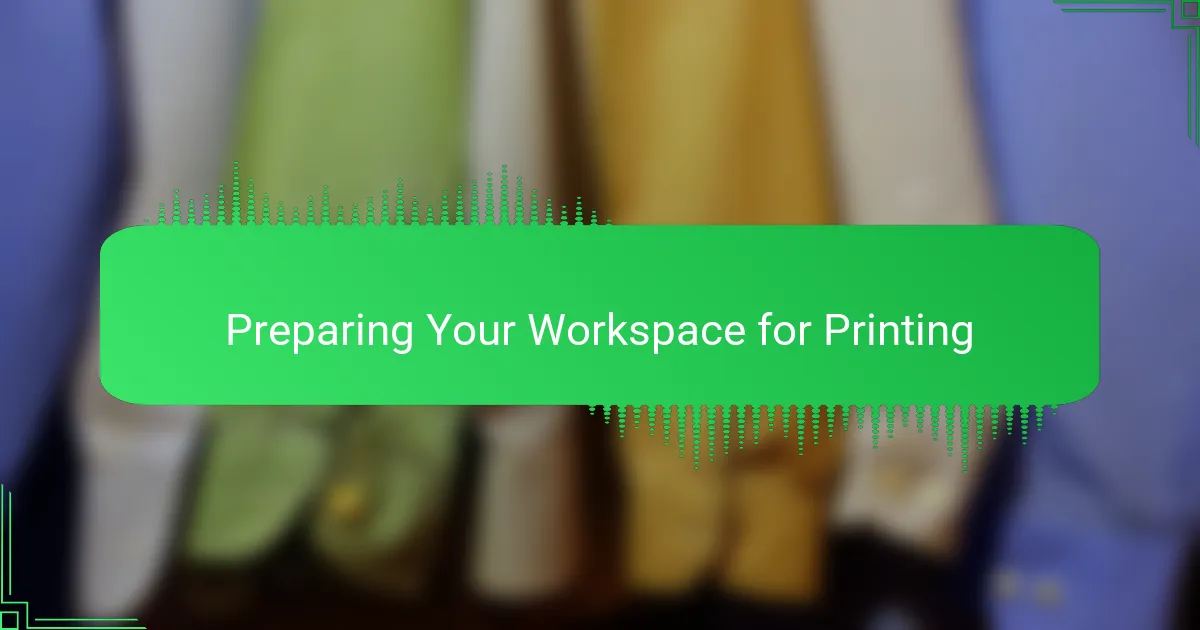
Preparing Your Workspace for Printing
Preparing your workspace properly is crucial before firing up your Epson printer for t-shirt design. I always make sure the area is clean and flat—nothing frustrates me more than dust messing with a print. Good lighting also helps me catch any misalignment early on, saving me from wasting ink and materials.
| Workspace Aspect | My Approach |
|---|---|
| Surface | Clean, flat, and spacious to handle printer and materials comfortably |
| Lighting | Bright, natural light to spot print errors early |
| Ventilation | Well-ventilated space to avoid ink fumes buildup |
| Accessibility | Easy reach to printer buttons and paper trays without obstruction |
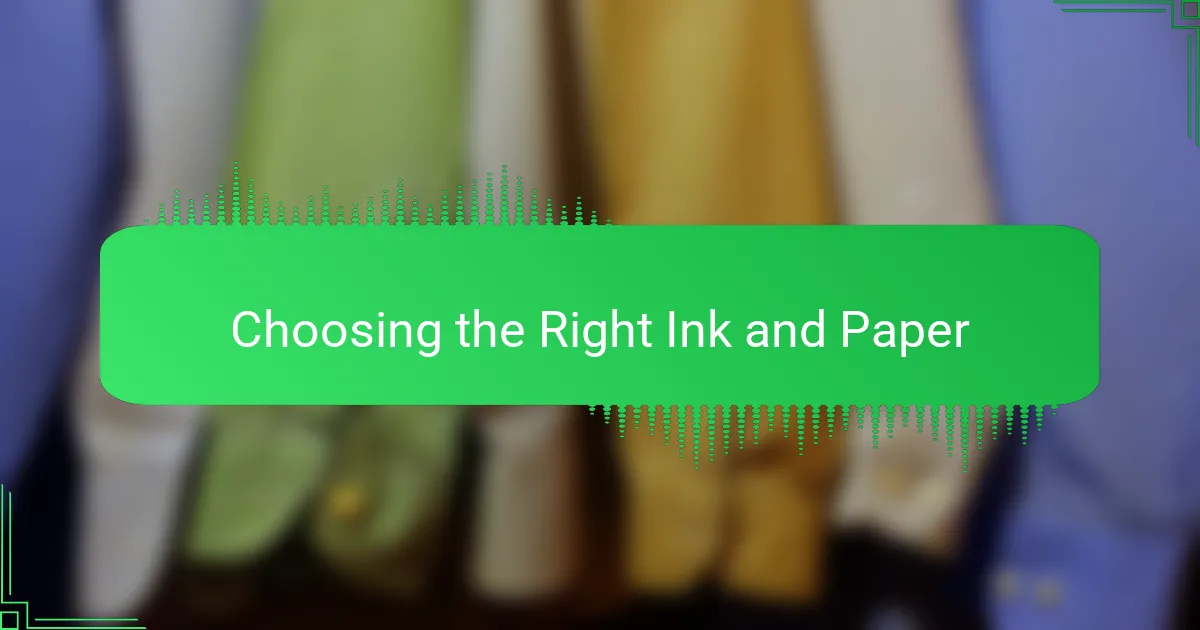
Choosing the Right Ink and Paper
Selecting the right ink and paper for my Epson printer was a game-changer in achieving vibrant, lasting t-shirt designs. Early on, I underestimated how much the quality of these materials affects the final print. Once I switched to premium pigment-based inks and specialized transfer paper, the colors popped more, and the prints stayed crisp wash after wash. Trust me, investing in the right supplies pays off in both satisfaction and durability.
From my experience, not all inks and papers are created equal, especially for fabric. I learned that dye-based inks offer brighter colors but aren’t as durable, while pigment-based inks give better longevity, which means your designs won’t fade quickly. Similarly, using transfer paper designed for cotton or polyester can make a huge difference in the ease of application and final look. Here’s what I focus on when choosing ink and paper:
- Pigment-based ink for color fastness and durability on fabric
- Transfer paper specifically made for t-shirt material (cotton or polyester)
- Ink and paper compatibility for my Epson model to avoid clogs or smudges
- Matte finish paper for better ink absorption and less glare
- Testing smaller prints first to ensure color accuracy and transfer quality
Finding the right combination took some trial and error, but once I nailed it, my printing workflow became smoother and the t-shirt results genuinely professional.
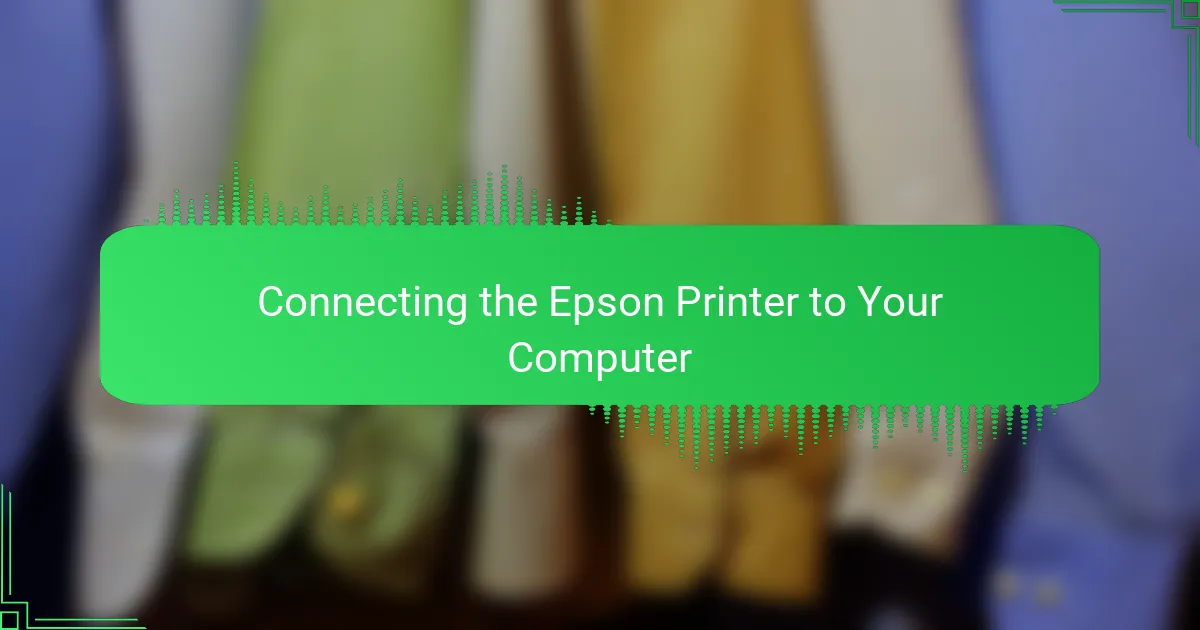
Connecting the Epson Printer to Your Computer
Connecting the Epson printer to my computer was one of those straightforward but crucial steps that set the tone for everything else. I usually start by choosing between USB and Wi-Fi—while wireless offers convenience, I’ve found plugging in the USB cable often leads to fewer hiccups during the initial setup. Have you ever experienced slow or dropped connections when working wirelessly? That’s why I lean on a wired connection at first.
Once the physical connection is made, installing the right driver software from Epson’s official website is non-negotiable. I remember missing this step early on, which caused printing errors and confusion. Downloading and installing the latest driver made my computer recognize the printer immediately and allowed me to access all the features tailored for my t-shirt projects.
Another tip I’ve picked up is running a quick test print right after connecting. It might seem trivial, but that little test saved me from bigger headaches later—like discovering my colors were way off or the print alignment was skewed after I’d prepared a whole batch of designs. Trust me, it’s a simple check worth every second.
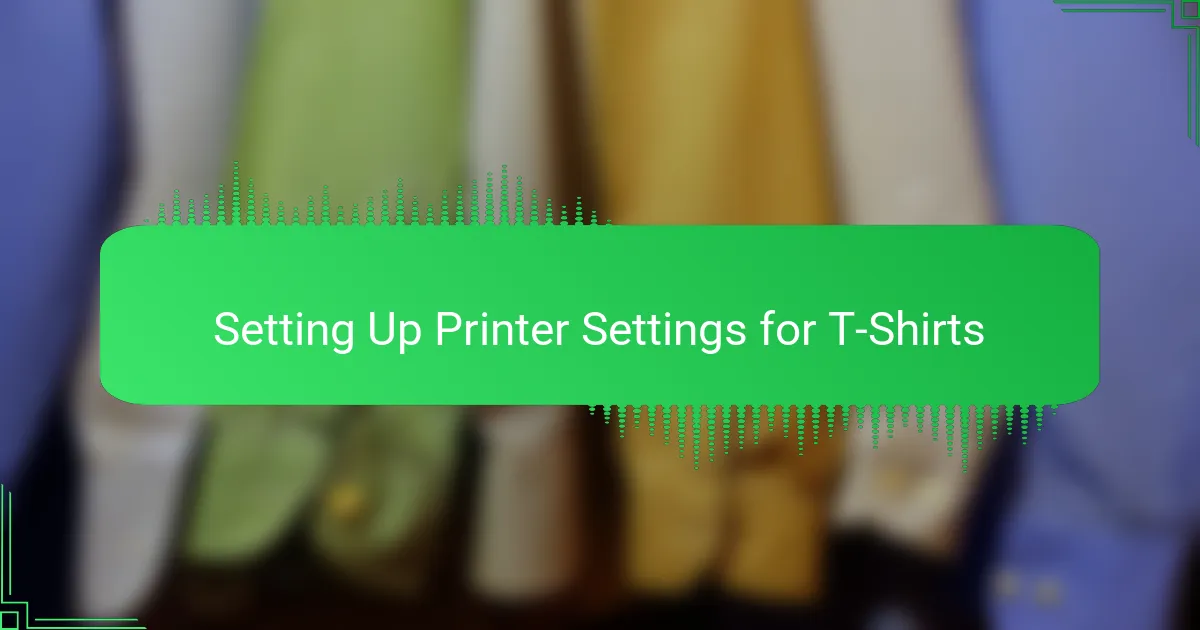
Setting Up Printer Settings for T-Shirts
When I first started printing designs on t-shirts, I realized that setting the printer correctly was crucial to getting vibrant, lasting prints. Tweaking the Epson printer settings helped me avoid faded colors and smudges, which can ruin hours of creative work.
I always make sure to adjust important settings like print quality, paper type, and color management to suit the special heat transfer paper I use. These tweaks have saved me so much frustration and improved the final look of my shirts.
- Set the printer to the highest quality or photo mode for sharper prints
- Choose “Matte Paper” or “Specialty Paper” setting to match heat transfer paper
- Disable any ink-saving features to ensure full color saturation
- Use ICC profiles specific to your transfer paper and ink for accurate colors
- Select “Mirror Image” or “Flip Horizontal” to print designs reversed for transfers
- Adjust printer color settings manually if prints look too dull or overly saturated
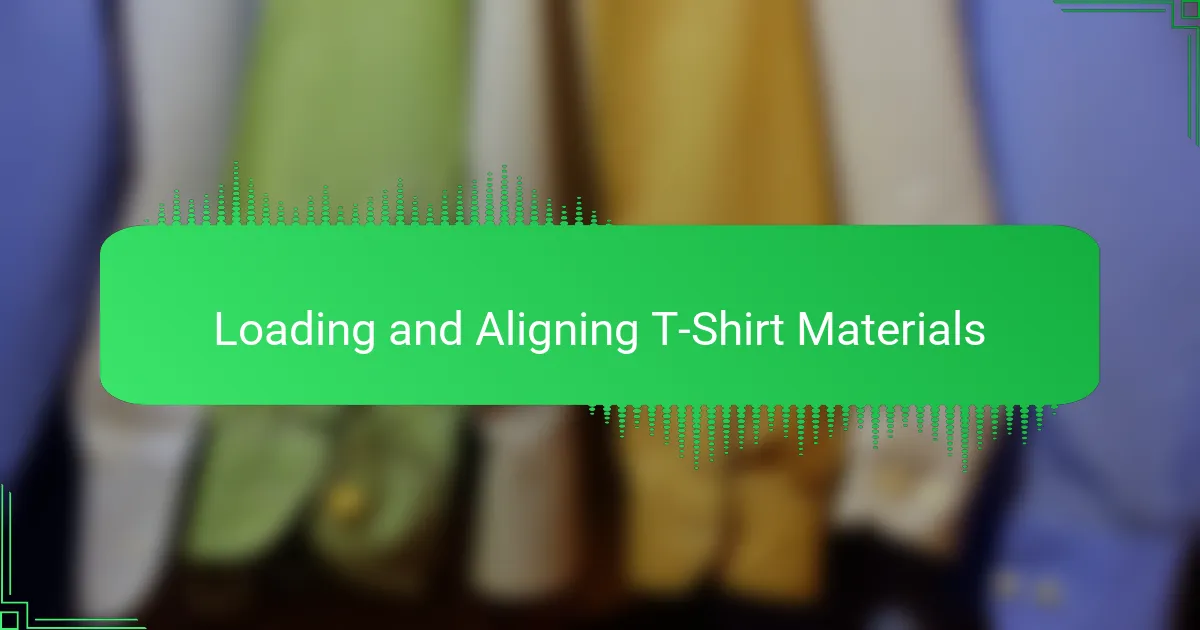
Loading and Aligning T-Shirt Materials
Loading the t-shirt transfer paper into my Epson printer was like the first real test of my workflow. I remember hesitating at first—how do I make sure the material feeds correctly without jamming or skewing? What helped me was carefully placing the transfer paper on the input tray with the printable side facing the right direction, which the manual surprisingly stressed. It’s a small detail but one that saved me from wasting several sheets early on.
Aligning the materials is another delicate step. I learned that even the slightest misalignment can throw off the entire design, leaving prints that look off-center or crooked. To avoid this, I take my time adjusting the paper guides so the transfer sheet sits snugly but not too tight. That careful balance has made a huge difference in getting clean, precise prints every time.
Have you ever wondered how professionals get such sharp edges on their prints? From my experience, loading the material perfectly flat and aligned prevents wrinkles or bubbles that mess with the ink distribution. Sometimes I even do a quick test feed without printing to double-check the positioning. That extra moment helps me avoid frustration and keeps the whole process smooth.