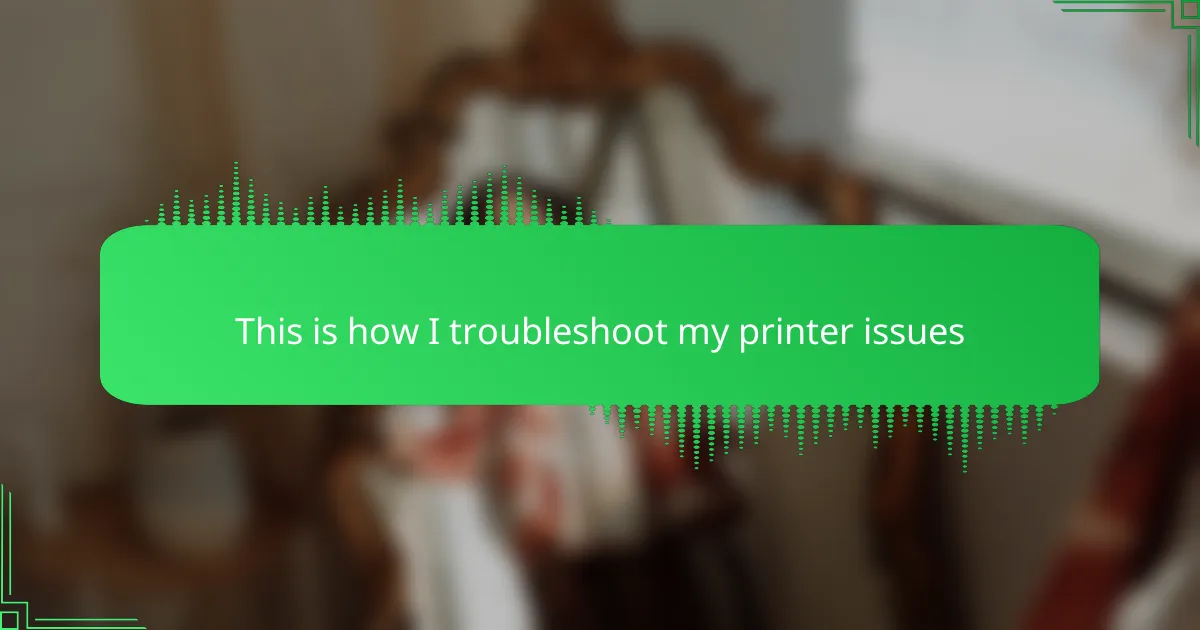Key takeaways
- Common printer issues include ink smudging, color mismatches, and paper jams, which can be particularly disruptive in t-shirt design.
- Essential troubleshooting tools include a microfiber cloth, compressed air, small screwdriver set, replacement ink, and printer cleaning solutions.
- A systematic check process involves verifying power and connections, interpreting status lights, and conducting test prints to identify issues efficiently.
- Preventative maintenance, such as regular cleaning, checking ink levels, and keeping firmware updated, can significantly reduce printing problems.
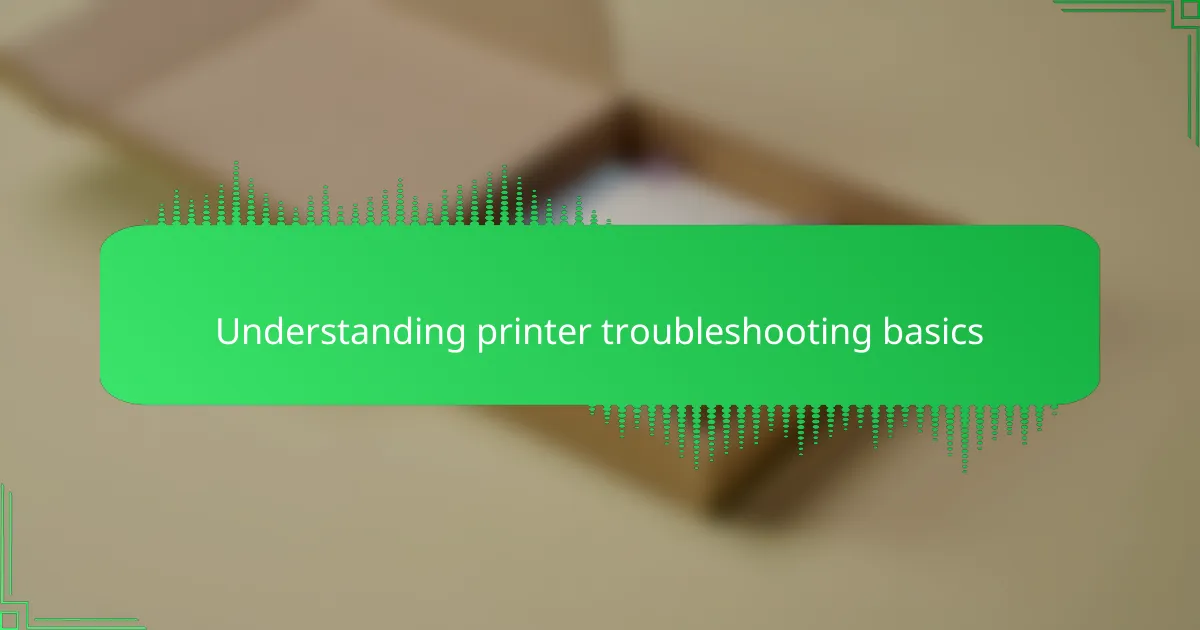
Understanding printer troubleshooting basics
At the core of printer troubleshooting is understanding how the device communicates with your computer and processes print jobs. I’ve found that many frustrations arise simply because the printer isn’t properly connected or the drivers aren’t up to date. Have you ever stared at a blinking light or an error message and wondered what it really means?
From my experience, breaking down the problem into simple steps—checking connections, paper supply, and ink levels first—makes troubleshooting feel less overwhelming. It’s a bit like solving a puzzle; once you identify the missing piece, everything clicks into place. Sometimes, a small detail like loading the paper tray correctly has saved me hours of unnecessary stress.
I often remind myself that printers, despite their complexity, rely on basic principles of communication and mechanics. When I think of it this way, troubleshooting becomes a process of logical deduction rather than guesswork. Do you ever find that changing your perspective helps turn a frustrating problem into a manageable task?
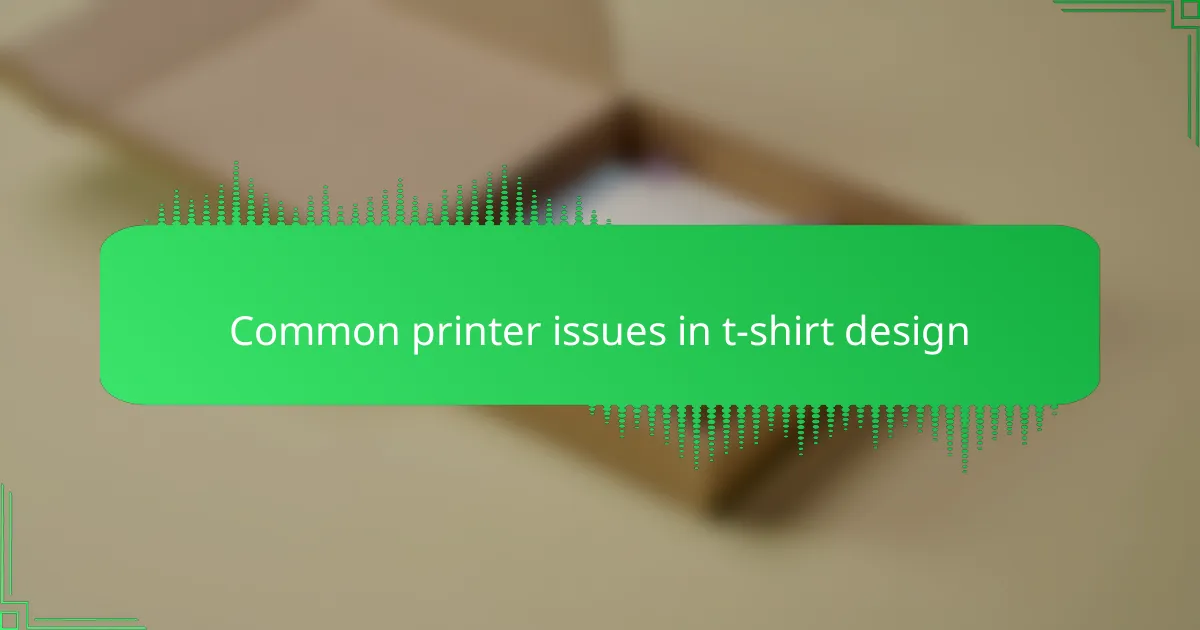
Common printer issues in t-shirt design
Common printer issues in t-shirt design often revolve around ink smudging, color mismatches, and paper jams. From my experience, nothing is more frustrating than seeing a perfect design ruined by a streak of ink or colors that just don’t pop as expected. These problems can feel like a huge setback when you’re on a tight deadline.
| Issue | Description |
|---|---|
| Ink Smudging | Occurs when ink doesn’t dry fast enough, leading to blurred designs on fabric. |
| Color Mismatches | Colors printed differ from the design preview, affecting the overall t-shirt look. |
| Paper/Fabric Jams | Fabric or transfer paper gets stuck in the printer, causing delays and possible damage. |
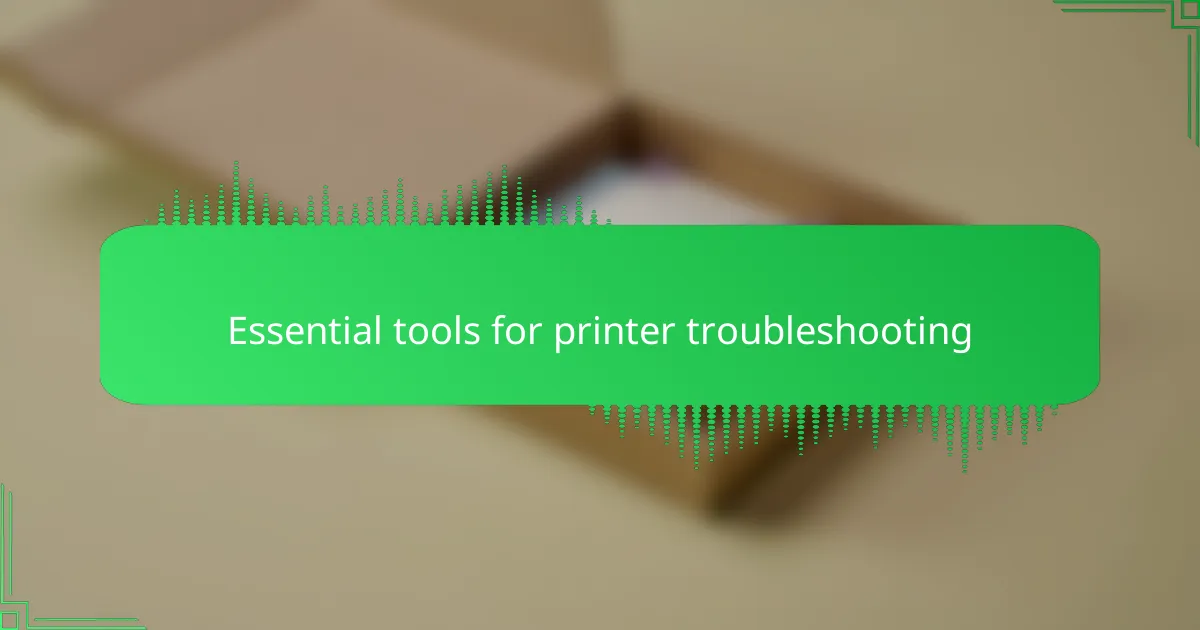
Essential tools for printer troubleshooting
When I first started troubleshooting printer problems, I quickly realized that having the right tools on hand made the process less frustrating and more efficient. For example, a simple microfiber cloth saved me countless times by cleaning dust from the rollers, which can cause paper jams. It’s amazing how much smoother things go when you’re prepared.
I always keep a small toolkit nearby because some issues require a bit of tinkering. Here’s what I consider essential for tackling most printer troubles:
- Microfiber cloth for cleaning printer parts without scratching
- Compressed air can to blow out dust and debris
- Small screwdriver set for opening printer panels
- Replacement ink cartridges or toner for quick swaps
- Printer cleaning solution for stubborn ink smudges
- USB cable to connect directly to a computer for testing
- Spare paper to rule out paper quality issues
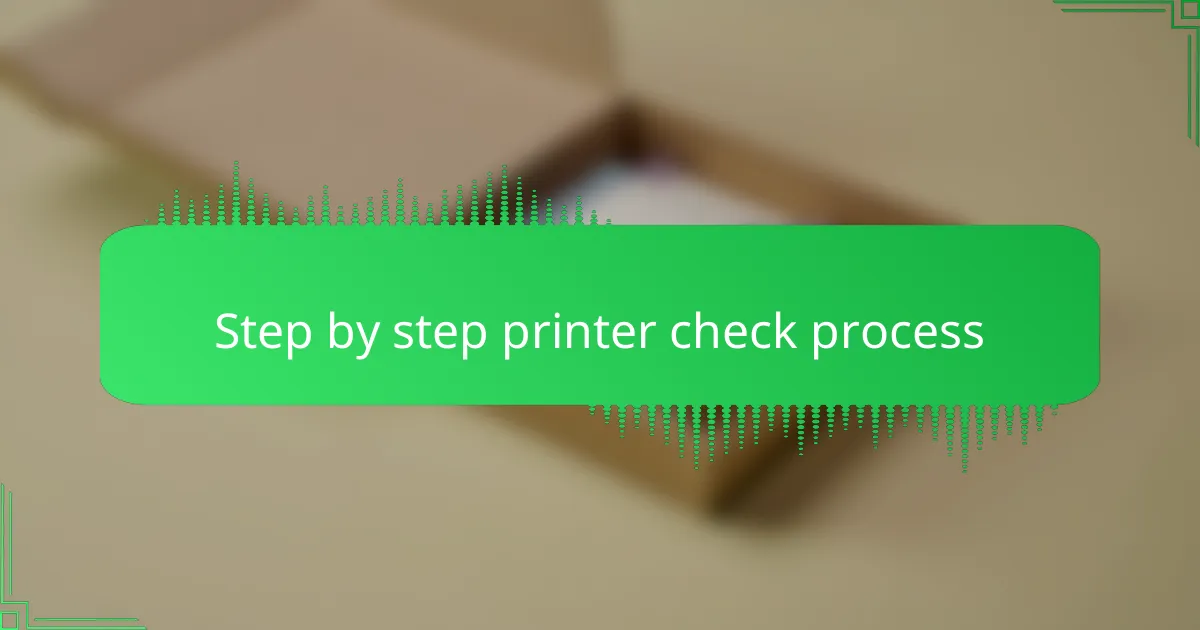
Step by step printer check process
The first thing I do is a quick physical check of the printer—making sure it’s powered on, the cables are securely connected, and there’s paper loaded correctly. You wouldn’t believe how often I’ve overlooked a loose cable or an empty tray and wasted time chasing bigger issues. Have you ever found that the simplest steps are the ones that fix your problem the fastest?
Next, I dive into the printer’s status lights and error messages. These little signals are like the printer’s way of talking to me, so I try to interpret what each blink or code might mean based on previous experience. Sometimes, that blinking red light is just telling me it’s out of ink or the paper is jammed, but other times it’s a bit more cryptic and requires a deeper look.
Finally, I run a test print directly from the printer or my computer to see if the issue persists. This step helps me narrow down whether the problem is hardware-related or perhaps a software glitch, like outdated drivers. I remember once I assumed my printer was broken, but a quick driver update solved everything—proof that patience and methodical checking go a long way.
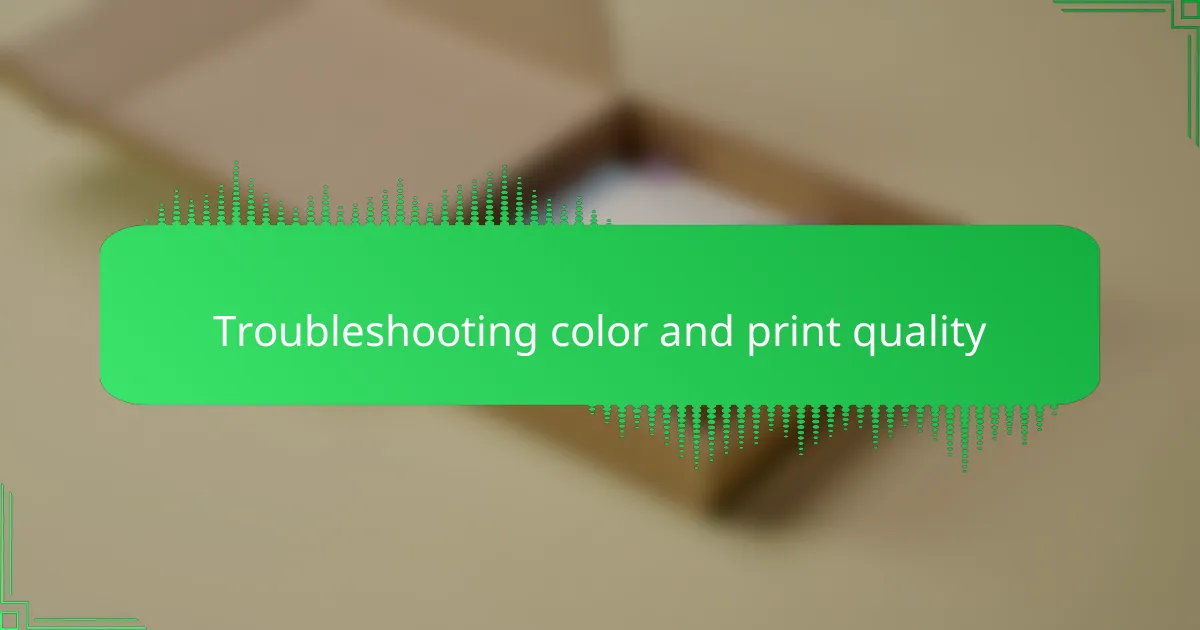
Troubleshooting color and print quality
When I first started printing my t-shirt designs, I encountered some frustrating color issues—it felt like my vibrant artwork was washing out or coming out muddy. What I learned quickly is that color accuracy is crucial because it directly affects the final product’s impact. For instance, a bright red turning dull can completely change the vibe of a design, and that kind of disappointment can hit hard after spending hours perfecting the artwork.
Over time, I developed a simple checklist to tackle common print quality problems. This routine helped me save both time and wasted materials, bringing back that satisfaction of seeing crisp colors and sharp details on fabric.
- Check ink levels and replace cartridges if colors appear faded.
- Run a nozzle check and clean print heads to avoid streaks and blotches.
- Ensure correct color profiles are installed for your printer and software.
- Use high-quality, compatible paper or transfer sheets for better color absorption.
- Adjust print settings to match the material type and desired print quality.
- Perform test prints regularly to catch any color shifts early on.
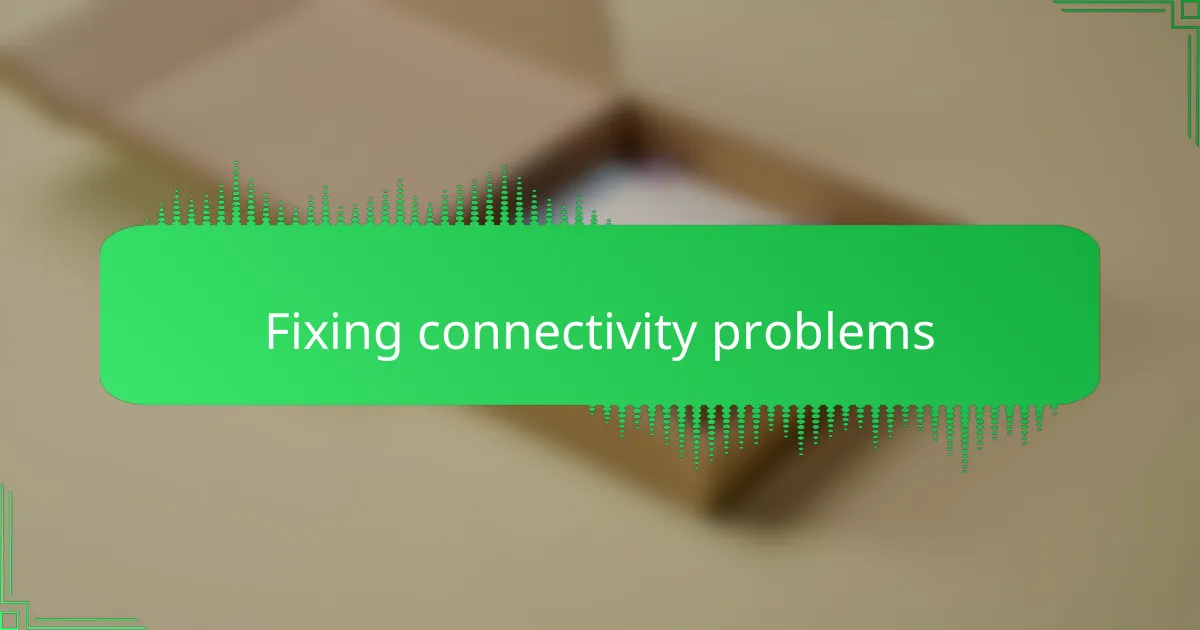
Fixing connectivity problems
Fixing connectivity problems often feels like the most frustrating part of dealing with printers. I remember once spending an entire afternoon trying to figure out why my printer wasn’t showing up on my Wi-Fi network, only to realize the router needed a simple reboot. It taught me that sometimes, the solution is more straightforward than we think.
| Issue | Quick Fix |
|---|---|
| Printer not found on network | Restart router and printer |
| Wireless connection unstable | Move printer closer to the router |
| Printer offline status | Check printer’s IP address matches network settings |
| Slow printing over Wi-Fi | Switch to a wired connection if possible |
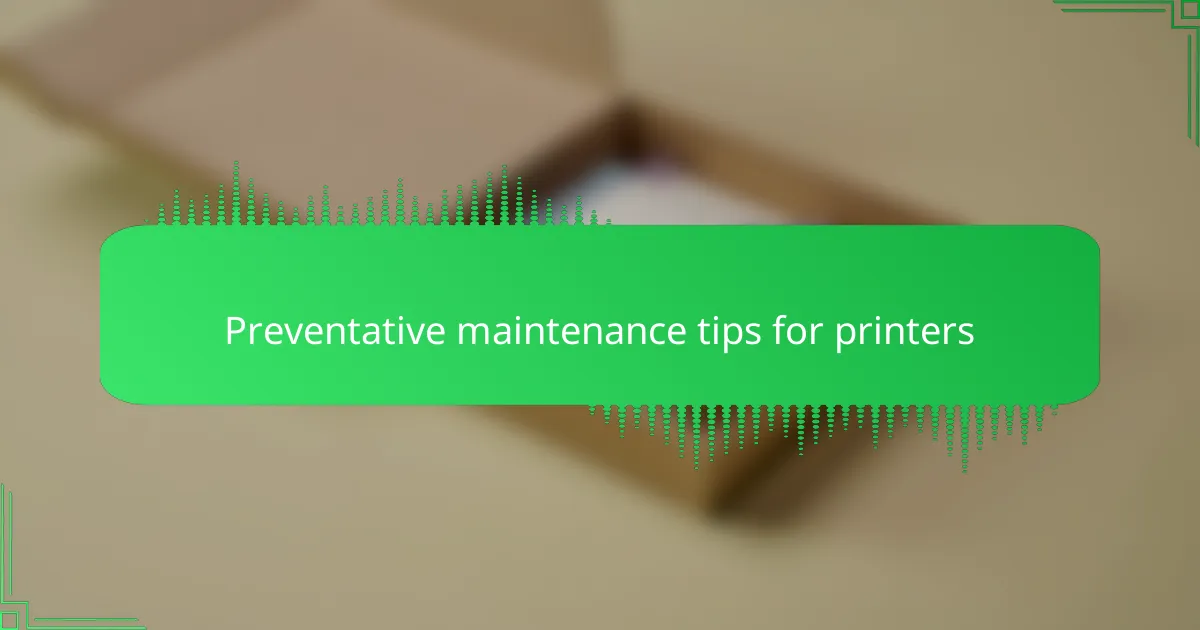
Preventative maintenance tips for printers
One of the best preventative maintenance steps I swear by is regularly cleaning the printer’s interior, especially the rollers and print heads. Dust and dried ink buildup can sneak in unnoticed, causing jams or blotchy prints. Have you ever experienced a stubborn paper jam that seemed to appear out of nowhere? I’ve learned that a quick monthly cleaning session usually keeps my printer running smoothly and saves me from those unexpected headaches.
Another simple routine I follow is checking the ink or toner levels before starting any big print run. It’s frustrating when your vibrant t-shirt design suddenly comes out faded because the cartridge was drying up. To avoid this, I keep spare cartridges ready and replace them preemptively. This little habit has spared me from last-minute scrambles and ruined prints more times than I can count.
Finally, I pay close attention to firmware updates and software drivers. It might sound boring, but keeping everything up to date ensures my printer talks properly with my computer and handles new media types without hiccups. Have you ever ignored an update only to find your prints looking off or your printer acting weird? Trust me, dedicating a few minutes every now and then to these updates keeps printing frustration at bay.