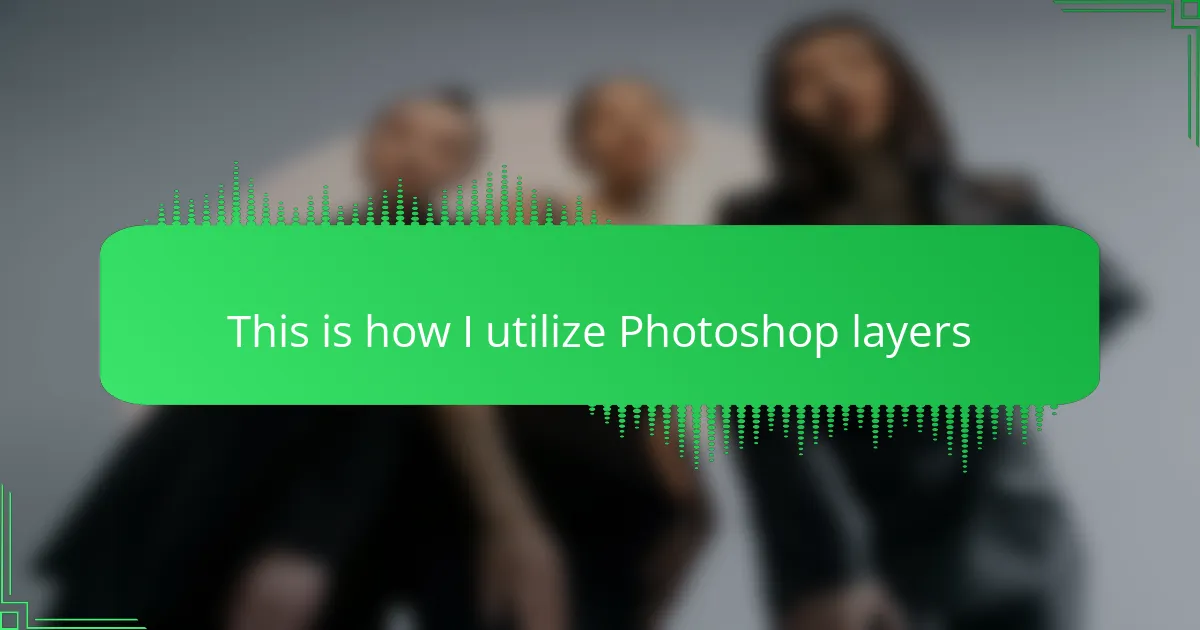Key takeaways
- Using layers in Photoshop allows for easy editing of separate design elements, enhancing flexibility and creativity in t-shirt design.
- Organizing layers with descriptive names and groups improves efficiency and reduces stress during complex projects.
- Layer masks provide non-destructive editing, enabling precise control over visible parts of a design and simplifying revisions.
- Utilizing features like layer comps and smart objects helps manage complex designs while maintaining quality and flexibility.
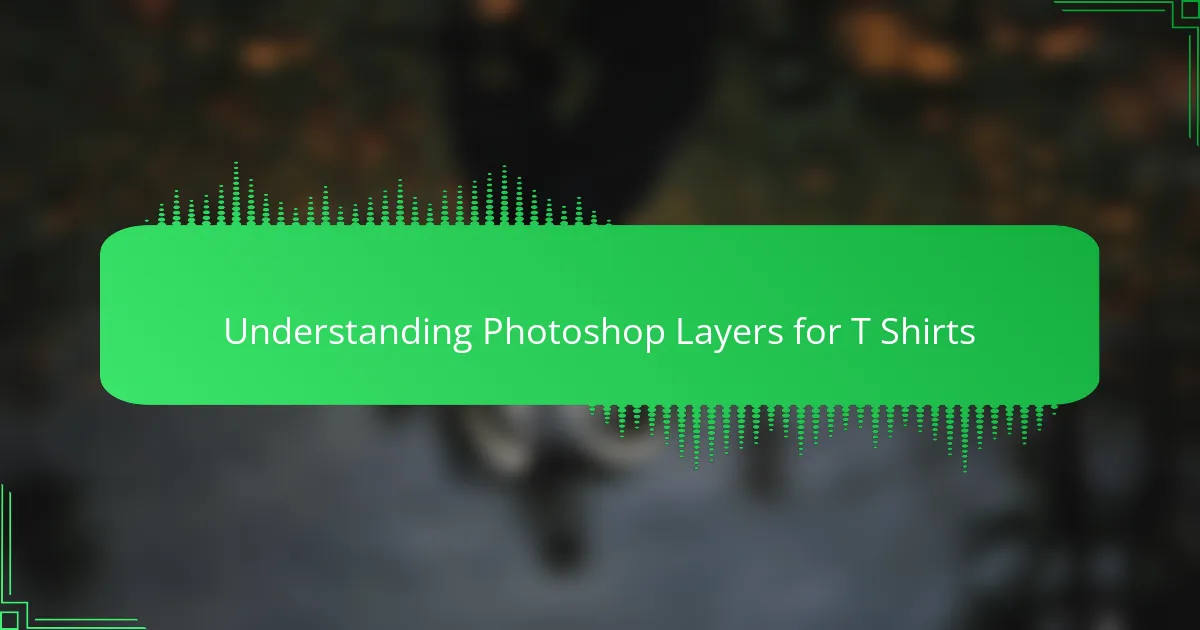
Understanding Photoshop Layers for T Shirts
Understanding layers in Photoshop is a total game-changer for t-shirt design. I remember when I first started, everything was on one layer, and making changes meant undoing tons of work. Using layers allows me to separate elements like text, graphics, and colors, which saves so much time and keeps the design flexible.
| Feature | Benefit for T-Shirt Design |
|---|---|
| Separate Layers | Allows easy editing of individual elements without disturbing others |
| Layer Opacity | Helps create subtle effects and depth in designs |
| Layer Masks | Enables precise control over visible parts of a layer |
| Blending Modes | Adds creative styles and effects without permanently altering the artwork |
| Layer Groups | Keeps the project organized when working with complex designs |
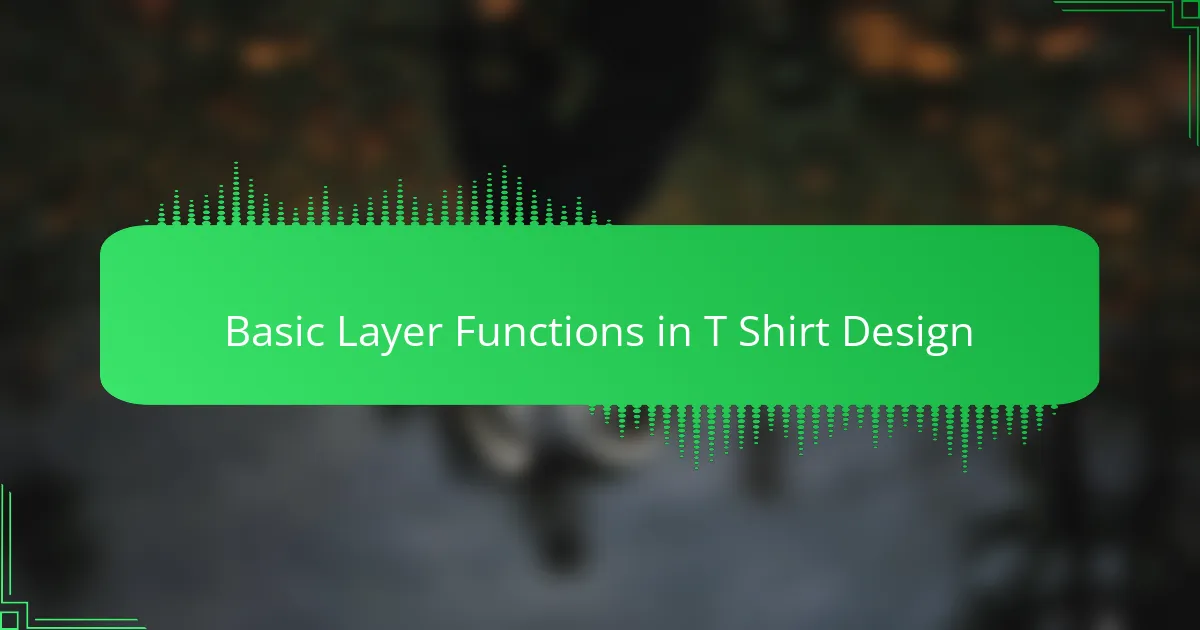
Basic Layer Functions in T Shirt Design
Basic Layer Functions in T Shirt Design
When I first started designing t-shirts, understanding layers in Photoshop was a game-changer. Layers allow me to separate different elements like text, graphics, and backgrounds, making it easier to edit without ruining the whole design. This flexibility is crucial when creating complex t-shirt graphics because I can tweak one part and instantly see the effect without affecting others.
| Layer Function | How I Use It in T-Shirt Design |
|---|---|
| Opacity | I adjust opacity to create subtle shadows or overlays that add depth to my design without overpowering it. |
| Blending Modes | Blending modes help me combine textures and colors in unique ways, giving my t-shirts a signature look. |
| Layer Masks | Layer masks let me erase only specific parts of a layer with precision, which is perfect for refining edges. |
| Groups | I organize multiple layers into groups, so I stay efficient and avoid getting overwhelmed by too many elements. |
| Adjustment Layers | Using adjustment layers allows me to experiment with color and contrast without permanently changing the original art. |
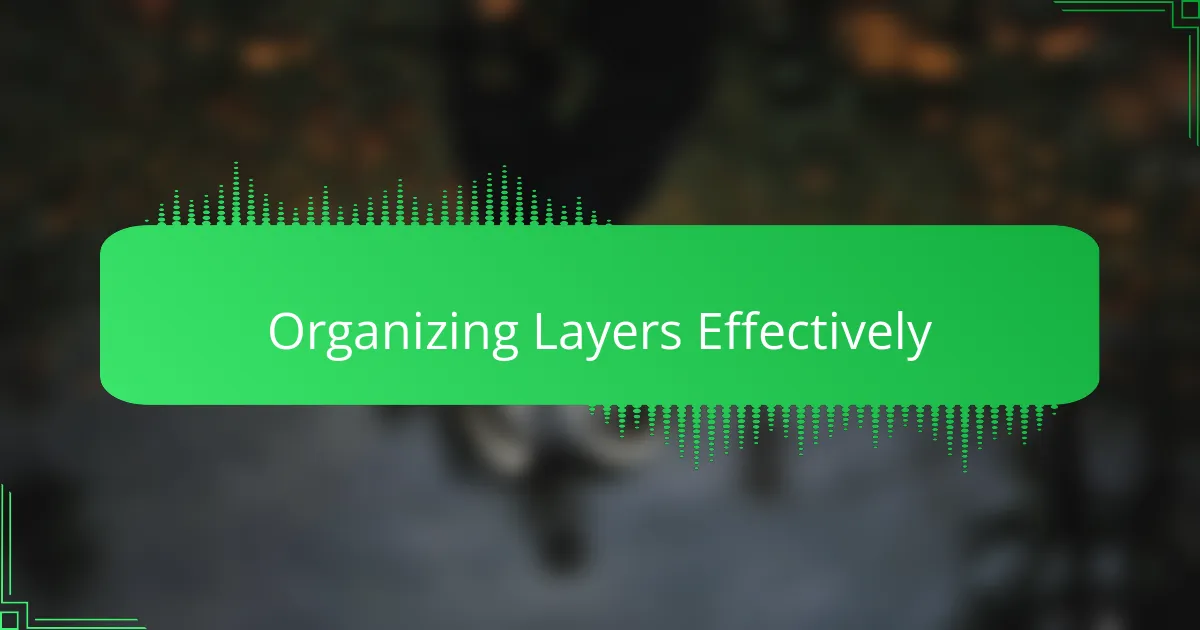
Organizing Layers Effectively
When it comes to organizing layers effectively in Photoshop, I’ve found that naming each layer clearly saves me countless hours later. There was a time I got overwhelmed with a t-shirt design file filled with unnamed layers, and it felt like navigating a maze. Since then, I always make it a point to label layers precisely, which makes revisiting projects much less stressful.
Another trick I rely on is grouping related layers. For example, I create separate groups for text, graphics, and background elements. This method keeps everything tidy and helps me focus on specific parts of the design without distractions.
- Name layers with descriptive titles
- Group similar elements together (e.g., text, graphics)
- Use color-coded labels to differentiate layer types
- Keep adjustment layers separate for easy tweaks
- Regularly clean up unused or hidden layers
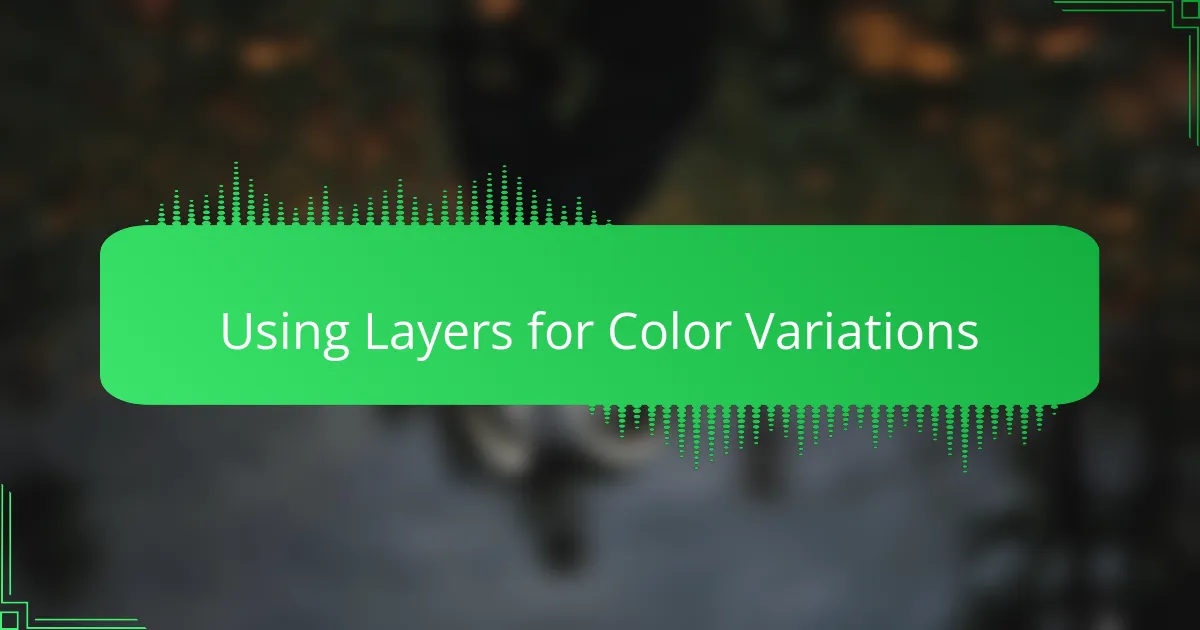
Using Layers for Color Variations
Using multiple layers for color variations is a game-changer when I design t-shirts. Instead of starting over each time, I duplicate the main design layer and tweak the colors on separate layers. This approach saves time and keeps my workspace clean, which honestly makes the whole process less stressful.
| Method | My Experience |
|---|---|
| Single Layer Edits | Time-consuming and risky; any change affects the original design leading to frequent undoing. |
| Multiple Layers for Colors | Efficient and organized; allows experimenting freely with color palettes without loss of prior work. |
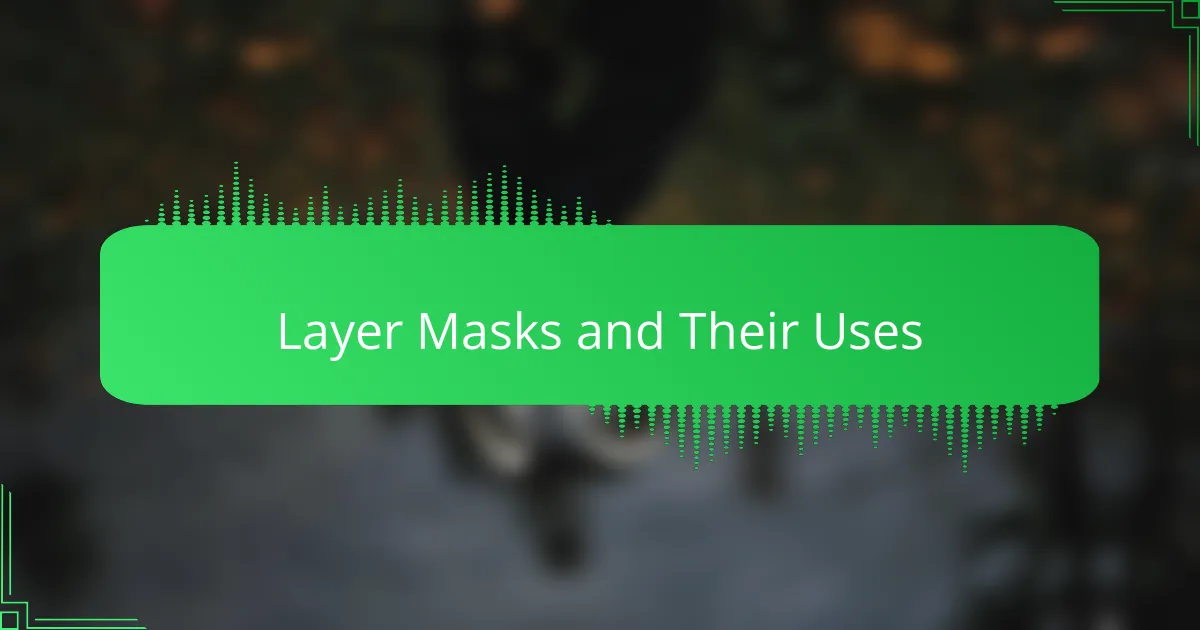
Layer Masks and Their Uses
Layer masks have truly transformed how I work with Photoshop layers in t-shirt design. Instead of erasing parts of a layer permanently, masks let me hide or reveal sections non-destructively. I remember the first time I used a layer mask—I was amazed at how easily I could tweak the edges of a graphic without worrying about losing any original pixels.
Have you ever struggled with trying to cleanly blend a graphic into a shirt design? Layer masks are my secret weapon for that. By painting on the mask with black or white, I control exactly what parts show through, which means I can soften outlines or create intricate cutouts with confidence. It’s like having a digital stencil that I can refine endlessly.
What I appreciate most is the flexibility layer masks provide during revisions. When a client changes their mind about which parts of a design should be visible, I simply adjust the mask instead of starting over. This saves me both time and frustration—two things every designer values when juggling tight deadlines.
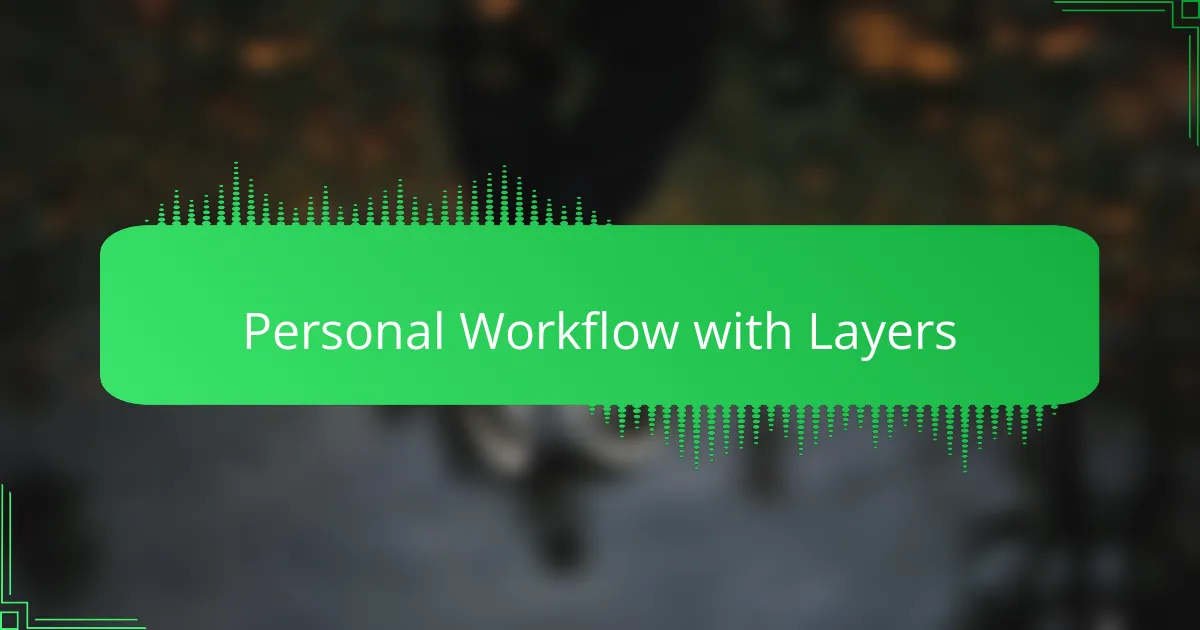
Personal Workflow with Layers
Working with layers in Photoshop is the backbone of my t-shirt design process. I rely on layers to keep each element—whether it’s text, graphics, or effects—separate and editable. This way, I can experiment without the fear of ruining my entire design, which has saved me more than once when I wanted to try out bold color changes late at night.
Over time, I’ve developed a system that helps me stay organized and efficient. Here’s how I typically manage my layers:
- Name every layer clearly to avoid confusion when juggling multiple design elements.
- Group related layers, such as all text or background graphics, so I can toggle visibility quickly.
- Use adjustment layers for colors and filters, so edits remain flexible and non-destructive.
- Lock layers that are finalized to prevent accidental changes.
- Create duplicate layers before applying major effects, giving me a backup if I want to revert.
This approach keeps my workflow smooth and my creativity flowing without feeling overwhelmed by complexity.
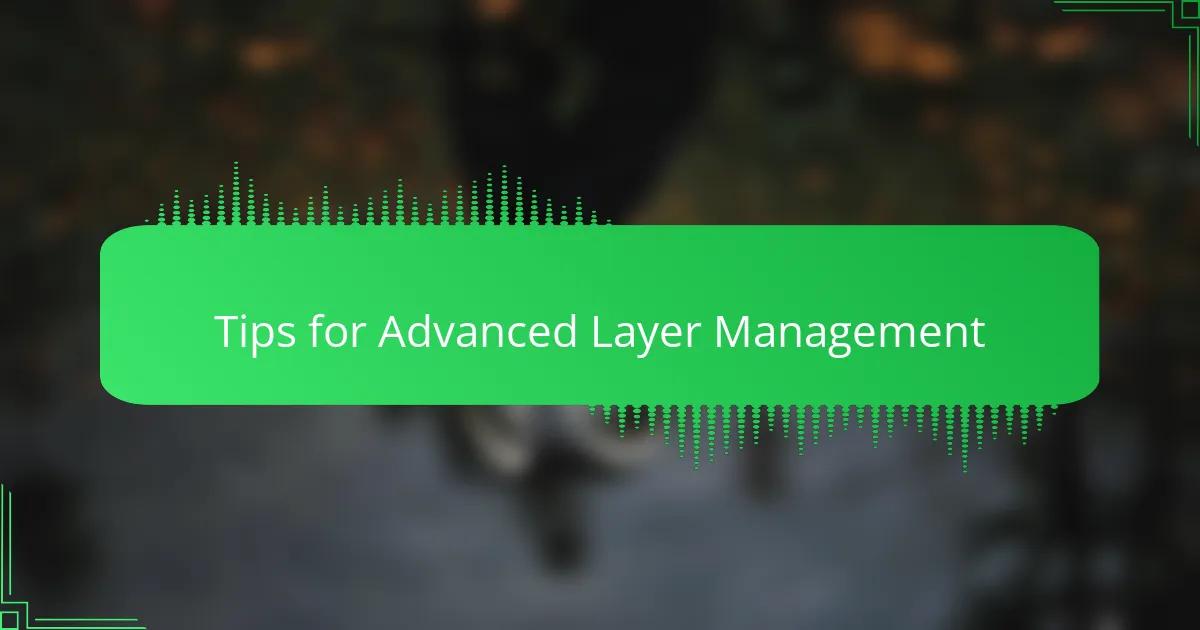
Tips for Advanced Layer Management
When managing layers in more complex t-shirt designs, I’ve found that using layer comps is a lifesaver. Have you ever wanted to save different design states to compare later? Layer comps let me snapshot various layer visibility, position, and appearance settings so I can toggle between ideas effortlessly without cluttering my workspace.
Another tip I swear by is utilizing smart objects within layers. Converting elements to smart objects means I can scale or transform graphics repeatedly without losing quality. Plus, it lets me edit the original artwork separately, which is like having a non-destructive safety net—I can experiment boldly knowing I can undo or update with zero damage.
Finally, color-coding layers is a small habit that pays huge dividends when juggling dozens of layers. Assigning colors to groups or key layers lets me glance over my panel and instantly spot what I need. It’s a simple trick, but it’s saved me from endless scrolling and frustration, especially during tight deadlines when every second counts. Have you tried it before? Give it a go—you might wonder how you worked without it!